- Help Center
- Family Accounts
- Payment option
Adding Payment Option in Smart School K12 (SSK12)
How to add a Payment Method (adding credit card or bank account) in Smart School K12 (SSK12)
1. Sign into your Smart School K12 account *Make sure you are using Google Chrome or Fire Fox*
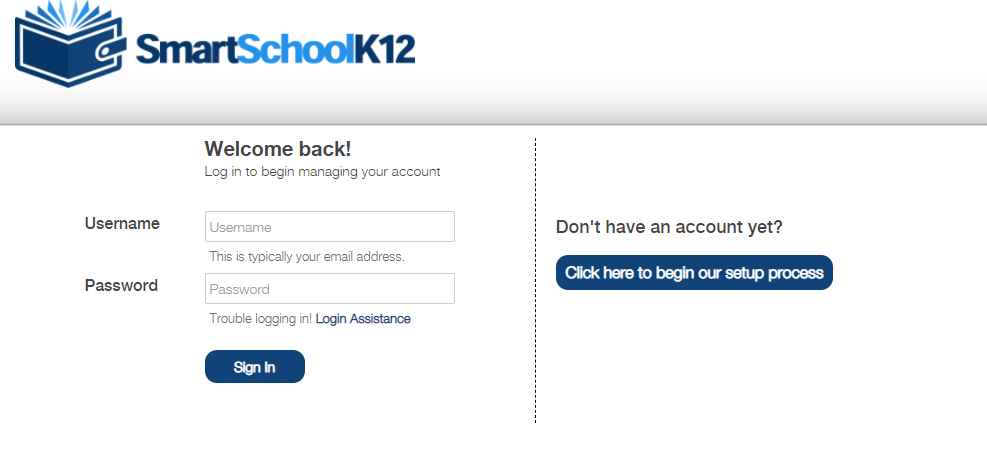
2. Go to User Management: Gear Icon (Square):

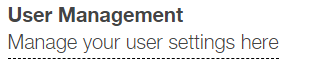
3. In User Management > Find Funding Sources: Click on the Pencil/Pen next to Funding Sources


4. Click on Add Funding Source:
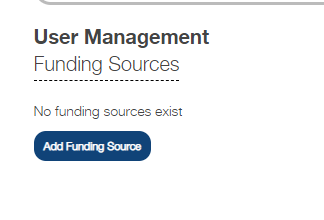
Note: When adding in a credit card, please make sure of the following:
1. Name and Address matches
2. Card Number is valid
3. Expiration date is valid
4. CVV code is valid
5. Make sure the Zip code is the standard 5 digit number and not the extended
For, example: 12345 is valid, but 12345-1234 is not valid
*This is where most of the issue come from when adding a card payment*
