This article will explain how to give a new employee access to the Edutrak Admin Site and/or the LCS admin site and/or serving lines.
The first step in the process of creating a new user in Edutrak is to determine what they will actually need access to. For example, will they need access to the Edutrak Admin Site and the LCS Admin site, as well as serving line access? Or will they only need access to one or two of these?
If a user needs access to the Wordware District Site, the process starts with the Wordware tech support team. Please create a support ticket by going to District Site>Support>Contact Support>Create a ticket. We will need the user's first name, last name and their email. We will need to know if they should have full permissions or limited permissions. We will also need to know if they should be able to view the free and reduced information within the Wordware District Site.
* Full permissions allow the user to view and edit all information on the Wordware District Site. An example is shown here:
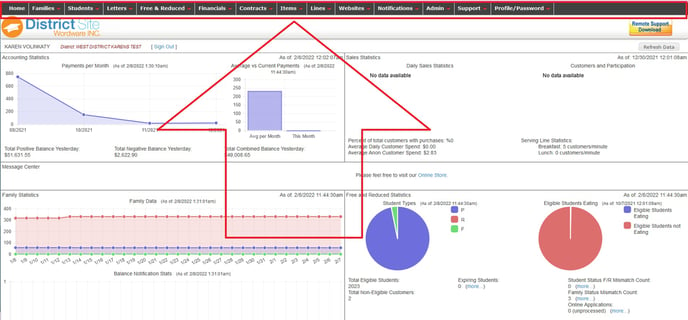
There are also options for who can view and/or edit free and reduced information. Users who have full permission can have either view only or view/edit permissions to the free and reduced information.
In addition, users with full permissions have the option of seeing the finance reports.
* Limited permission allow the user to view the family and student information and the support tab. Limited users cannot edit information, submit payments to accounts or view the free and reduced statuses.
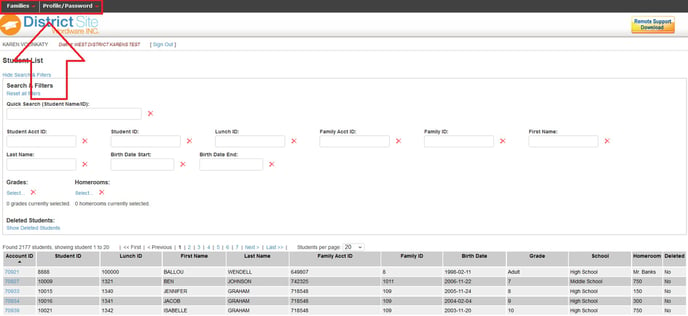
IMPORTANT NOTE: When submitting a request for a new Wordware District Site user, please specify which permission level the user should be given.
When we get your request, we will create the user on our end and email them a random password they will use to access the Wordware District Site. Once they sign in, they will need to go to Profile/Password>Update Profile. They will create a new password here.
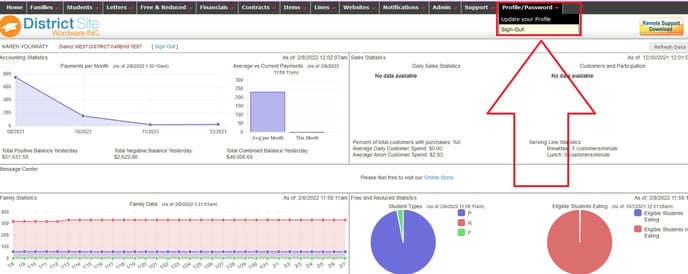
LCS ACCESS:
If this user also needs access to the LCS Admin Site and/or the serving lines, you will need to go to LCS1000>User Management>User List.
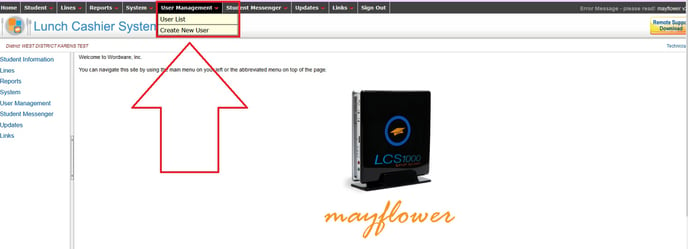
Click the "Download District Users" link at the top of the page.

You will be asked to confirm this action. Click "OK"
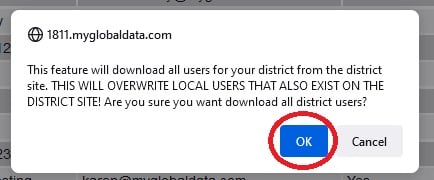
This will pull the username and password from the District Site to the LCS site. That way, the same username and password will be used for both the District Site and the LCS. Keep in mind, you will not want to download the district users until the new District Site user has changed their password.
Once the username and password have been pulled to the LCS Admin site, they will show up in the LCS1000>User Management>User List. To modify their permissions, click on the blue User ID next to their name.

If the user should have Admin permissions to the LCS1000, this box should be checked. Admin permissions to the LCS1000 include access to the Batch Edit tool, the system wide settings, the databridge (if applicable) and all the reports. If the user is a cashier/line user only, do not give access to the LCS1000.
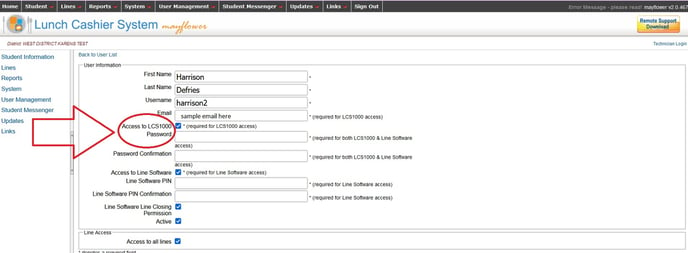
If the user is a line user/cashier only, their permissions should look like this:
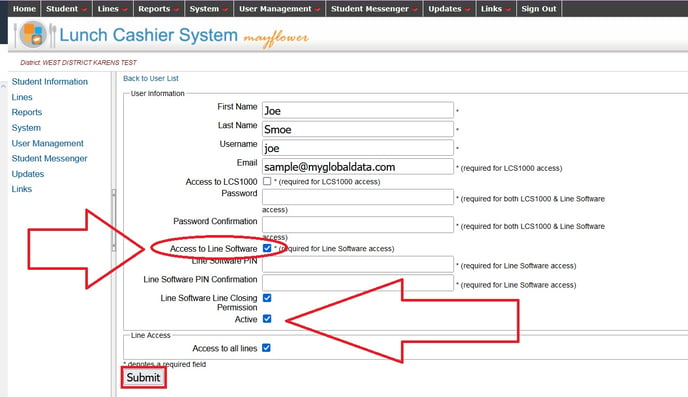
Note: for security purposes, we recommend the use of a password (rather than a PIN) for all users, including your cashiers/line users.
