This article will suggest a few options to try when you are experiencing slowness/lagness in your POS serving lines
1. Check your browser- try operating the serving lines with a different Internet browser to see if it's an issue with the current browser you are using.
2. Eliminate the device itself as the source of the issue- test to see if the slowness is happening in all computers/machines or just one of the line machines.
3. Error messages- check for error messages.
A common error message prompted when experiencing slowness:
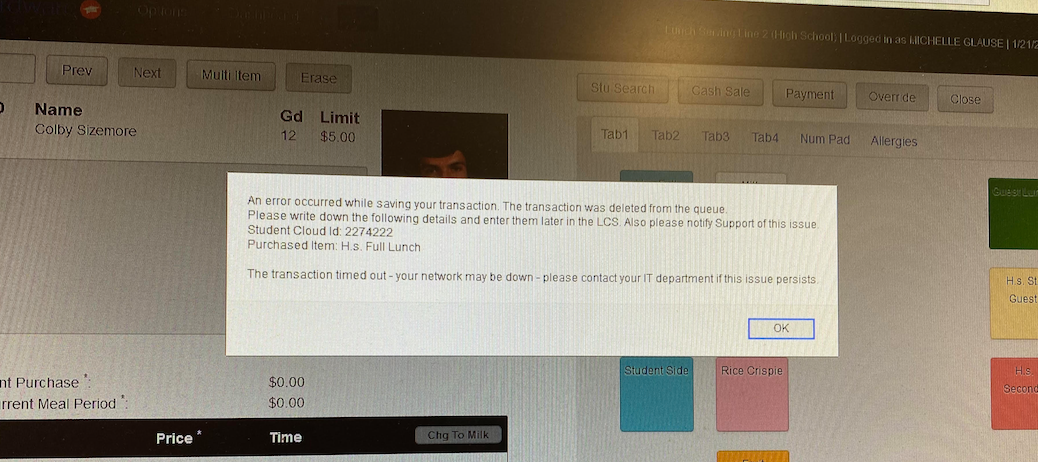
This error message occurs when the line computer attempts to contact the LCS1000 server box and does not receive a response after a given amount of time. This is indicative of network slowness. If you are receiving this error message, see below for how to Run a speed test.
5. Run a speed test- Make sure your network connection is compatible with your LCS1000
1a. Login to your LCS1000
1b. Go under System> Run speed test 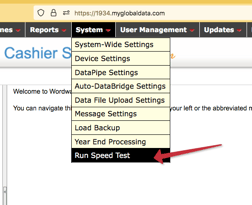
1c. Click the "Start" button, and look for a message that says " Congratulations, your network connection meets our standard". 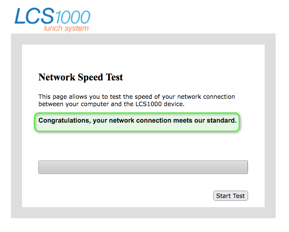
If it is incompatible, please check in with your IT department for further advice on the network connection with your LCS1000 device and have them reach out to our support team for further assistance.
6. Hard- Wired connection- A possible solution to network slowness is a hard-wired connection to the line computer. If a wired connection is not possible, you will want to talk with your IT department about putting an access point close to the line computer. The access point will boost the wi-fi signal.
