This article will explain how to charge cash sales in your serving line.
Wordware's Lunch Cashier System offers an easy way to charge cash sales in your serving lines. Cash sales are used for anyone who does not have an account in the Wordware District Site. Some example are guests and substitute teachers who are only at the school occasionally.
Jump to "How to delete cash sales"
To ring up a cash sale in the serving line, click on the Cash Sale button.
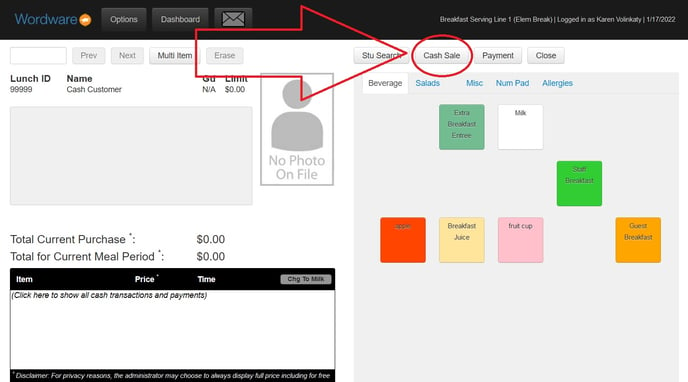
Only items that are eligible to be purchased by cash customers will be available for purchase. (This is based on your General Settings, found under the Lines tab>General Settings.)
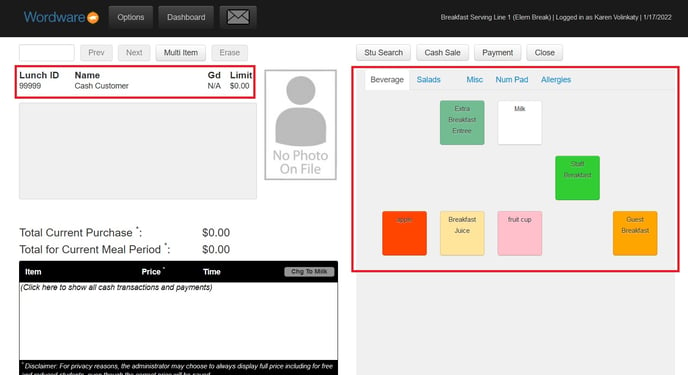
Select the item(s) being purchased.
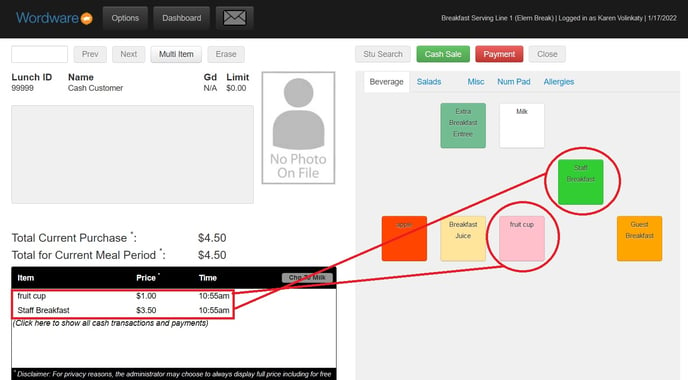
Click the "Payment" button.
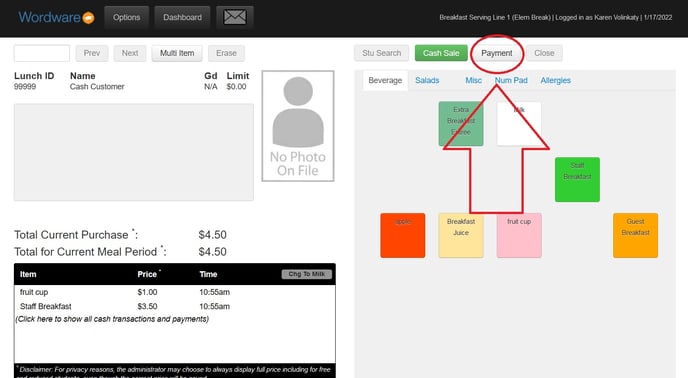
The total amount of the sale will be shown at the top. There are options for check, credit card (if your school has a credit card swiper in your serving line) or you may enter a cash amount.
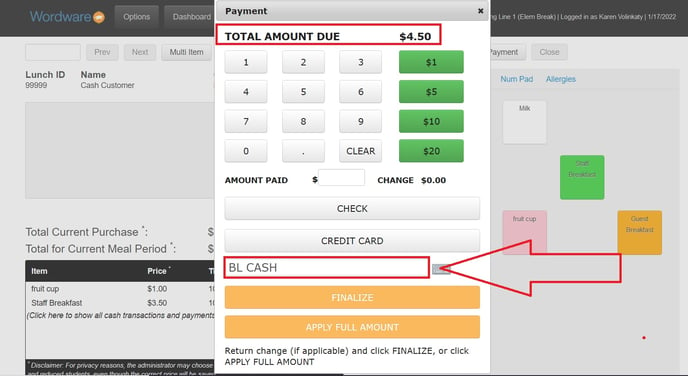
You may also use the green buttons to enter cash payments.
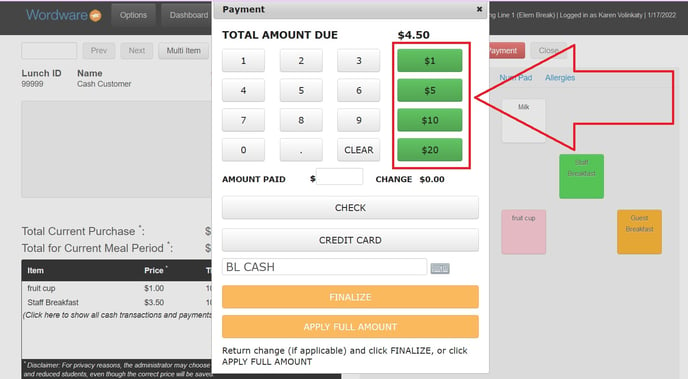
For example, if the customer pays with a $10 bill, click the green $10.00.
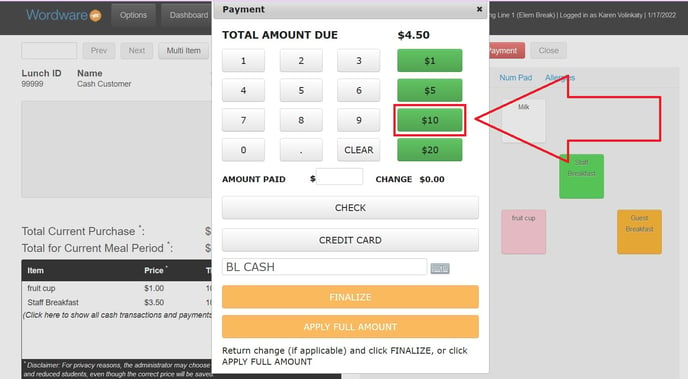
The change due to the customer will be displayed. Click the "Finalized" button.
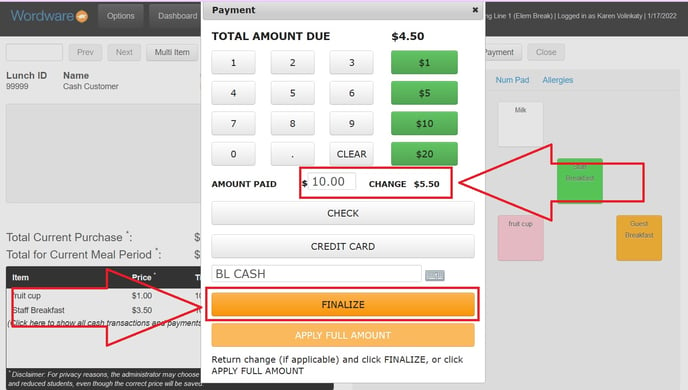
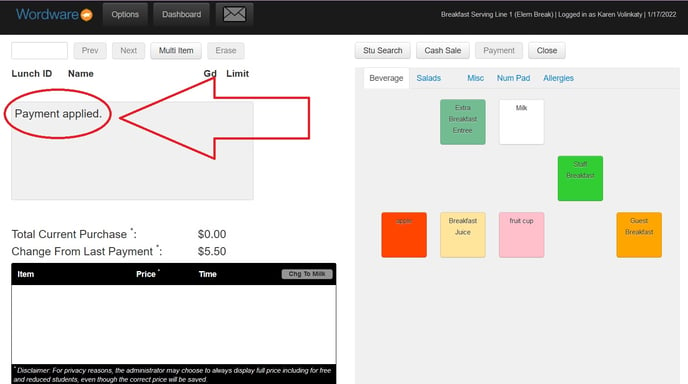
It is important to delete cash sales in the serving line before the line is closed and processed. To delete a cash sales, click on the Cash Sale button.
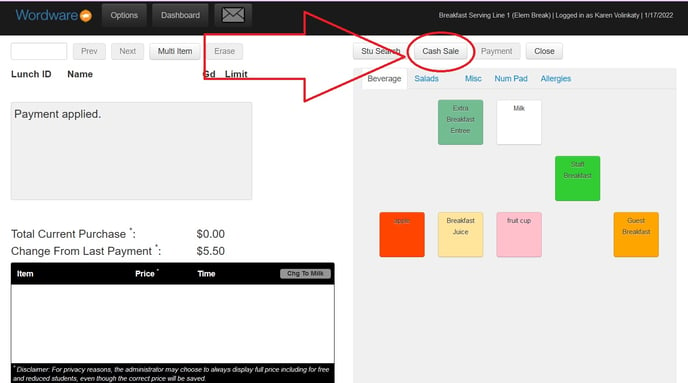
Click on "(Click here to show all cash transactions and payments)"
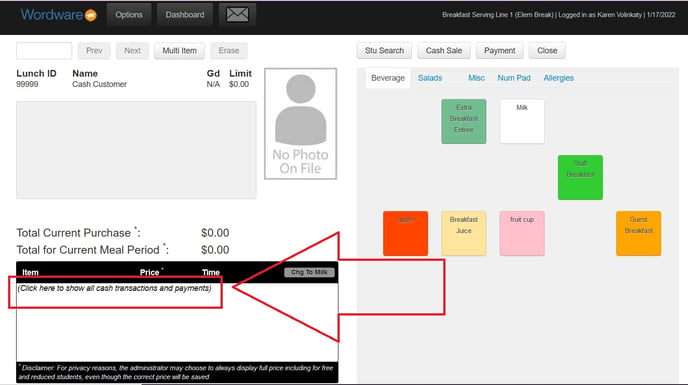
The cash sales posted in this serving line will be displayed in chronological order with the item(s) listed first and the payment associated with the sale listed underneath the item(s). Click on both the item(s) you wish to delete and the payment associated with the sale. It is VERY important to delete not only the items, but the payment associated with it also.
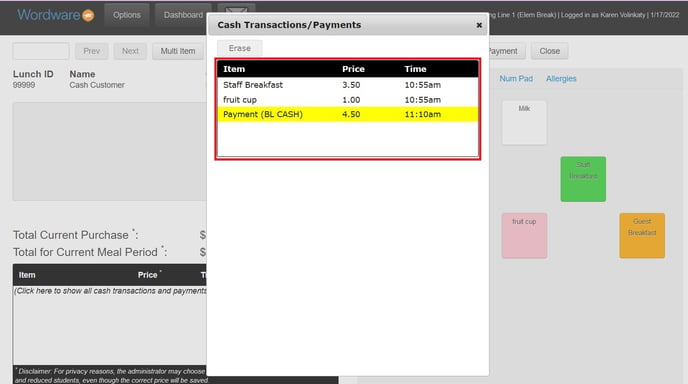
Item(s) in gray are ready to be deleted. Click the "Erase" button to delete the sale.
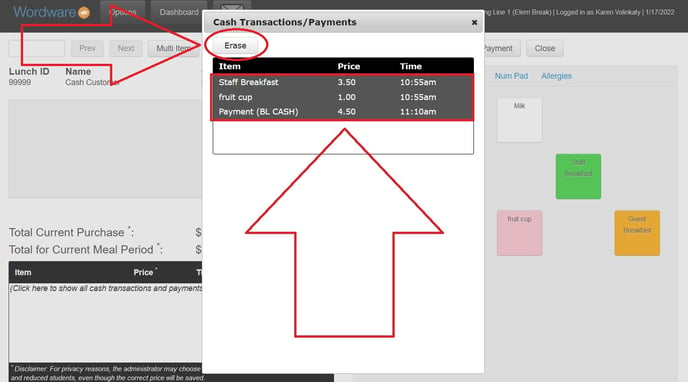
Click the "X" in the upper right hand corner of the Cash Transactions/Payments box.
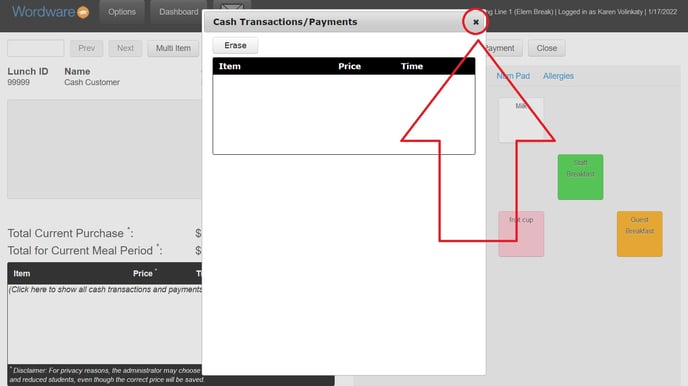
If a serving line gets closed before the cash transaction gets deleted, give our tech support team a call at 800.934.2621 and we will reopen the line for you. Please have your Remote Support TeamViewer tool ready when you call.
If a serving line gets closed and processed before the cash transaction gets deleted, it will need to be deleted the Batch Edit. To delete a transaction in the Batch Edit, go to LCS1000>Student tab>Batch Edit.
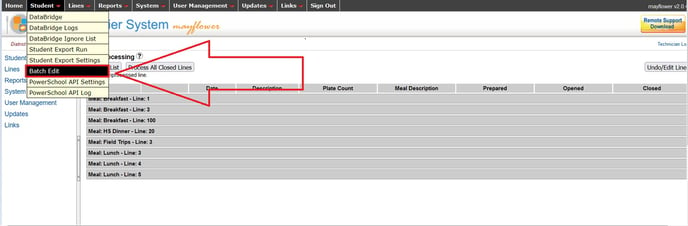
Select Transaction Batches, Meal Type and the date/date range.
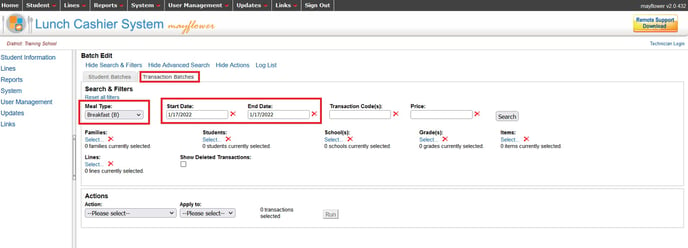
Click on "Select" under Students:
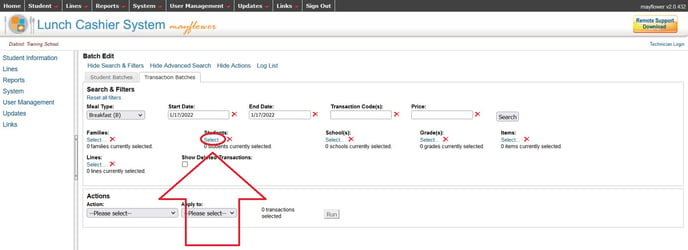
Search for the Cash Student and select by checking the box.
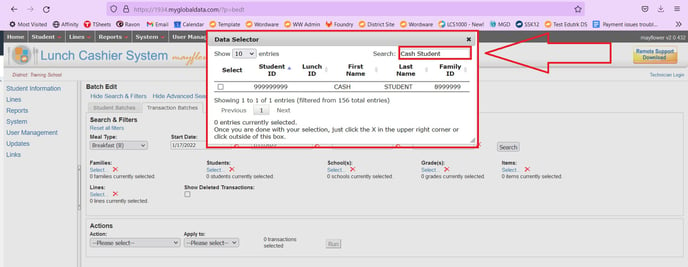
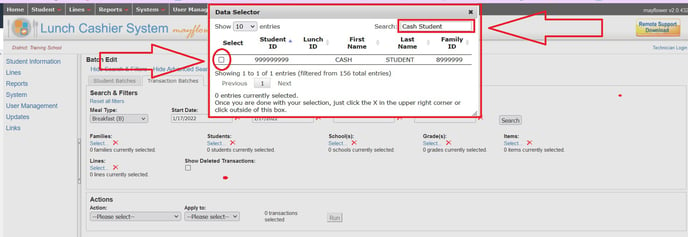
Click the "X" in the upper right hand corner to close the Data Selector box.
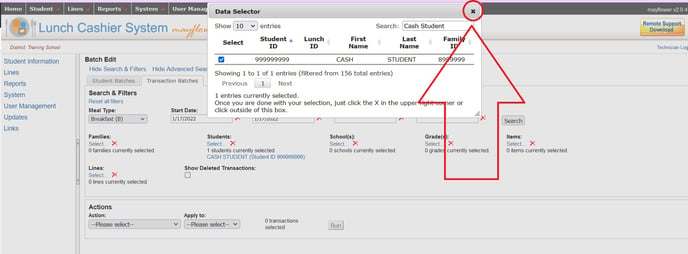
Click the "Search" button.
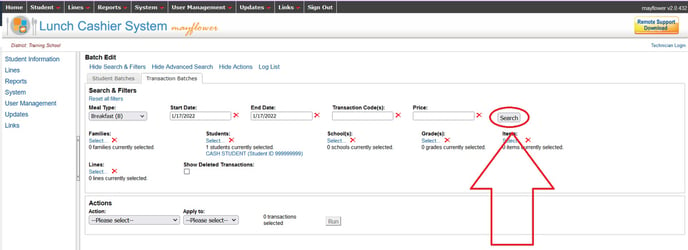
Click on "Please select."
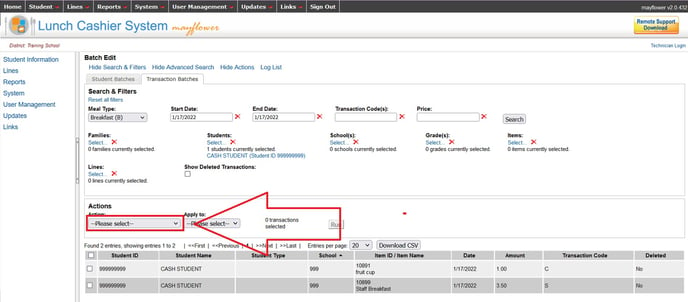
Select Delete/Undelete Transaction.
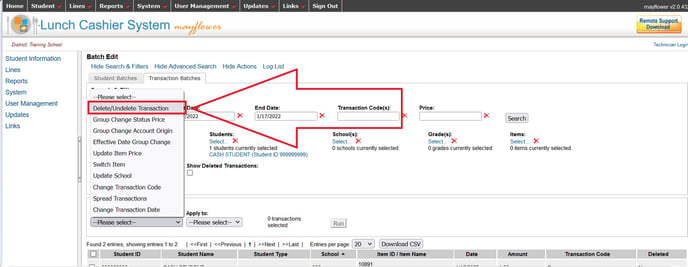
Under "Apply To" select either "Entire Filter List" (to delete all transactions on the list) or "Selected Only" to delete only transactions that are selected by the check boxes. Under "Delete Action" select "Delete."
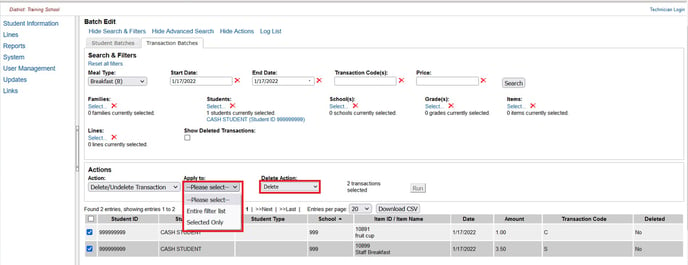
Click the "Run" button.
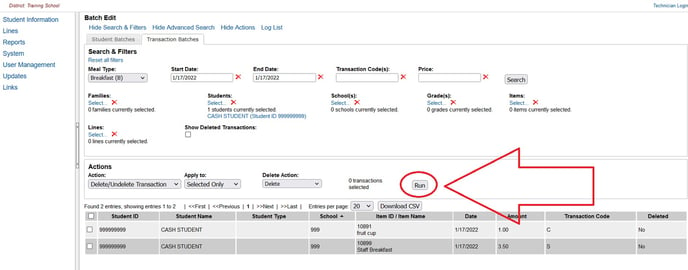
You will be asked to confirm the action. Click the "OK" button.
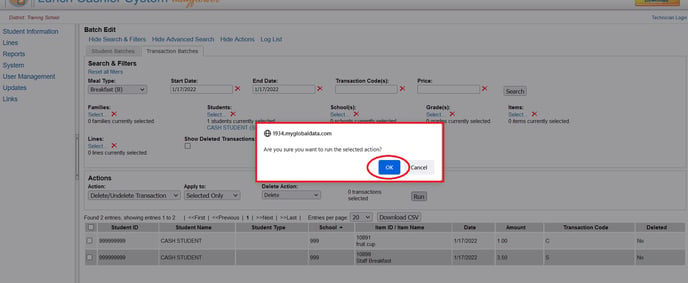
A Performing Action box will appear. Click the blue "log file" link to check your work.
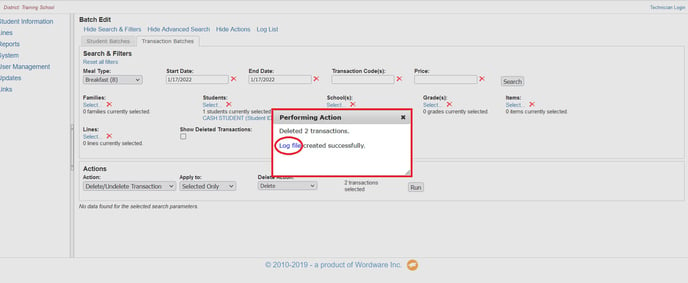
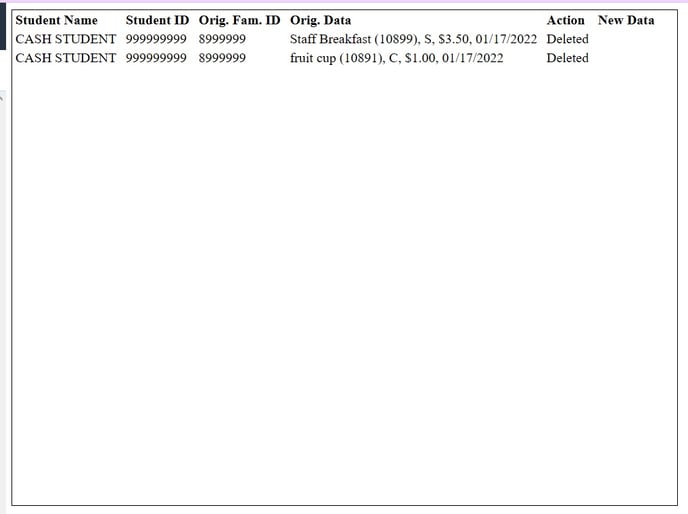
It is important to note, when a cash sale is deleted in the Batch Edit (rather than in the serving line) the transaction is deleted but the money associated with the sale is not. This causes the Cash Sales report to show different amounts for sales vs payments. An example of this is shown here:
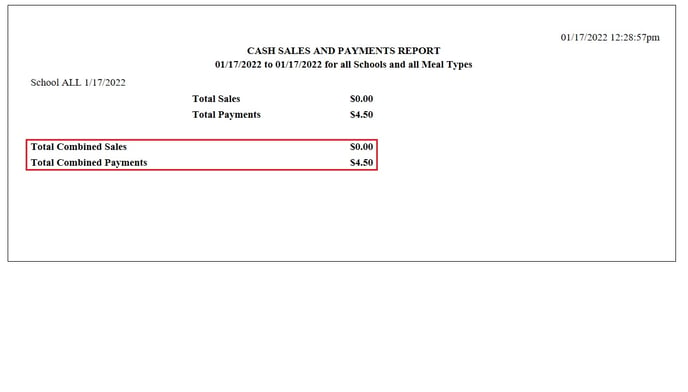
You will need to make a written note on the report to explain the sale was not deleted in the serving line, causing the discrepancy.
Information about how cash sales are reported can be found here:
https://app.hubspot.com/knowledge/8967257/edit/64096322321
