This article will explain the two different types of allergy alerts and how they are added to a student's account so the cashier is alerted to the student's allergy.
To add an allergy alert, log in to the District Site and search for the student you wish to add the alert to. From the Family Dashboard, click the pencil (edit)
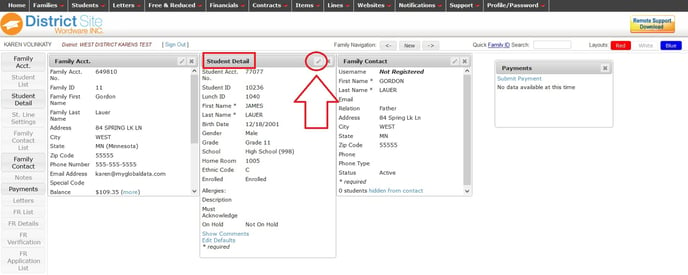
Type the allergy description in the provided box.
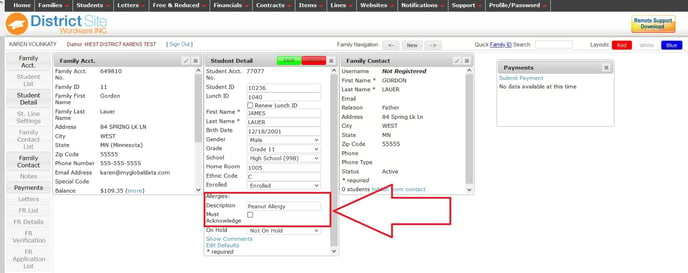
There are two options available to identify allergies in the serving line: a must acknowledge alert and a no acknowledgement alert.
If the Must Acknowledge box is checked, when the student goes through the serving line, the line will "stop". The cashier will not be able to charge out any items to the student, including a default menu item (if you are using that feature) and the next student will not be able to enter their ID or scan their barcode until the cashier clicks on an alert that will appear on the screen. This alert requires the cashier to acknowledge the allergy by clicking the "I acknowledge" button.
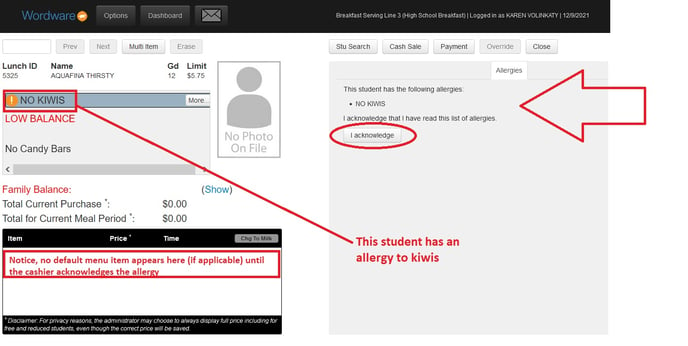
If you do not check the "Must Acknowledge" box in the Student Detail box, the allergy will show up at the point of sale as an alert but the cashier will not have to click a button to acknowledge the allergy.
Most schools use a combination of the two types of allergy alerts. For example, you may want to use the "Must Acknowledge" for younger students or more severe allergies.
