This article will explain the process of manually assigning homerooms to students.
There are two ways to assign homerooms to your students, if you do not use a databridge that automatically brings homeroom information over from your Student Information System (SIS).
The first way homerooms can be assigned is by adding the homeroom information in the Student Detail box of the Family Dashboard on the District Site. This method is best when you only have a few students to add. To add a homeroom this way, log in to the District Site, search for the family/student. Once in the Family Dashboard, click on the White layout.
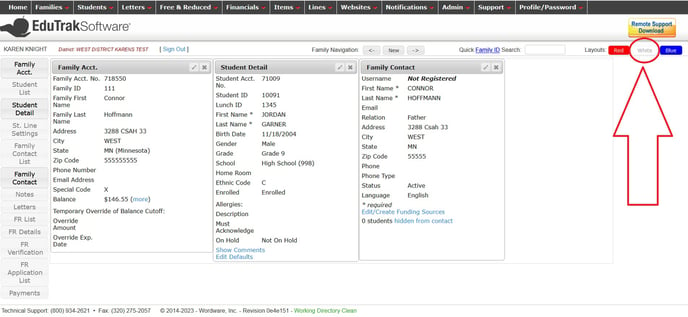
Click the pencil (edit) in the top right-hand corner of the Student Detail box.
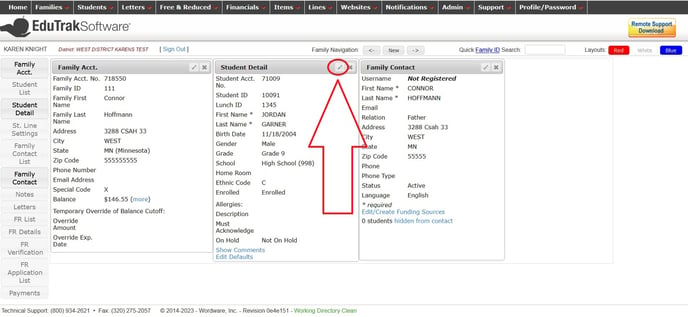
Enter the homeroom name and/or number, then click the green "Save" button to save your changes.
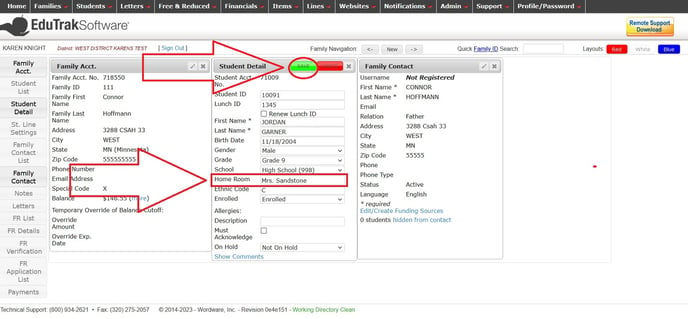
The second way to assign homerooms is by using the Batch Edit tool in the LCS1000 Admin site. This method is best if you have more than just a couple students to add a homeroom for. To do this, log in to the LCS1000 Admin site. Under the Student tab, select Batch Edit. Once in the Batch Edit, go to Student Batches.
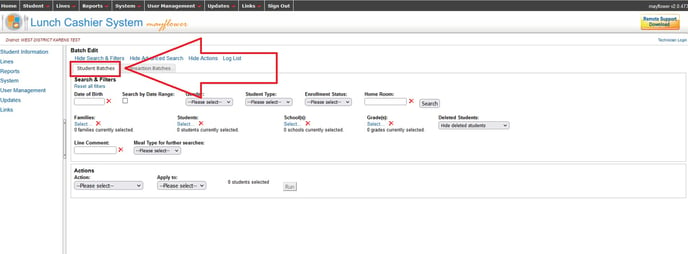
Next you will need to select the students you wish to assign the first homeroom to. For this example, I will search for 1st graders by selecting the first grade under Grades- Select.
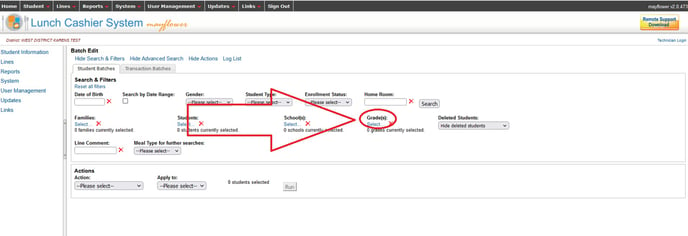
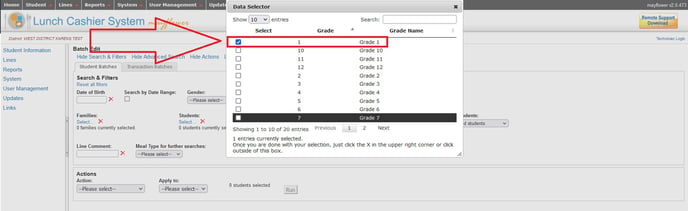
Click Search.

In this example, a list of all of the first graders are now shown.
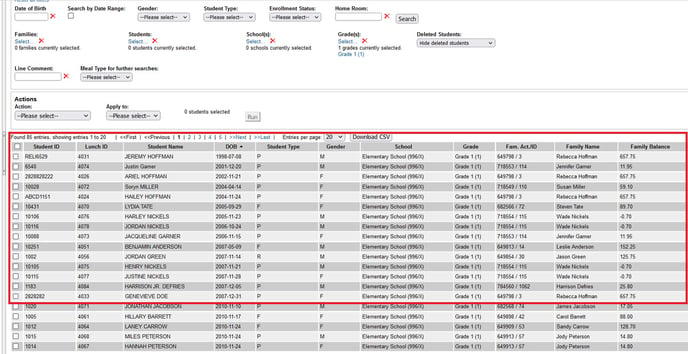
This list can be sorted alphabetically by clicking on the column title for Student Name.
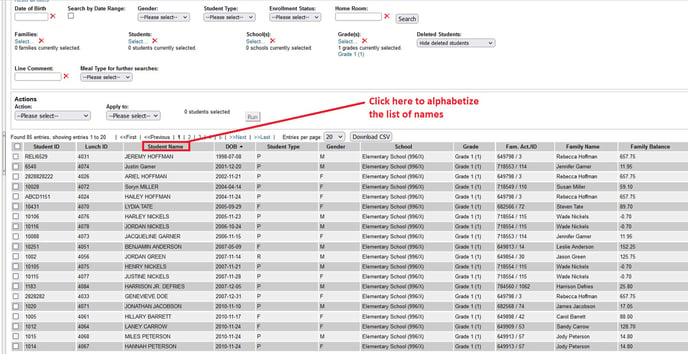
With the list alphabetized, the names will be easier to sort into homerooms. Start by selecting the students who are in the first homeroom you will be assigning. For this example, I will assigning 12 students into a homeroom I will call Mrs. Beatty.
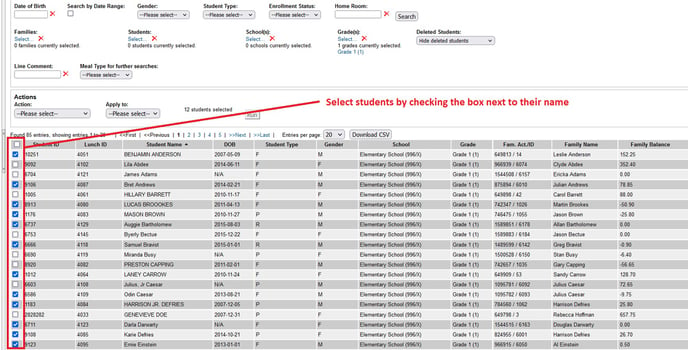
Under Actions select "Update Homeroom", under Apply To select "Selected Only" and under the New Home Room box, type the name or number of the homeroom.
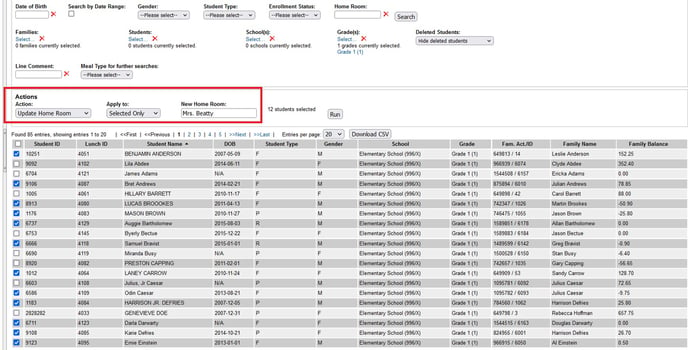
Click the Run button to assign the homeroom to the selected students.
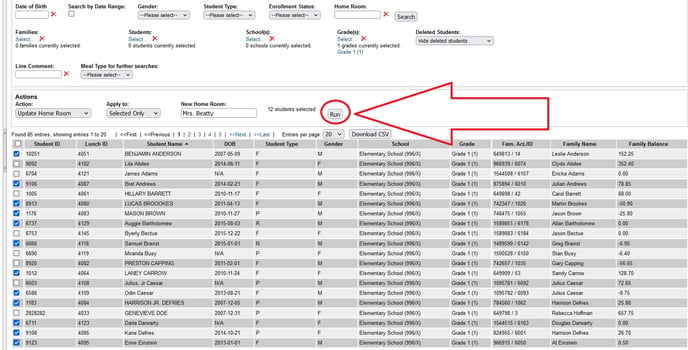
Click the Log File in the Performing Action box to check your work.
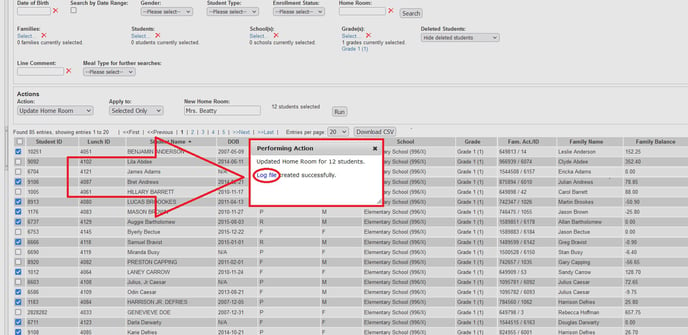
A sample log file of this homeroom assignment is shown here:
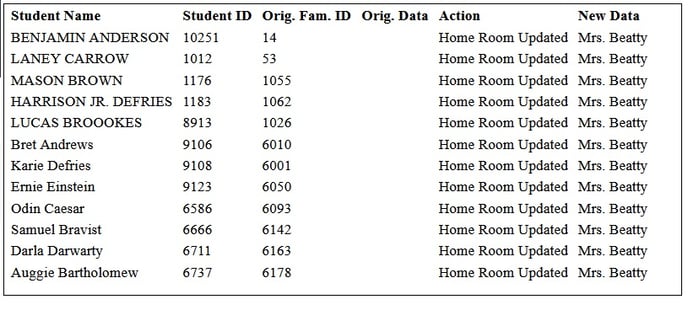
Repeat the above steps to assign more homerooms.
