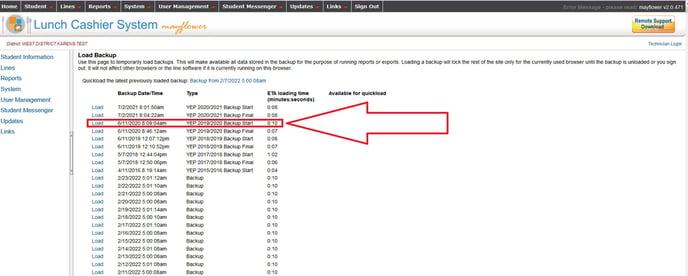This article will explain how to load a backup to access family information, student information, meal transactions and payments from a previous year.
Go to LCS1000>System tab>Load Backup.
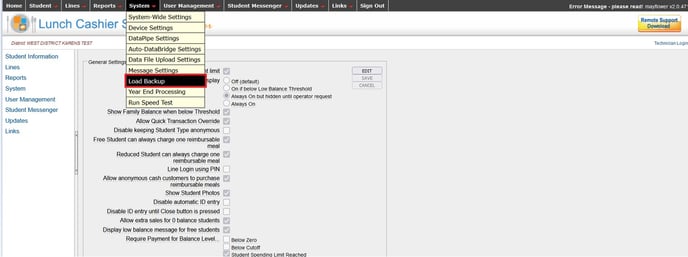
Your system is taking a backup of information every day, either in the early morning hours or late evening hours. You will see a list of backups with dates and the time the backup was taken.
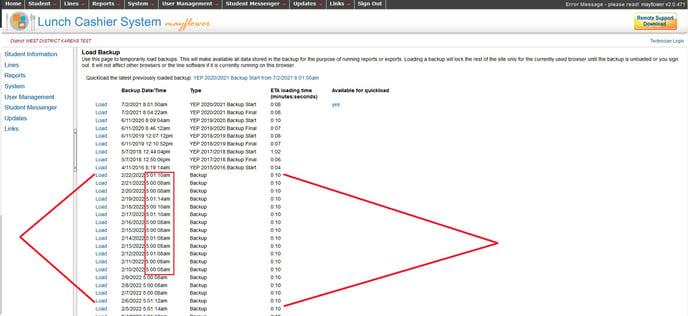
You can load a backup from any of the dates listed to see exactly how everything looked in your system on that particular day. For this example, the backups are being taken around 5:00 am each morning. To see what information in your system looked like at the end of the day on Feb 6th, 2022 you would choose the Feb 7th, 2022 backup. Click the Load button to the left of the date.
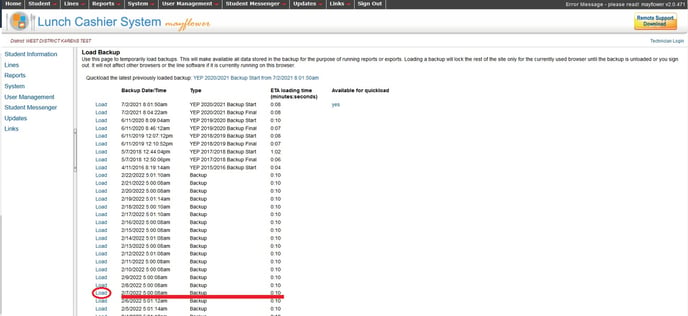
You will be asked to confirm this action. Click OK.
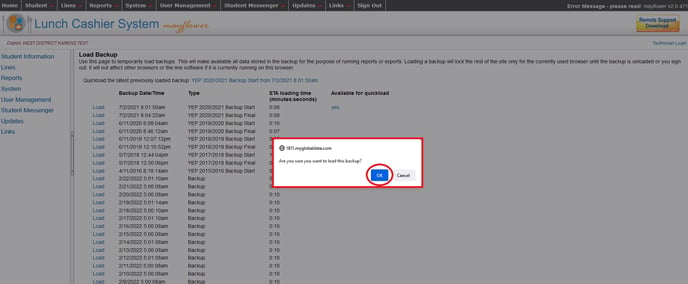
A red bar with the date of the backup will appear across the top of the screen once the backup is loaded.
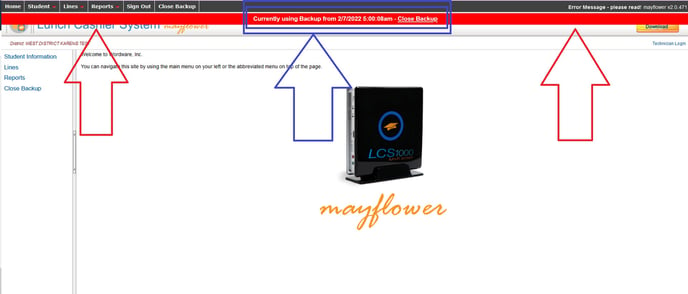
Now you can generate and print reports under the Reports tab.
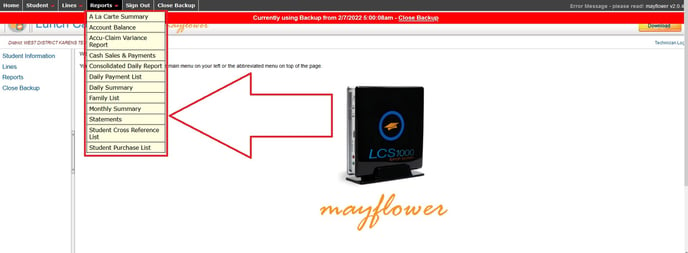
IMPORTANT:
When you are finished using the backup, you must click "Close Backup" or you will lock yourself out of your LCS for a period of time.
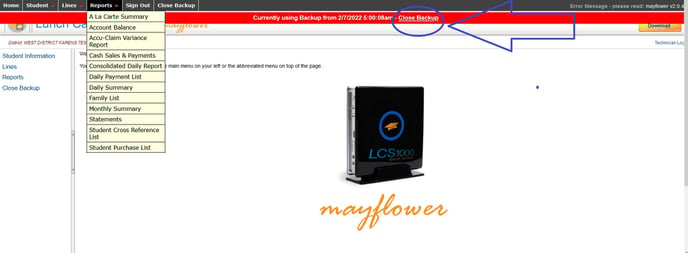
There will be times you will want to see a whole year's worth of information. In that case, it is best to load the backup from the Year End Process. Each year, when your Year End Process is done, two backups are created. One backup is taken when the Year End Process is started. This is called the YEP Backup Start. Another backup is taken when the Year End Process is done. This is called the YEP Backup Final. The Year End Process takes all of the current year's information and stores it, allowing you to start your meal and payment transaction reports over for the new school year. So, when loading the backup for a whole year, you want to load the backup that was taken at the START of the Year End Process. For example, if you wanted to view a statement for a family from the 2019-2020 school year, you will want to load the YEP2019/2020 Backup Start, as seen in this example: