Learn how to use the Batch Edit tool in the district site to assign fees or contracts to a select group of students.
1. First login to your District site and go to Student> Batch edit
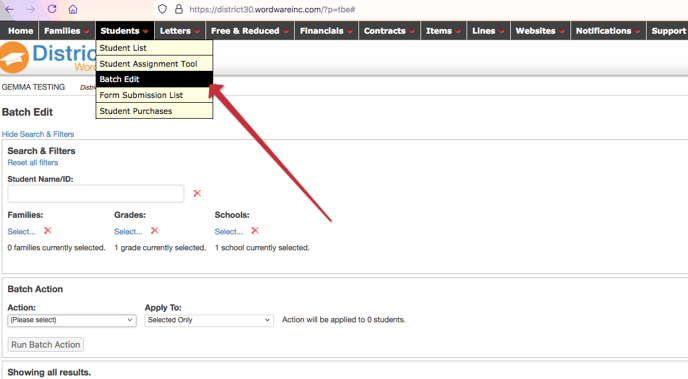
2. Using the search and filters section, select the group of students you want to search for. You can search individually by student Name/ID, Families, Grades, or schools.
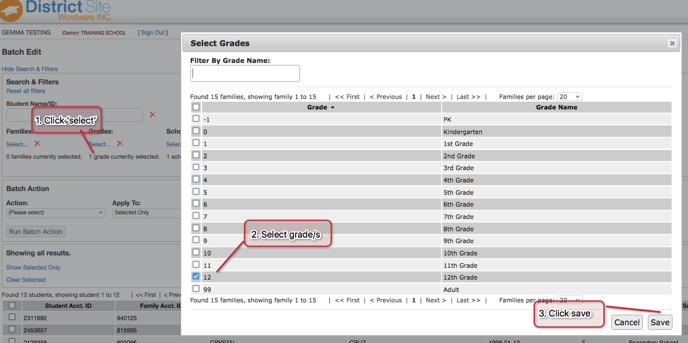
3. Verify your filters search by looking at the student list below. You can clear your filters by clicking on the "Reset all filters" in blue text
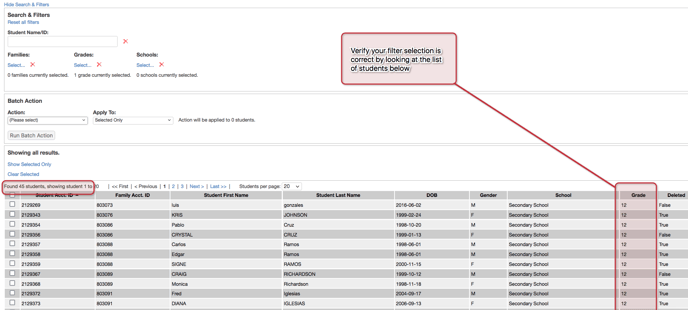
4. Next under Batch Actions, select your action; assign student fees or assign contracts. Then select who you want to apply this to; entire filter list or selected only. Then click Run batch action
5. Select the fee you are assigning and click save.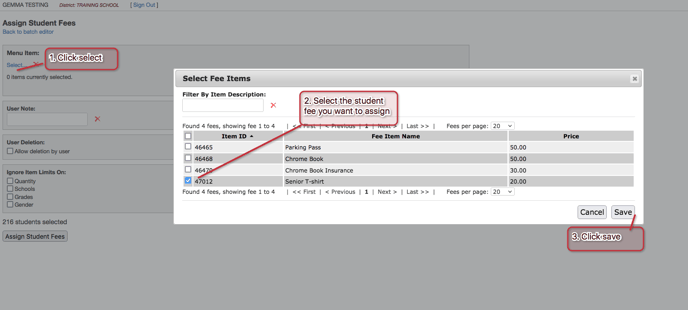
6. Click on assign student fees, a pop window will appear to ask if you are sure of the action. Check the number of students selected to make sure that is the right number before you click yes.
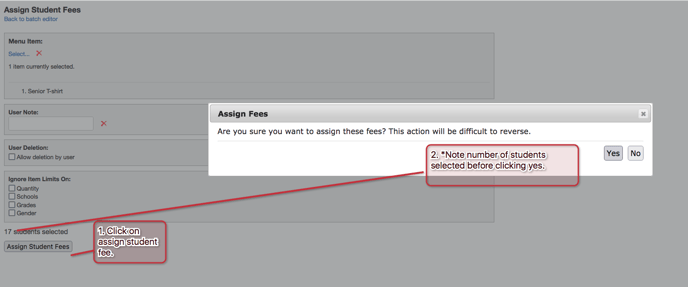
To learn more about Using the Batch Editor, click here.
