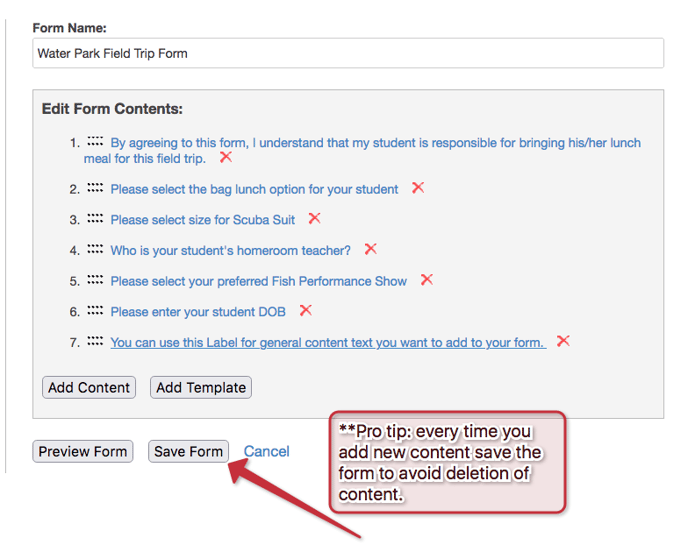1. To create a form, first login to your District Site and go to Items>Forms and Questions 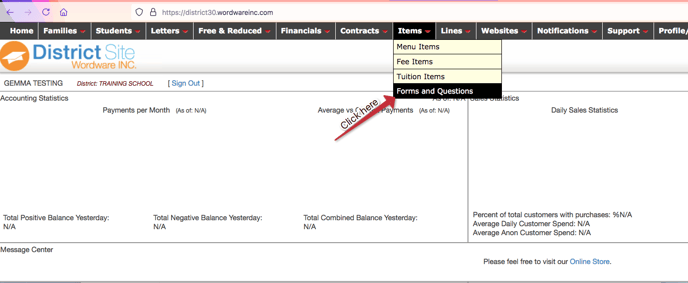
2. Then on the right side, click on Add New Form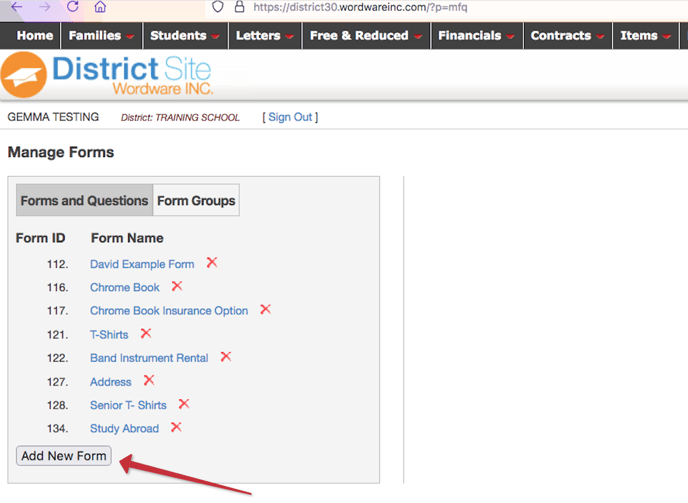
3. Next give your form a name and to begin adding your content 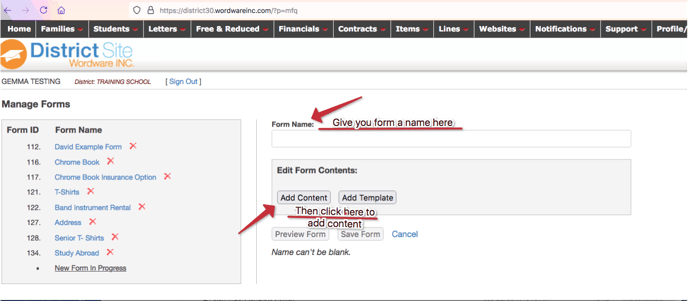
4. There are different types of content options you can add, there is "I Agree" type. Here you can add a statement you want to require a user to agree to. 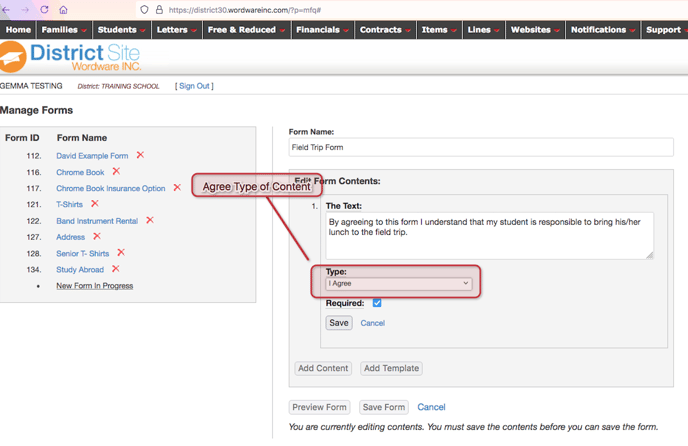
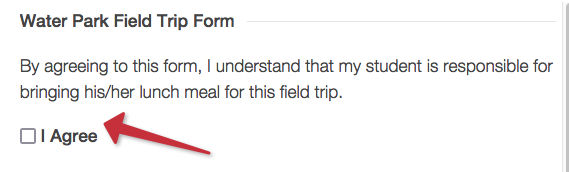
5. There is Checkbox type, here you can create option for your user to select from by clicking check boxes.
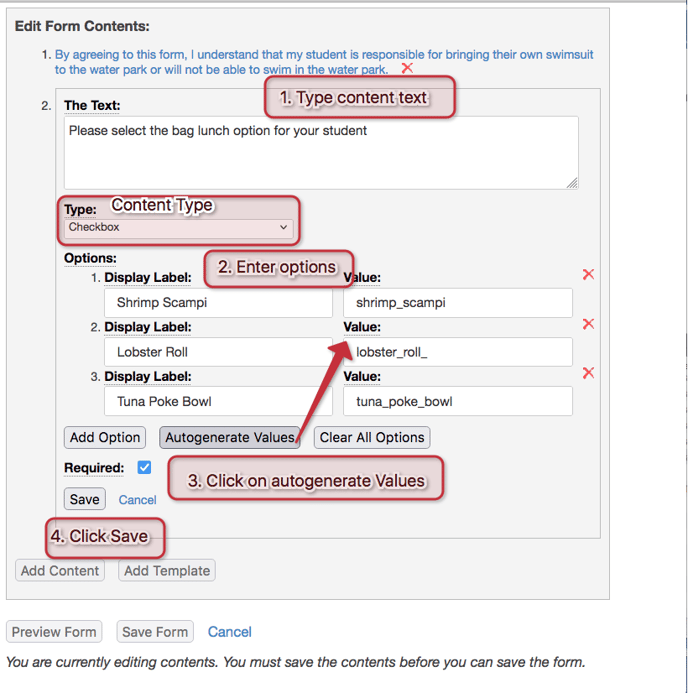
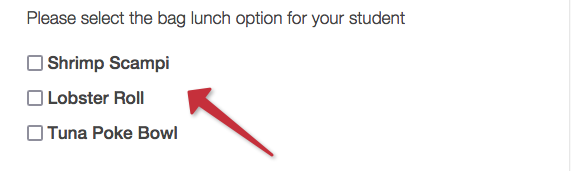
6. There is Radio Button type. Here you can create options for your user to select from but in circle buttons. 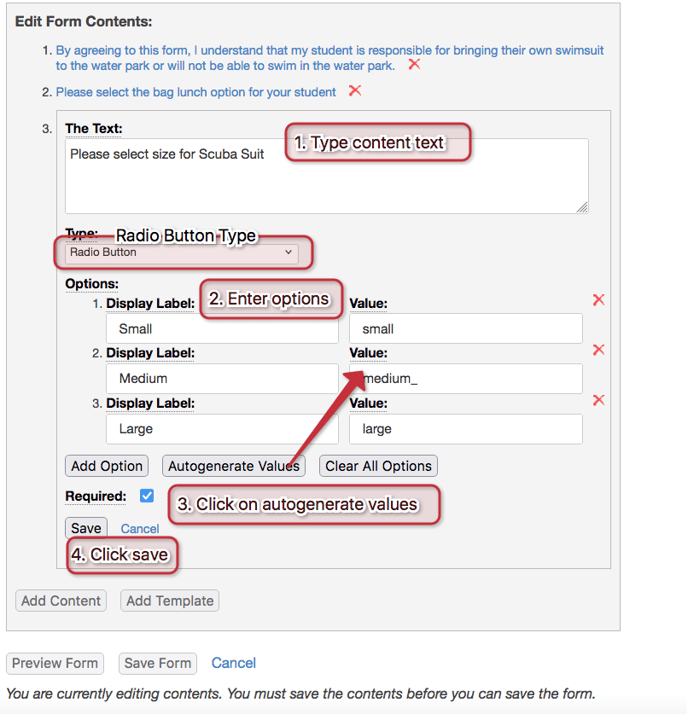
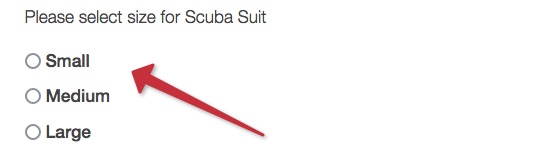
7. There is Text Field Type, here you can add a question and create a text box for your user to respond in
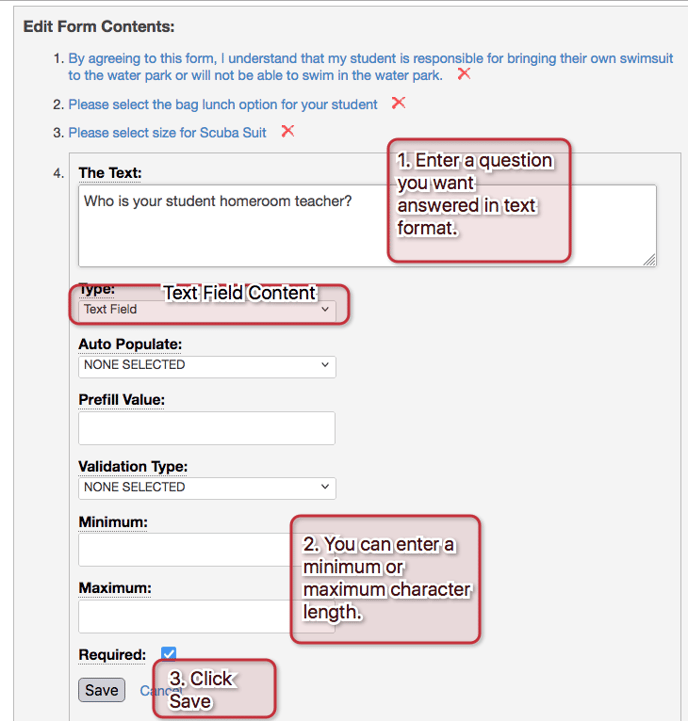
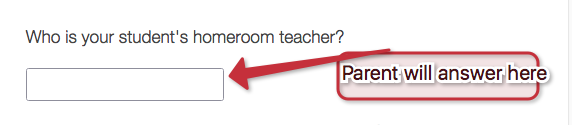
8. There is Select Box Type, here you create options and they will show in drop down style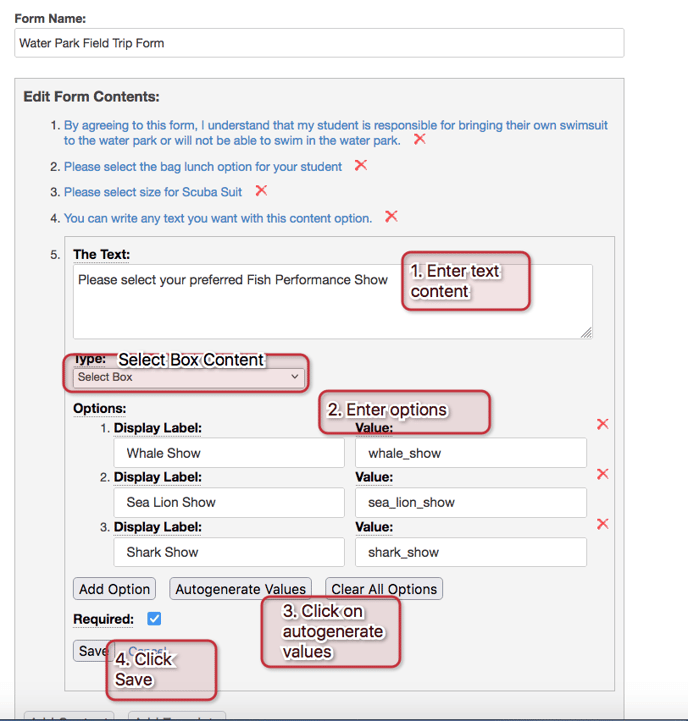
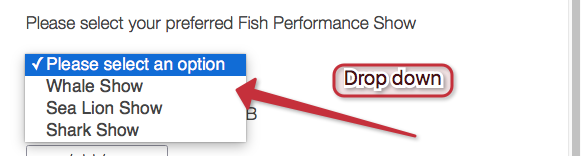
9. There is Date Picker Type, here you can have a user select a date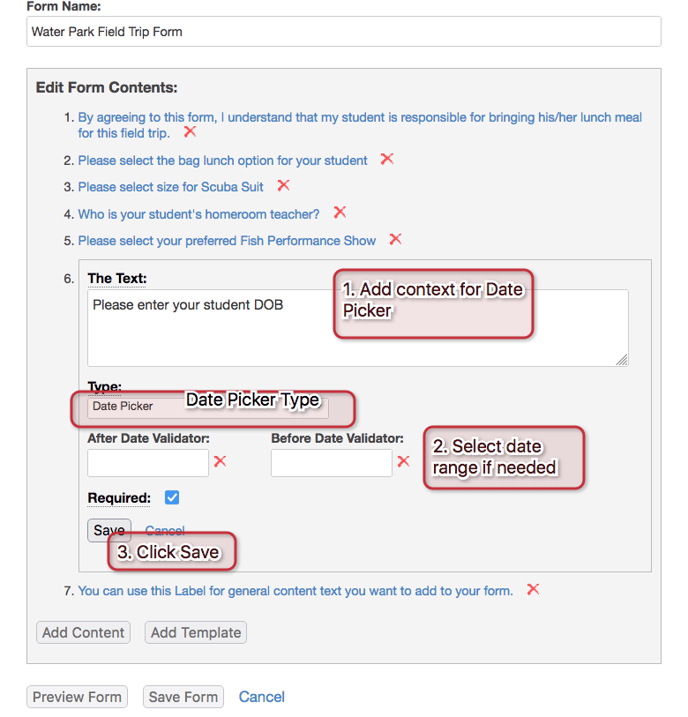
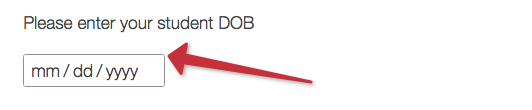
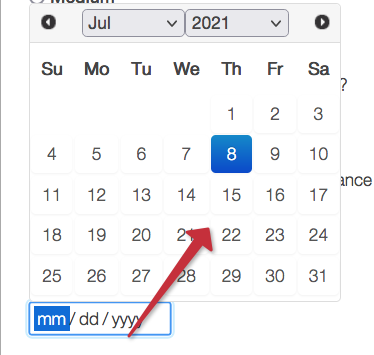
10. There is Label Type, here you add any general text you want included in the form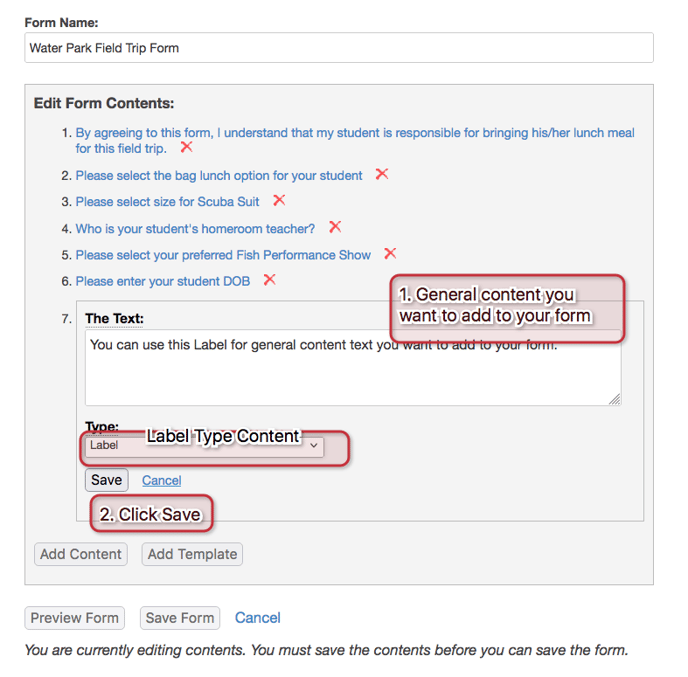
11. To avoid from loosing added content, remember to click save after adding content and also click "Save Form" after.