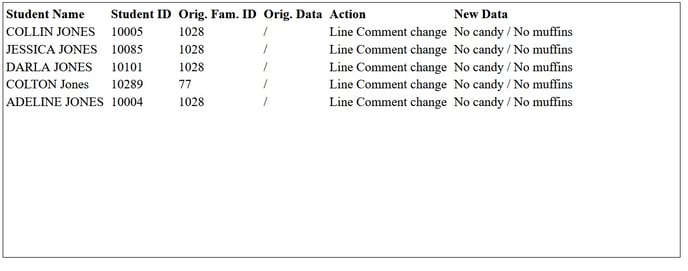A student line comment is a note that appears in the serving line at the point of sale. Line comments are used to notify the cashier about something specific pertaining to a student. Line comments can be created manually in the Wordware District site or in a batch using the LCS1000 Admin site.
To add a line comment manually, log in to the Wordware District site and search for the family. In the Family Dashboard, go to the white layout.
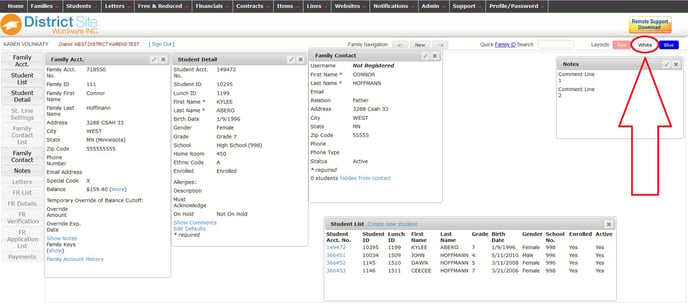
In the Student Detail box, click on "Show Comments."
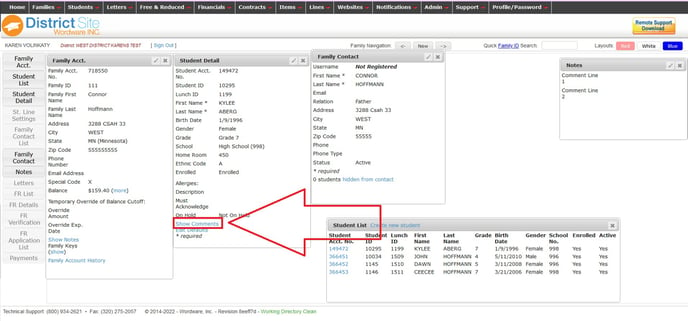
Click on the pencil/edit in the Notes box.
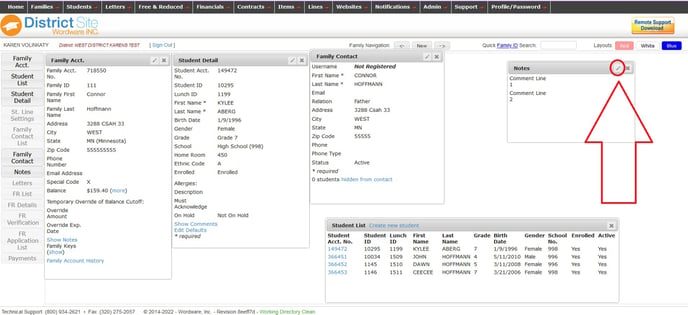
Enter the Line Comment you want to appear in the serving line. There are two comment fields - Comment Line 1 and Comment Line 2. Each field allows for 41 characters.
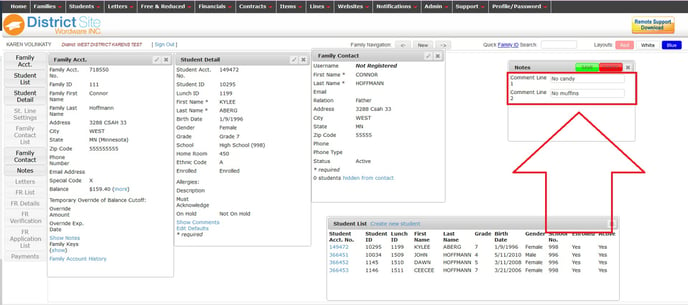
Click the green Save button.
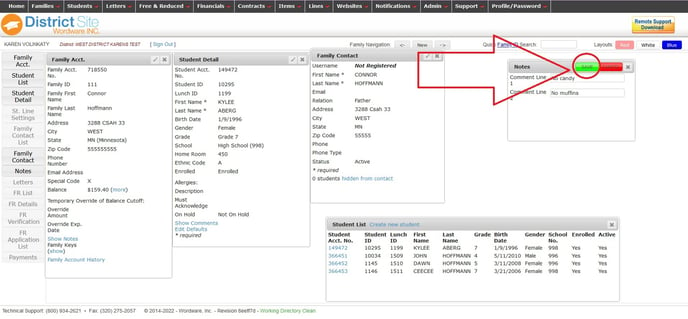
The line comment will appear in the serving line for all meal types within 5 minutes.
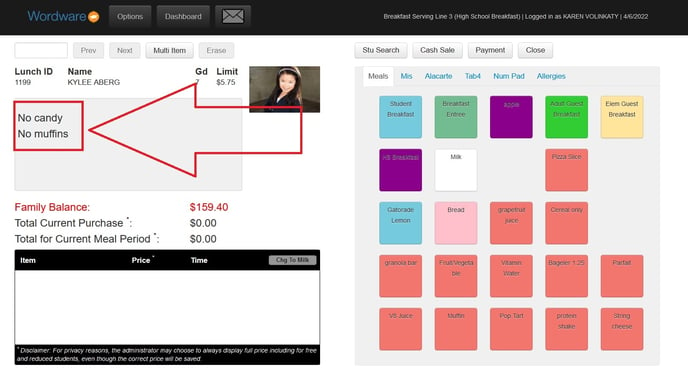
If all siblings in the family need to have the same line comment entered, select a sibling by clicking on their blue Student Acct No. in the Student List box. This will bring their information into the Student Detail box. Then, enter the line comment for this student.
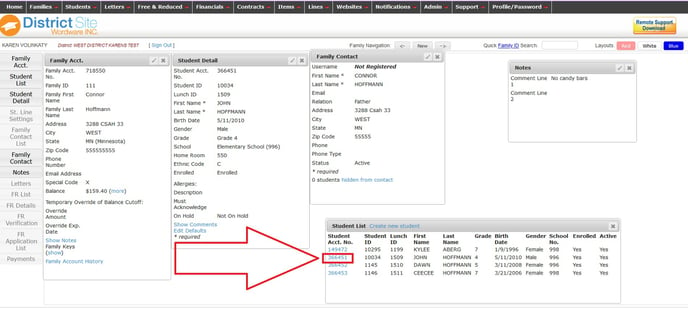
Important note: When adding a Line Comment, it is very important to be sure "Comment Line 1 Comment Line 2" are visible in the Notes box. This is because the Notes box has a second purpose of being a Family Notes box. Family Notes are visible only to school administrators who are Wordware District Site Users and are meant to store internal messages. Line Comments are visible to the cashiers/point of sale operators in the serving line. Family Notes are created by clicking on "Show Notes" in the Family Account box, as seen here:
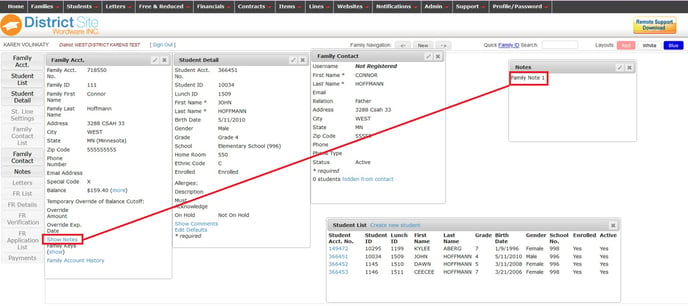
If you need to add Line Comments for more than a few students, the Batch Edit option provides an easy way to do this. To add a batch of Line Comments, log in to the LCS1000 Admin site>Students tab>Batch Edit.
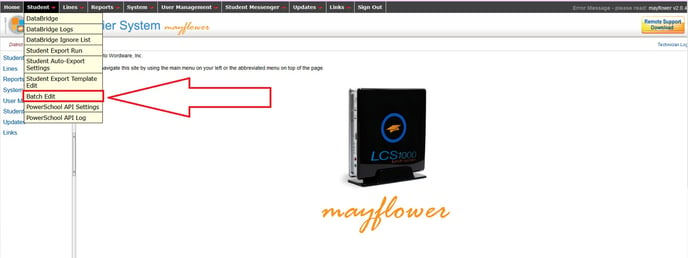
In the Student Batches side, search for the students by clicking on "Select".
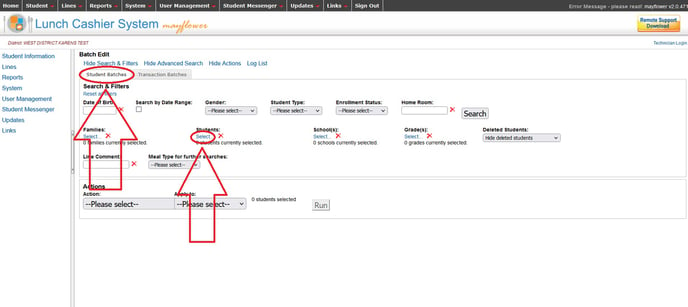
Use the Data Selector search bar to search for the students.
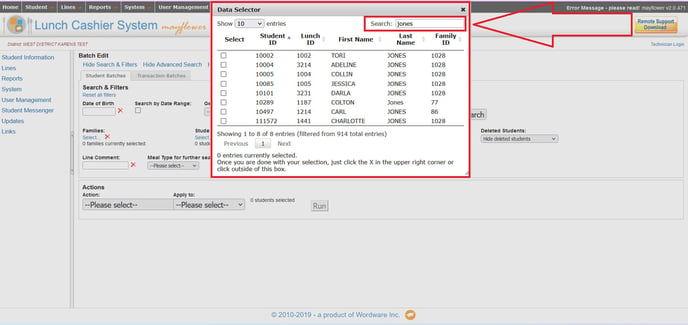
Select the students by placing a check-mark in the box next to their name. When all students have been selected, click the "X" in the upper right hand corner to close the Data Selector box.
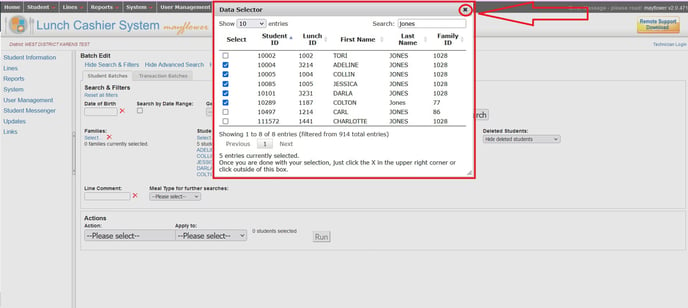
Click the Search button. The selected students will appear in a list on the bottom, as shown here:
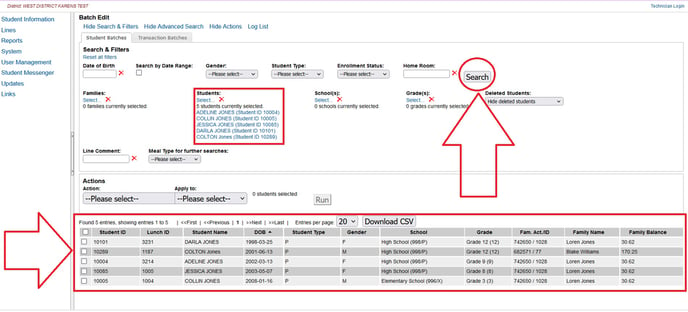
Under "Actions" select "Line Comments."
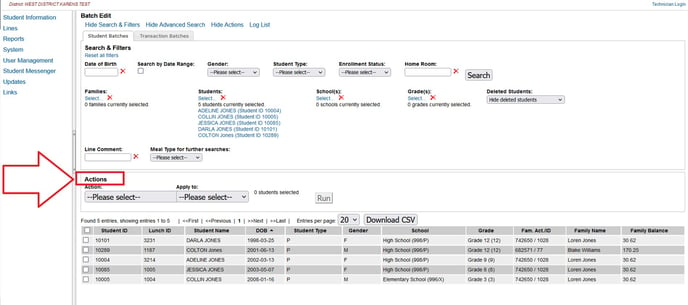
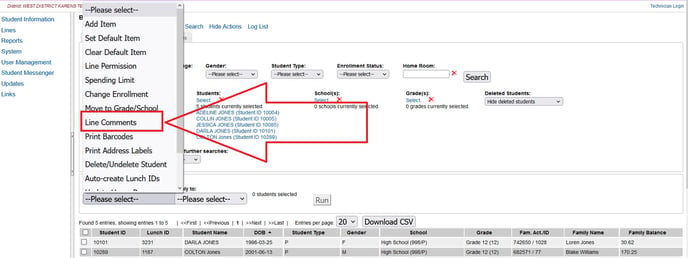
Make the appropriate selection under "Apply To." Check the box to Overwrite Line 1 and enter your comment. If you will be using a second line comment, repeat, as shown in Comment Line 2. Each Line Comment field will allow up to 41 characters.
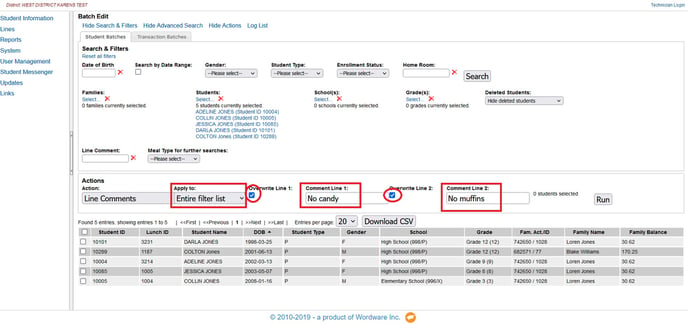
Click the Run button.
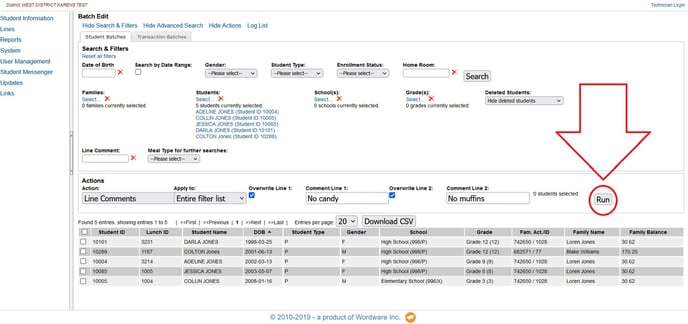
You will be asked to confirm this action. Click "OK."
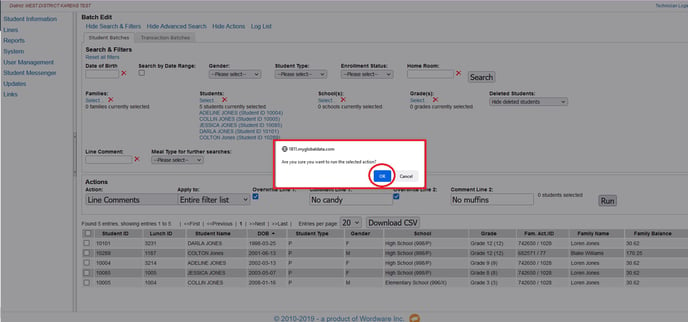
A Performing Action box will appear. It is very important to click the blue "Log File" link to check your work.
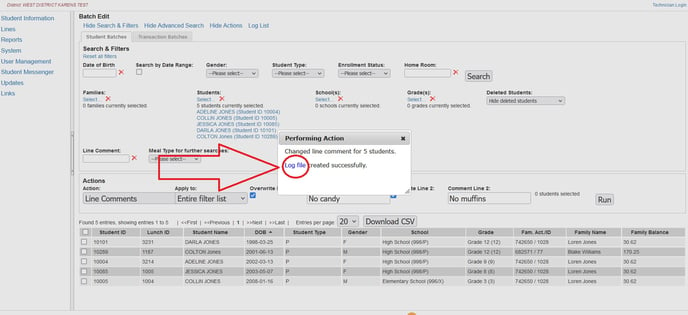
A sample Log File is shown here: