This article will explain how to add new students and/or families.
The first step in creating an account for new students at the school is to determine if the family already has an account at the school or not. If they do, you will want to add them to their existing family account. That way everyone in the family can share the same family balance. To add a new student to an existing family, search for the family in the Wordware District Site>Families tab>Family List. Once you locate the family, open up the family account in the Family Dashboard. Select the White layout (in the upper right hand corner of the page) and then click on "Create a new student."
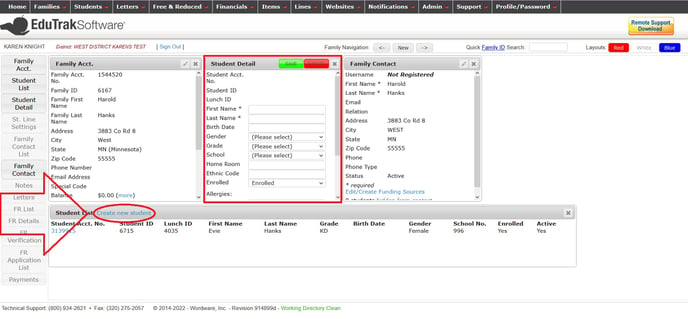
Enter the new student's first and last name. The other required pieces of information are grade and school. Birth date, gender, ethnic code and homeroom are optional fields. Click the green "Save" button to create the student account.
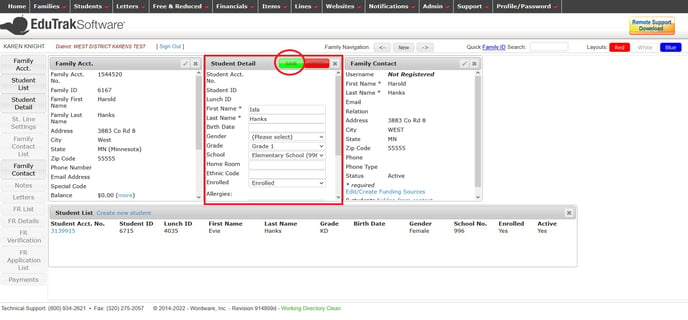
After clicking "Save", a Student Account No, Student ID and Lunch ID will have been created for the new student which can be used in the serving line.
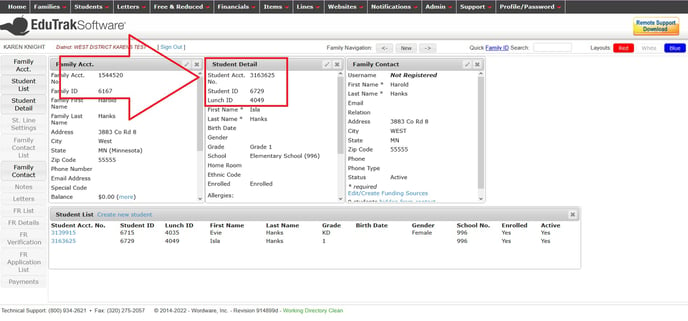
All family members will share the same family balance now.
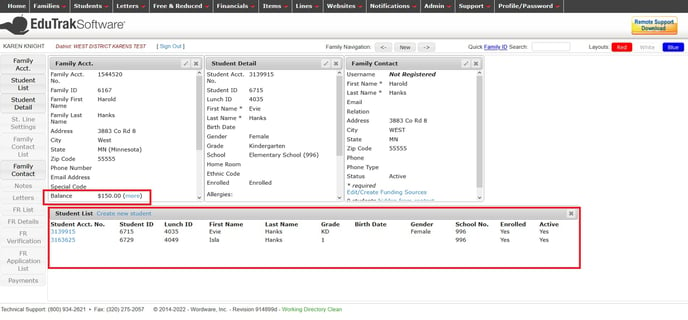
If the new student does not have an existing family at the school, you will need to create a new family account for them. From the Wordware District Site, go to the Families tab and select Family List. Click on "Create new family."
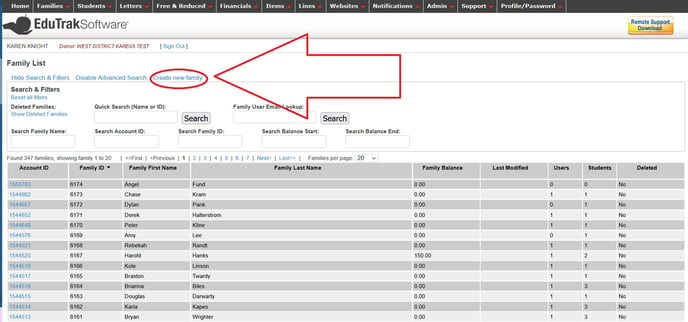
Select the White layout in the upper right hand corner of the page.
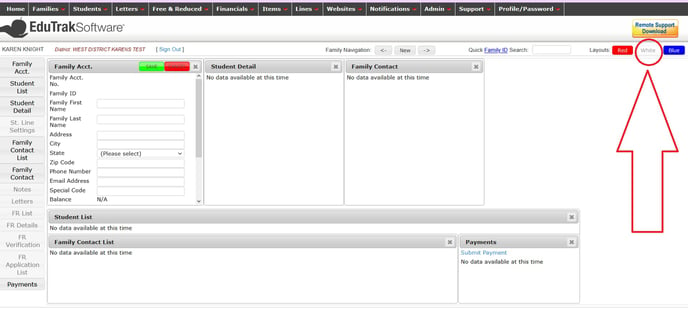
In the Family Acct box, enter as much information as you know. The minimum is first and last name. Then, click the green "Save" button to create the Family Account.
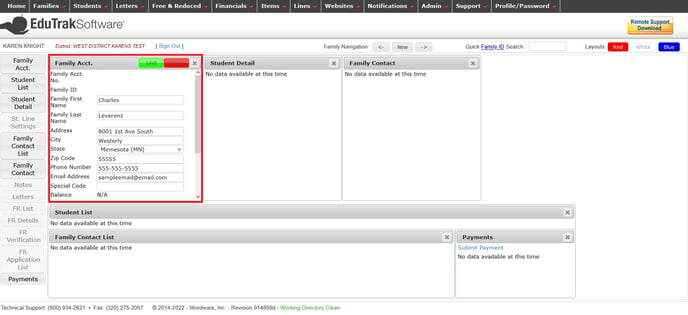
Next, click on the blue "Create new student" link in the Student List box.
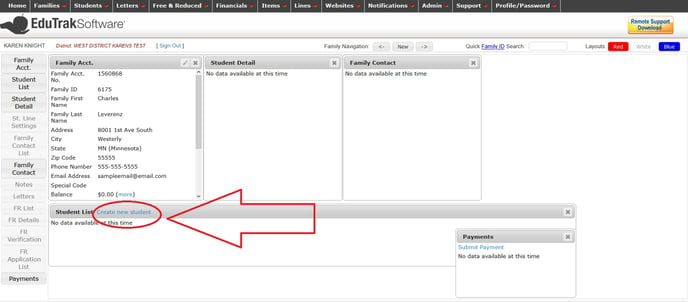
Enter the new student's first and last name. The other required pieces of information are grade and school. Birth date, gender, ethnic code and homeroom are optional fields. Click the green "Save" button to create the student account.

After clicking "Save", a Student Account No, Student ID and Lunch ID will have been created for the new student which can be used in the serving line.
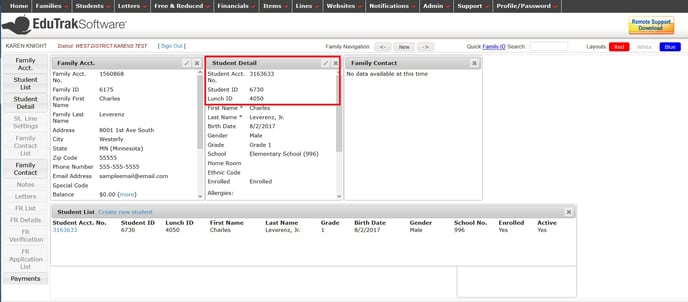
To add another student to the same family, click on "Create a new student" again.
You may also find this article helpful:
https://help.wordwareinc.com/how-do-i-create-a-lunch-account-for-school-staff-members
