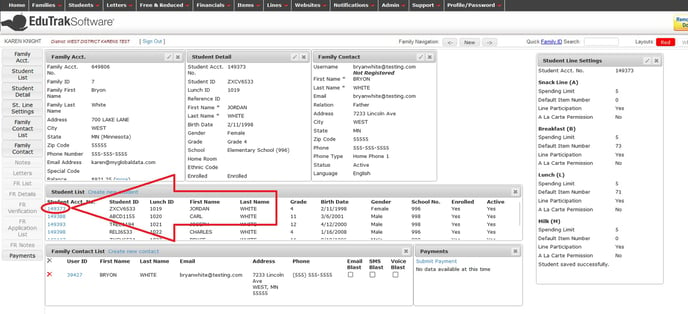This article will explain how to disable the a la carte permissions for an individual student.
From the Admin Site, search for the family, then go to the Family Dashboard, white layout.
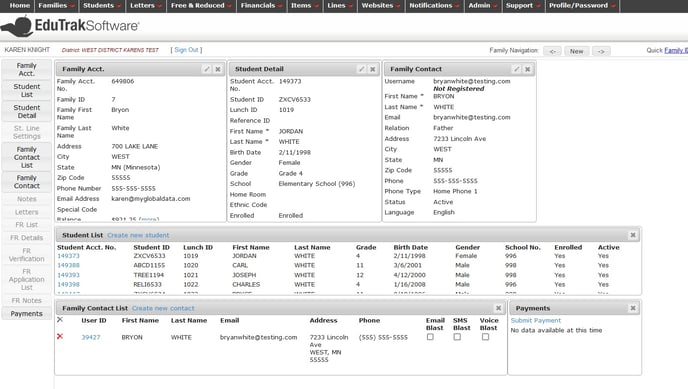
Click on the St.Line Settings box on the left hand side of the page.
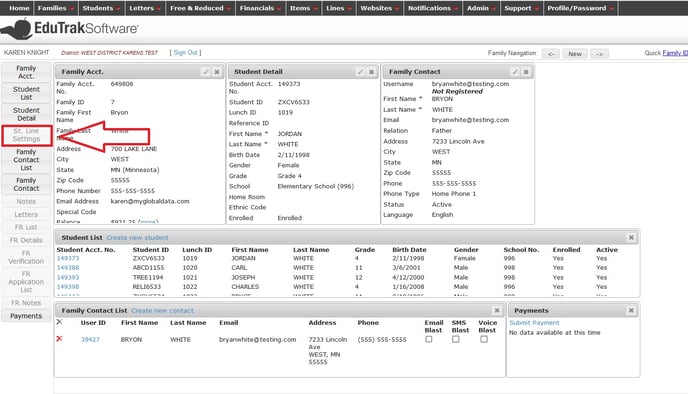
Clicking on the St. Line Settings box will bring the box onto the layout.
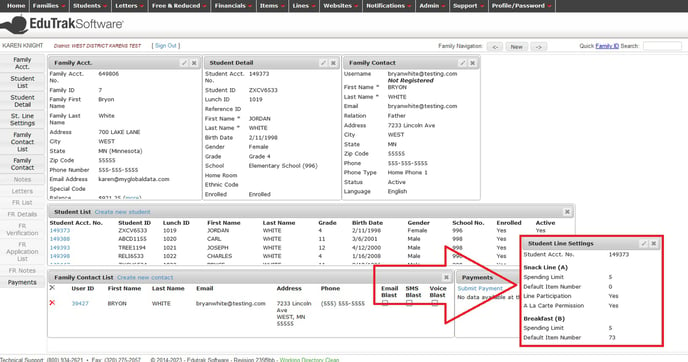
Feel free to drag and drop the box to a more convenient place on the layout, if desired. You can also "drag" the bottom of the box to open the box up so you can see all of it without using the scroll bar. An example of this is shown here:
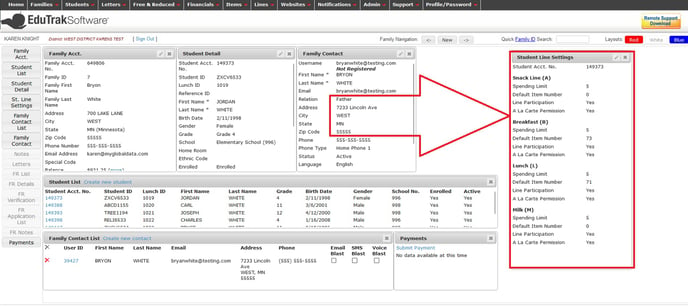
Next, click the pencil (edit) in the upper right hand corner of the box.

To disable the a la carte permission, uncheck the box for the a la carte permission setting. This will need to be done for all meal types, if you want to disable a la carte permissions for all meal types.
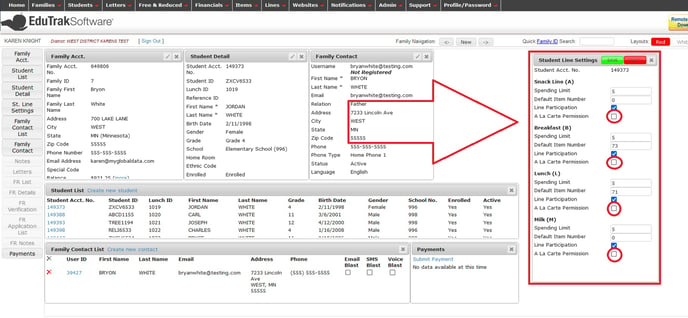
Click the green "Save" button to save your changes.
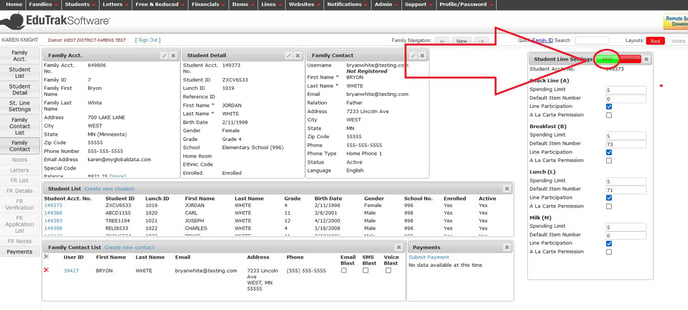
Note: if you need to disable the a la carte permission for all students in a family, select the next student by clicking on the Student Acct No in the Student List box. This will bring the next student into the Student Detail box so you can adjust that student's permissions.