This article will explain how to enable barcode scanning of menu items in your serving lines.
The first step in using barcodes for menu items in your serving lines is to record the barcodes in the Wordware District Site>Items tab>Menu Items.
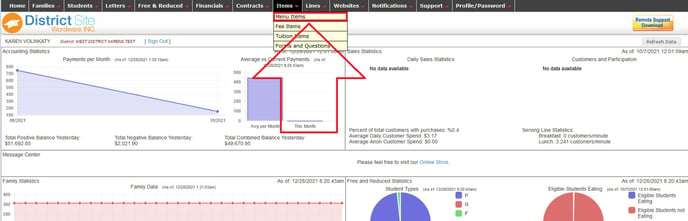
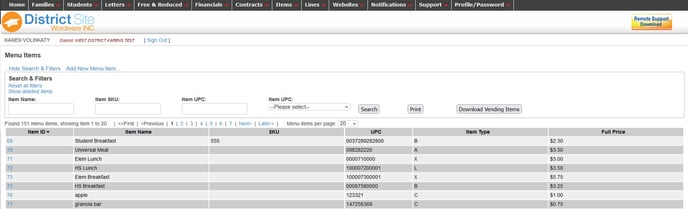
If the menu item is not in your list of items, you will need to create the item first. To create a new menu item, please refer to this article for instructions:
https://help.wordwareinc.com/how-do-i-create-a-new-menu-item
Barcodes can be created using this program: https://barcode.tec-it.com/en/Code128?data=ABC-abc-1234
Next, search for the item using the search & filters.
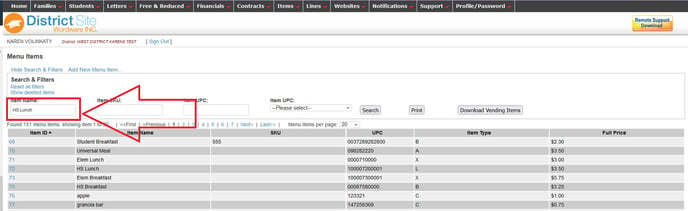
You can also use the column titles to sort the menu items. For example, if you want to sort the items alphabetically, click the Item Name title at the top of the column.
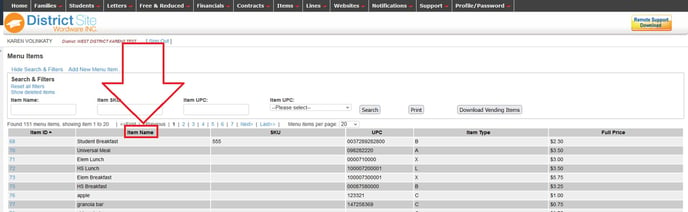
Once you locate the menu item on the list, click on the blue Item ID on the left side of the page.
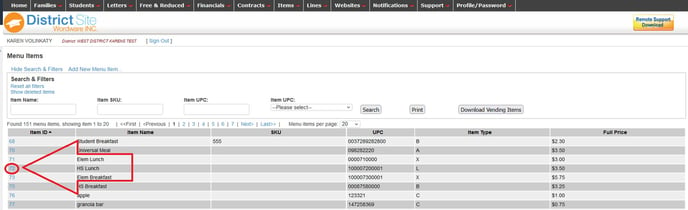
Next, enter the UPC code of the menu item, then click "Submit." Repeat this process for all of your menu items.

The final step in this process is to enable the barcode scanner in Wordware. Log in to your LCS1000 and follow these steps:
- Go to Lines> Line Settings
- Select a line you will be using the Barcode Scanner in.
- Under Devices, Click "Edit" and Enable the UPC Item Scanner" then click save.
- Do this for every line you will be using the barcode scanner in.
