There may be times you need to move meal transactions to a new family, after moving a student to a new family. This article will explain the process.
There may be times you need to move meal transactions to a new family, after moving a student to a new family. This article will explain the process of moving the transactions to the new family. The first step is to move the student to the new family. This Knowledge Base article explains the process of moving a student to a new family:
https://help.wordwareinc.com/how-do-i-move-a-student-from-one-family-to-another-1
Once the student has been moved to the new family, wait 5 minutes for the LCS to communicate with the Administrative Site. Then, the transactions can be moved to the new family. To move the transactions, go to the LCS Admin site>Student tab>Batch Edit>Transaction Batches.
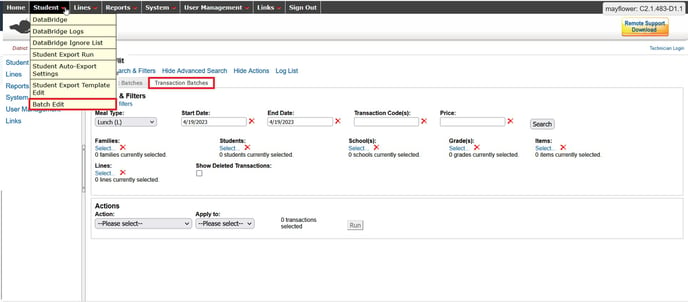
Search for the transactions that need to be moved by first searching for the student's name under Students (select).
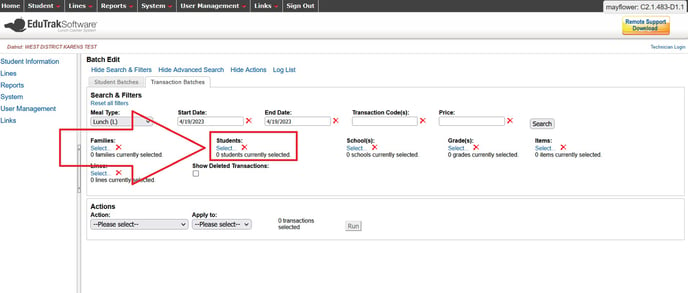
A Data Selector box will open. Use the Search feature to find the student(s).
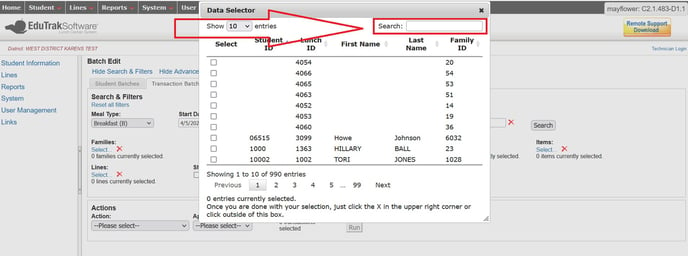
Select the student(s) by checking the box to the left of their name. Once you have selected the student(s), click the "X" in the upper right hand corner of the Data Selector box to close the box.
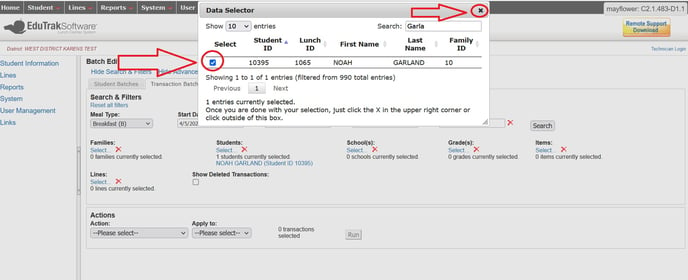
Next, select the meal type (in this example, I will start by selecting Breakfast) and the date(s) of the transactions that need to be moved.
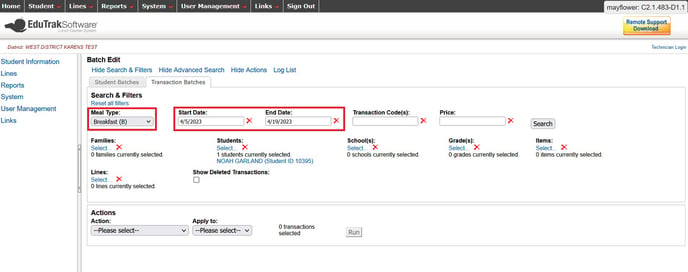
Click the Search button.
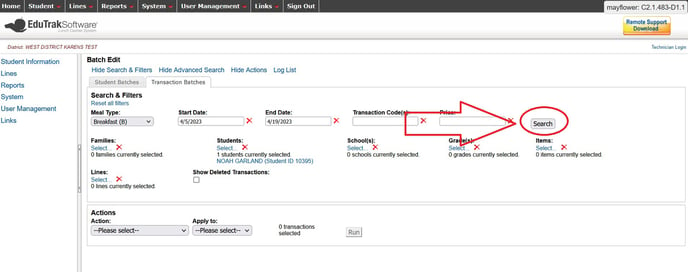
A list of transactions will appear at the bottom of the page.
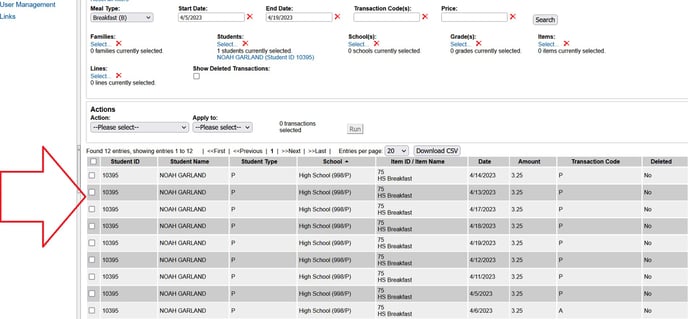
Under "Actions", select "Group Change Status Price."
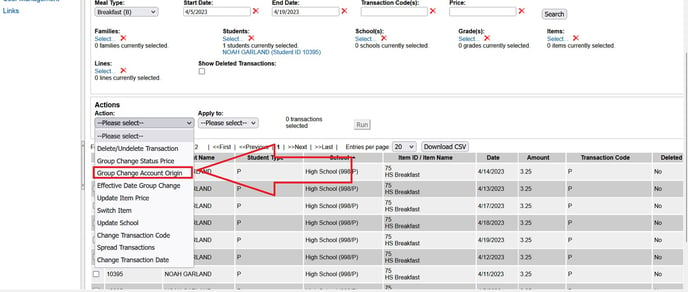
Under "Apply To" select "Entire filter list."
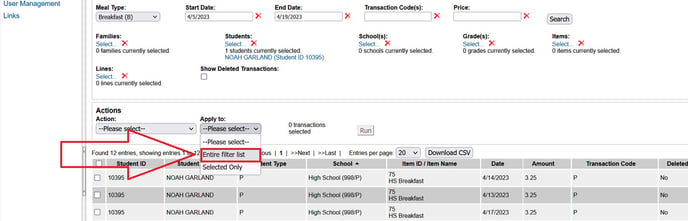
Click the "Run" button.
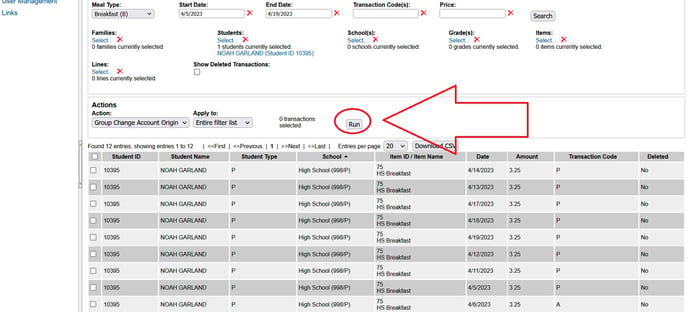
A Performing Action box will appear. It is important to check your work carefully. Click the Log File to check your work.
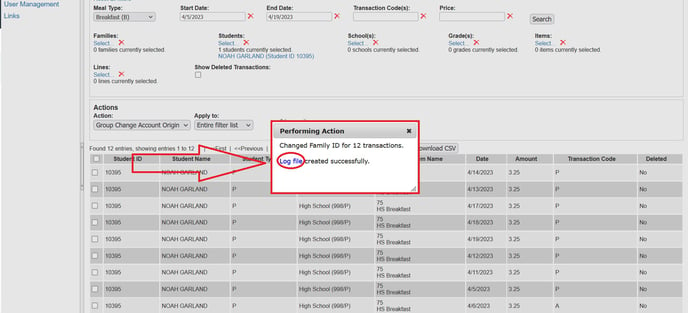
A sample log file is shown below.
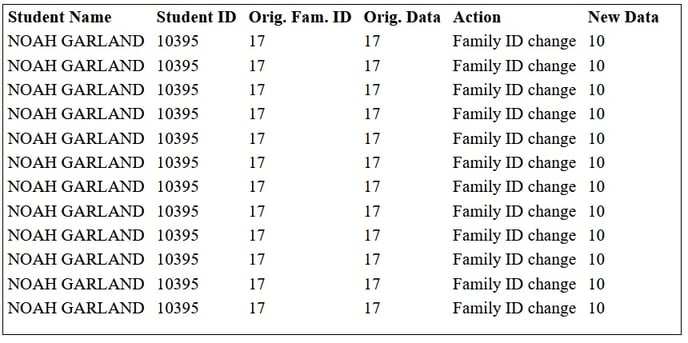
In this example, the transactions were moved from Family ID 17, the original family, to Family ID 10, the new family.
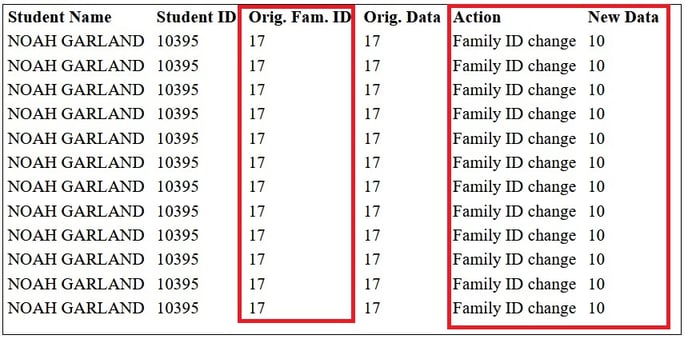
Click the "X" on the Performing Action box to close the box.
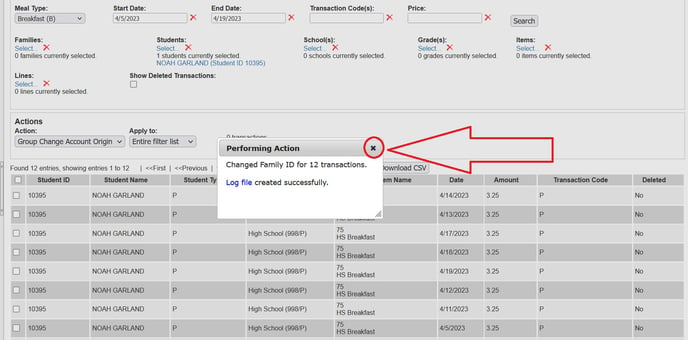
Next, select another the next meal type (for example, Lunch) and repeat the steps to move the next meal type transactions to the new family. Repeat these steps for all of your meal types.
Please note: the family balance on the Administrative Site will update within 5 minutes.
