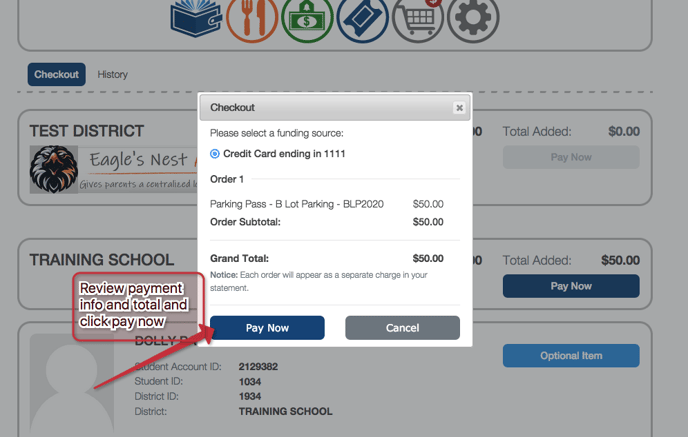Login to your smartschoolk12 account to pay for assigned student fees
1. Login to your Smartschoolk12 parent account
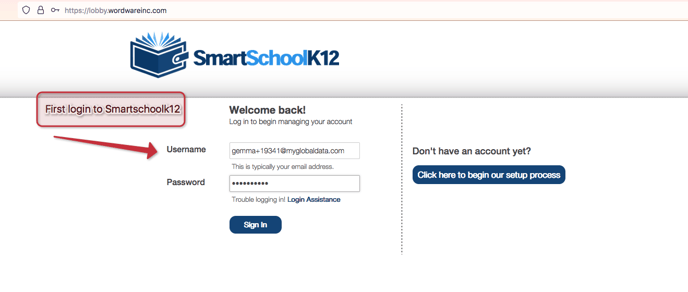
2. Navigate to Checkout app, the gray cart icon
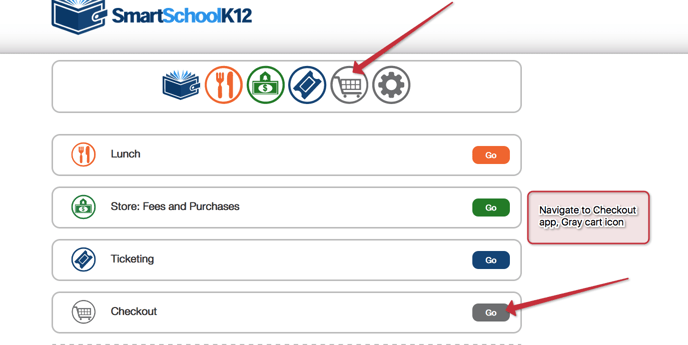
3. Find your student and on the top right corner click on the blue button
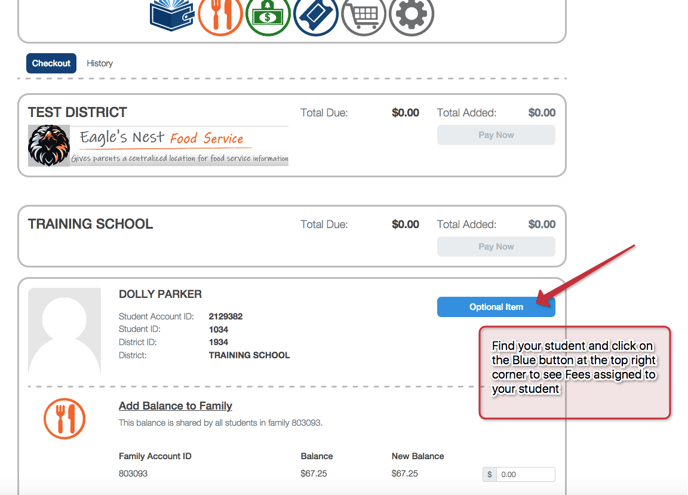
4. You will see all of the available fees assigned to your student, click "add item" for the fee you want to pay for
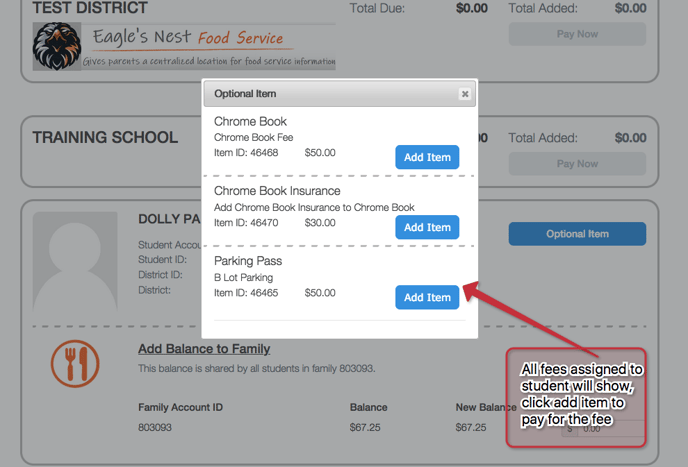
5. The fee will show a the bottom of your student profile, click the "click to pay" button
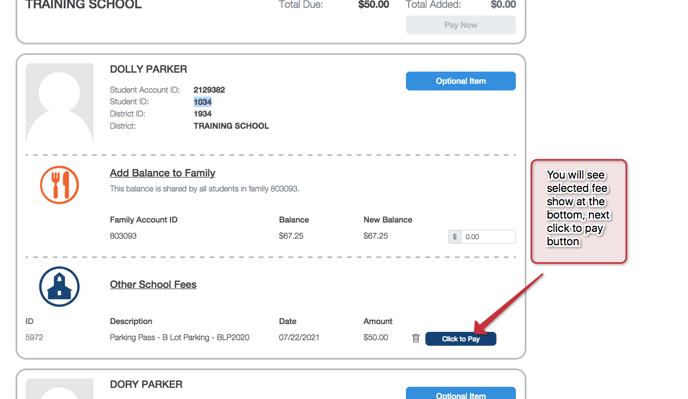
6. Often times, the fee will require you to first fill out a form before you can complete the payment
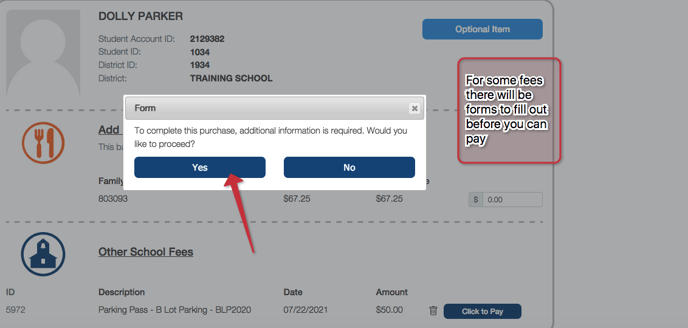
7. Fill out the required Form as necessary and click submit responses
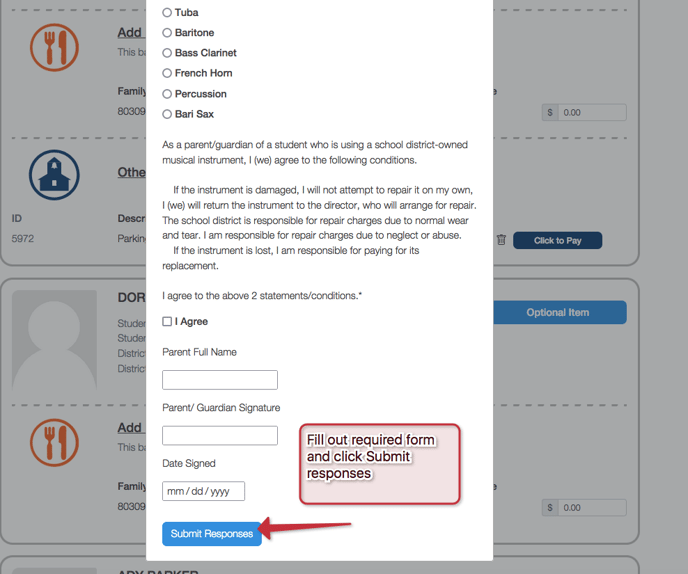
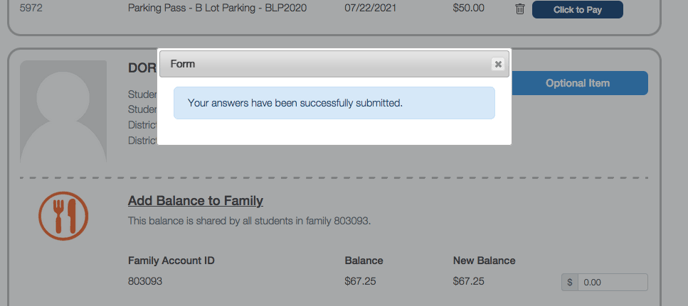
8. Click the blue "click to pay" button again and now that your form has been submitted the button will turn green. Next, click the blue "pay now" button at the top
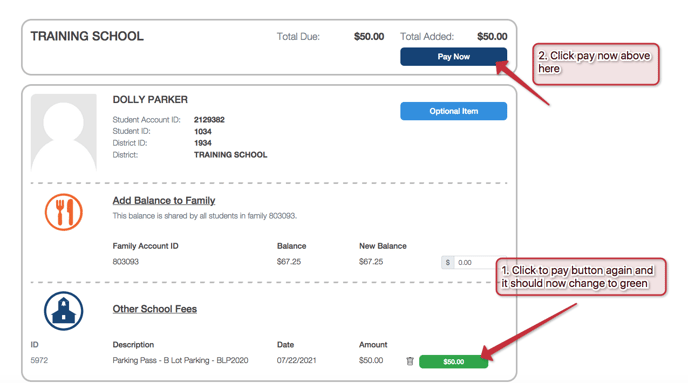
9. Lastly, review you funding source or add a payment method if necessary and click Pay Now. If payment successfully posted, you will receive an email with a receipt