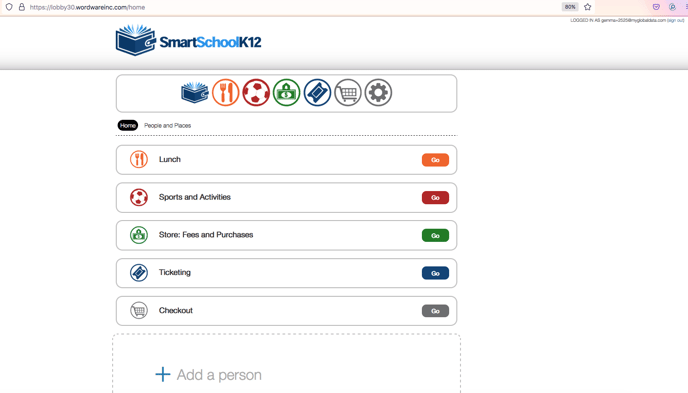Step by step directions on how parents will go about creating their SmartSchool account whether its for activities, school store, food service etc., connecting to their student/family in the District and adding their payment method for online payment
1. Your parent should arrive at this login page when they are first creating their account, whether it's for lunch, activities, or the online school store.
The login homepage should have your school district's logo at the top
From here they will click on “click here to begin our setup process”
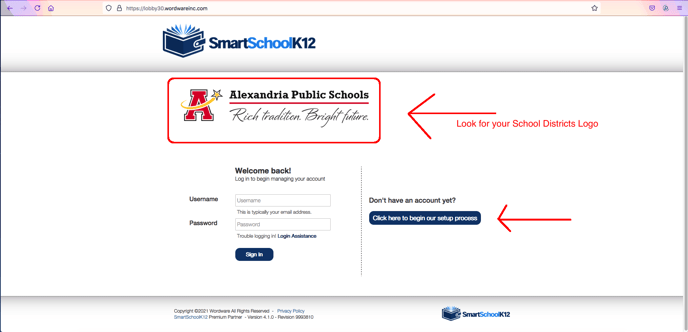
2. There are 5 registration steps and it will mark their progress in the order they are filling out the required information.
Step 1: is email info, note that their email address will also be their account login username.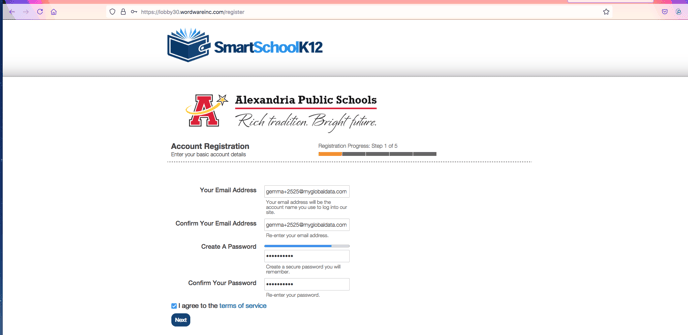
3. Step 2 is entering contact info
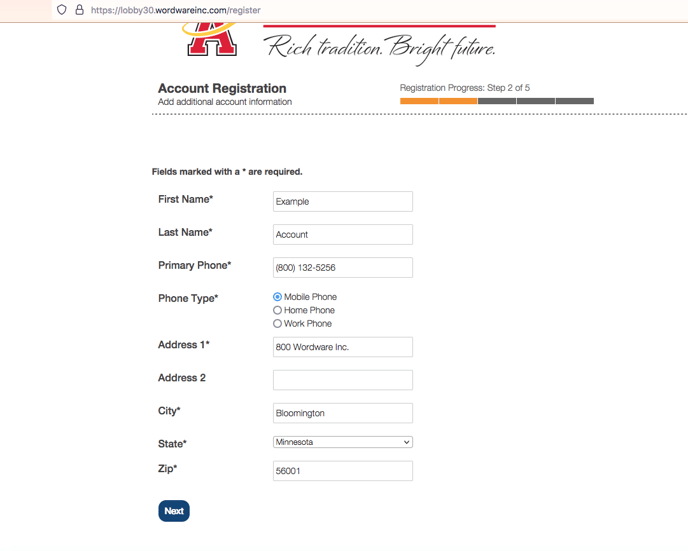
4. Step 3 is confirming their email address, once the parent has reached step 3 they should receive an email with a confirmation code they will enter here.
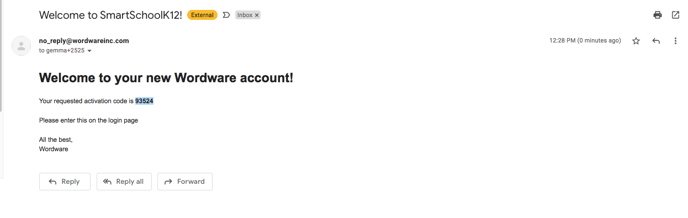
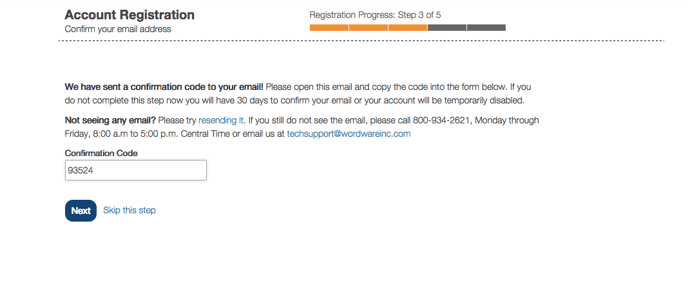
5. Step 4 is connecting their parent user account to their family account in your Wordware school system. Connecting their parent user to the family account will give the parent access to manage their student(s) account.
Here they will have 2 options to connect, either with a family key or with a student ID and DOB.
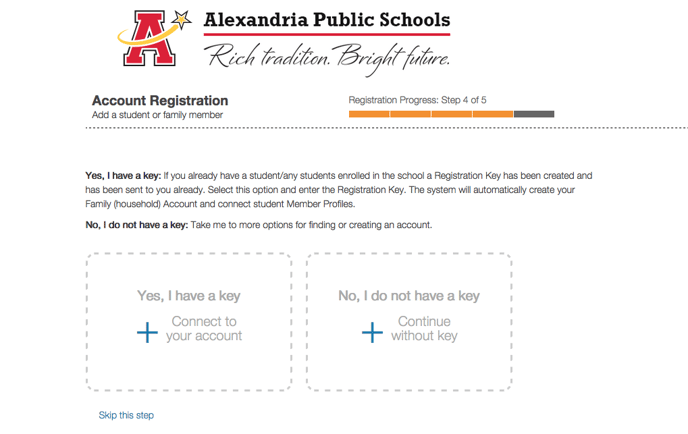
*ex: by DOB
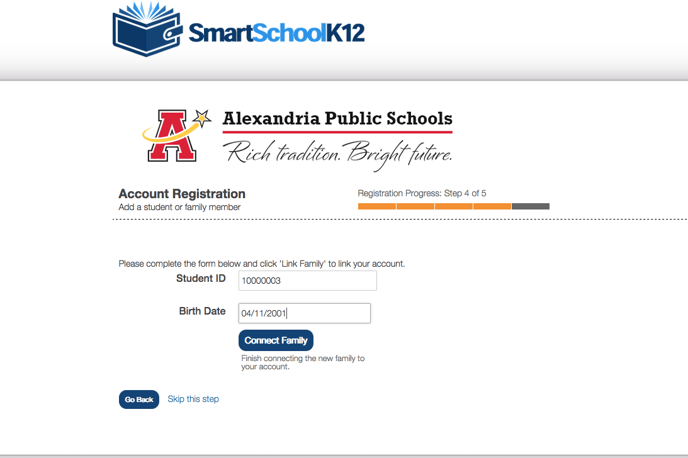
6. Step 5 is adding a payment method on their account for online payments. Parents have the option to skip this step too.
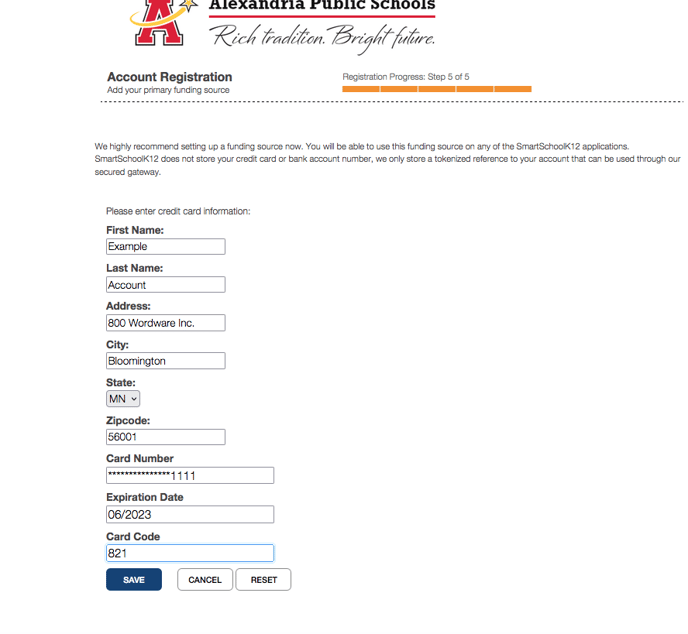
6. Once they are done, it should redirect them to where they started the process from whether that was from the lunch, activities, or store app. The parent can navigate from one app to another by clicking on the app icons.