This article will cover the steps to creating a new school or a grade
Begin by logging into the LCS1000 and clicking on the "Systems" tab then "System-Wide Settings"
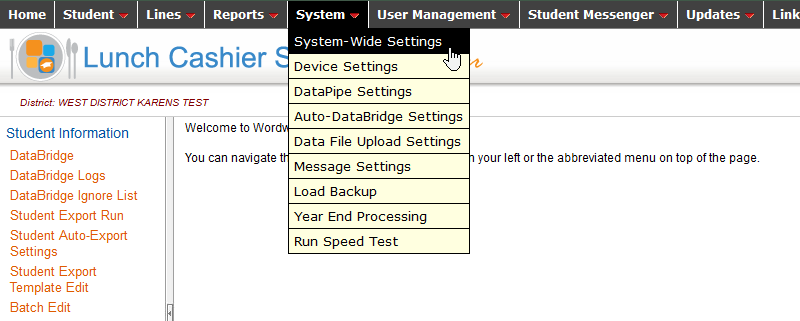
At the bottom of the System-Wide Settings page, there is a place to add grades and schools.
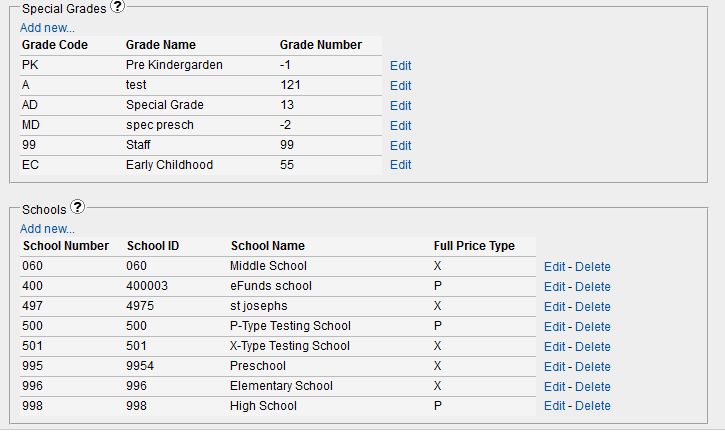
Grades
The system comes with grades K-12 and a grade for school staff called "Adults" with grade number 99.
If your district has other grades such as PreK or Early Childhood, the grades can be added here.
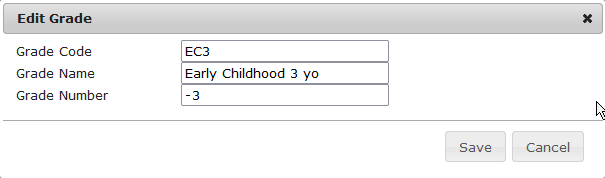
Grade Code is usually an abbreviation of the grade name so that grades can be identified in menus and reports. The Grade Code can also be a number.
Grade Name can be anything to help identify the grade.
Grade Number must be a number. It can be a negative number if the grade is younger than kindergarten (0), which can be helpful to keep grades in a list.
Schools
A system does not come with any existing schools.
School Number is an internal ID that can only be 3 digits long. It is usually best to order them using number like 100, 200, 300. Sometimes schols' have codes in the SIS that are 3 digits. You can make the school ID and School number the same if it makes sensed for your situation.
School Number is your identifier. It is best to match the School Number in the LCS1000 with the school number from the SIS. That way it will be easier when looking at reports to tell what school this is.
School Name is just like the school number in that it is an identifier. Please name the school or building so that it is recognizable to you and your staff.
School Type is a code that is used to differential between schools that serve a cheaper meal to younger students and a school that sells more expensive meals to older students. In most cases you will make your elementary schools School Type X and your middle school or high school's type P. To learn more about school codes and how they related to meal types and purchase types, please read this related article. What are Purchase Types and Item Types
