- Help Center
- Serving Lines
How to add Default Meal Items
Learn how to set meal item defaults to your students for an automated entry in your lunch line
1. Login to your LCS1000
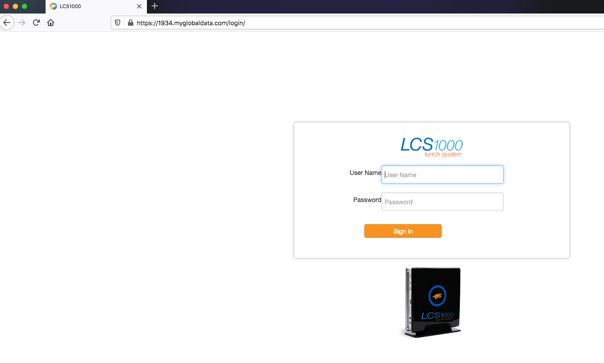
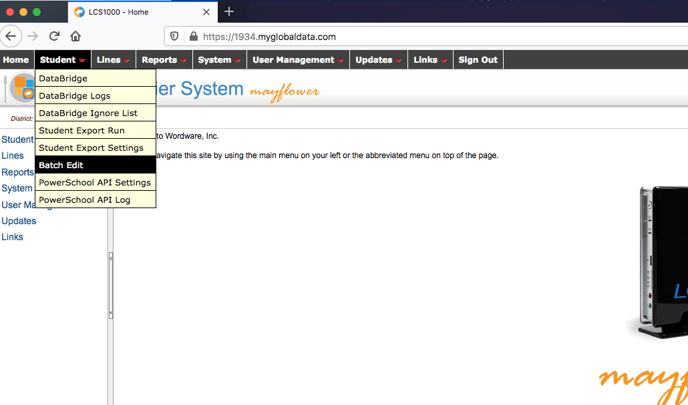
>Batch Edit>Student Batches>Select Grades or filter any group of student(s)
>Click Search
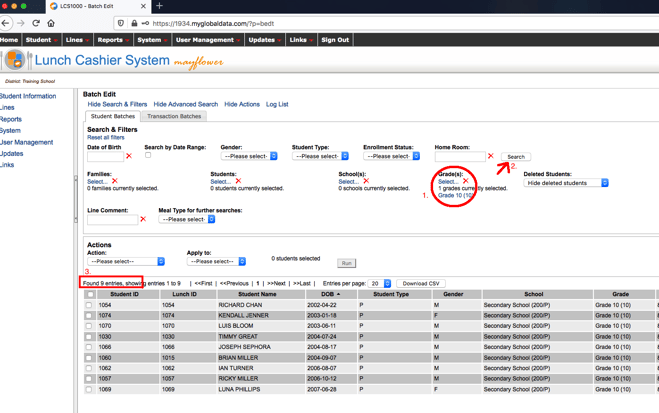
Once you have the group of student you want to set defaults for searched
2. In Actions Menu, select (from dropdown menu) – Set Default Item
>Apply to: Entire Filter List
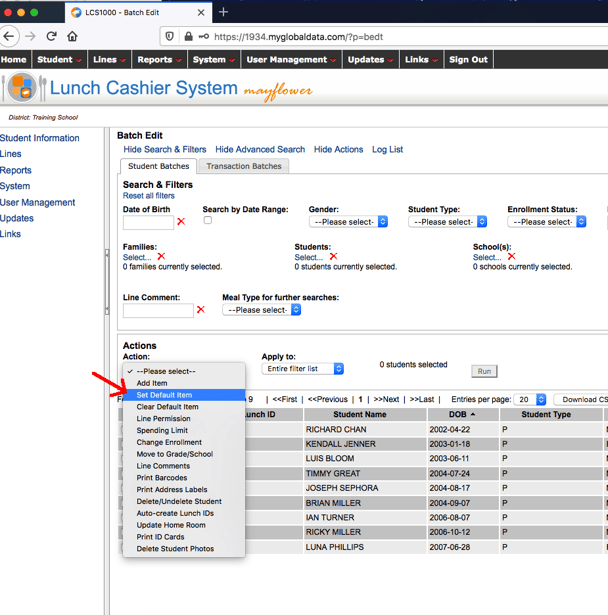
3. Click in New Item box, select desired default menu item
>Meal Type: Select Breakfast or Lunch
>Then click Run and confirm by clicking OK
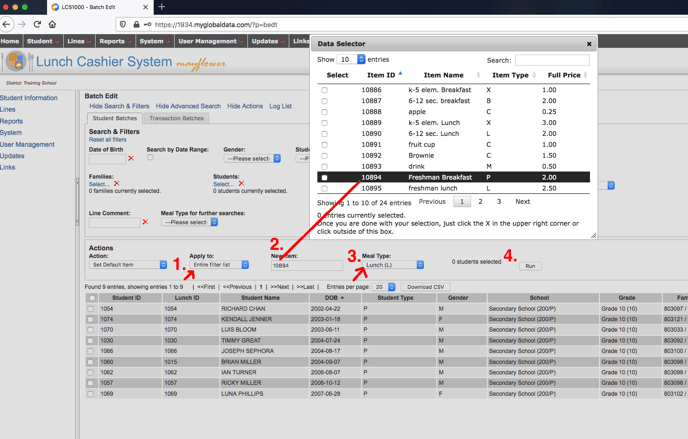
IMPORTANT: In the dialog box, that appears after running the action, click on the Log File link to verify your work
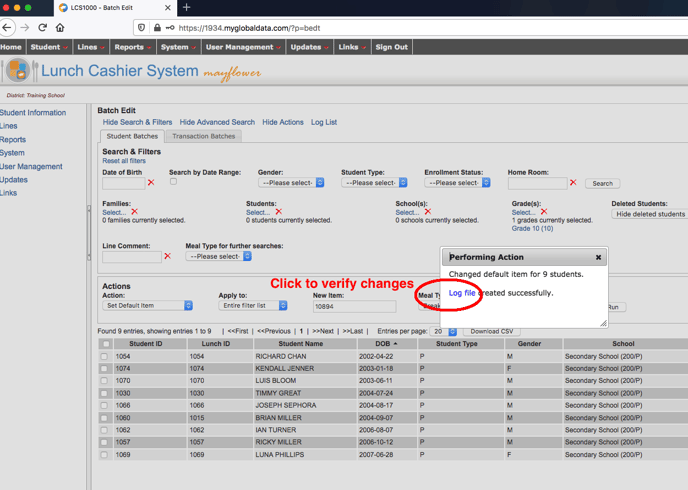
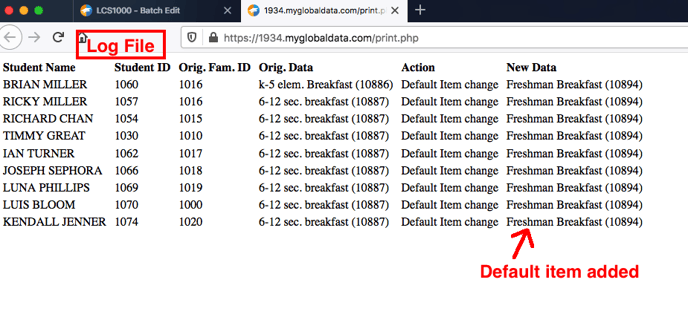
4.Then, click Reset Filters to start over with a new selection of students/grades
