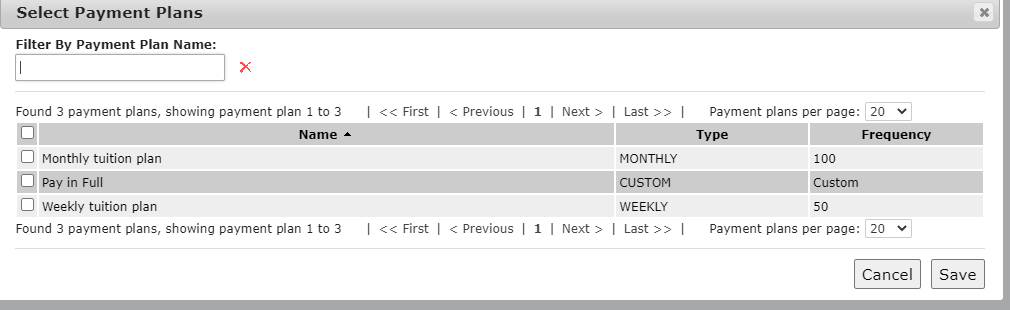How to add your Forms and Questions to your Tuition Items
If you want to know how to create Tuition/Fee Items: https://help.wordwareinc.com/how-to-create-a-tuition-item
If you want to know how to create Forms and Questions: https://help.wordwareinc.com/how-to-create
If you want to know how to create Payment Plans: https://help.wordwareinc.com/how-to-create-payment-plans
1. Sign into the District site > Contracts > Contract templates
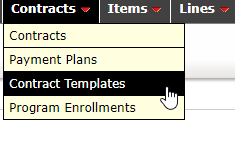
2. Click on Select or Add new Contract Template: If you have not created a tuition Item and payment plan it would be best to do that before proceeding
By selecting: You already have Tuition Template already generated
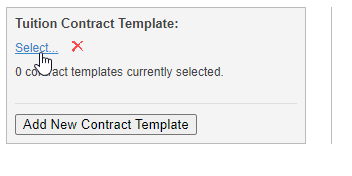
By Selecting Add New Contract: You'll create a new one from scratch

3. If you chose select: You have existing Contract template Name::
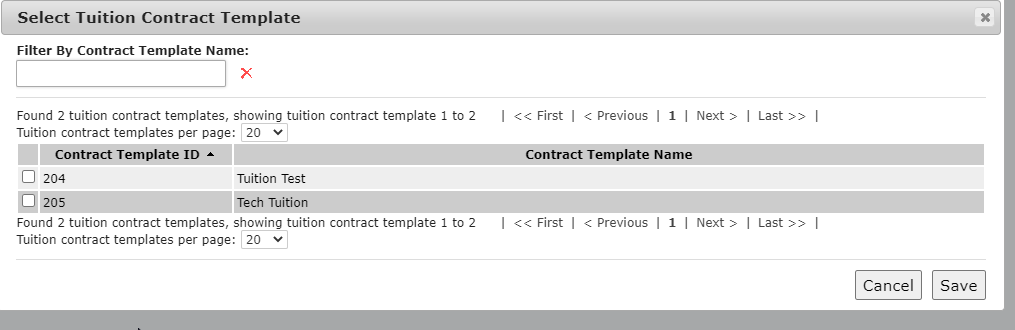
Select the option you want then click Save

You get the contract Name and the following: Tuition Item, Forms and Payment Plans: If you click any of the blue select you can change the Item, Forms and Payment plan, and then simply click on Overwrite current template to save it.
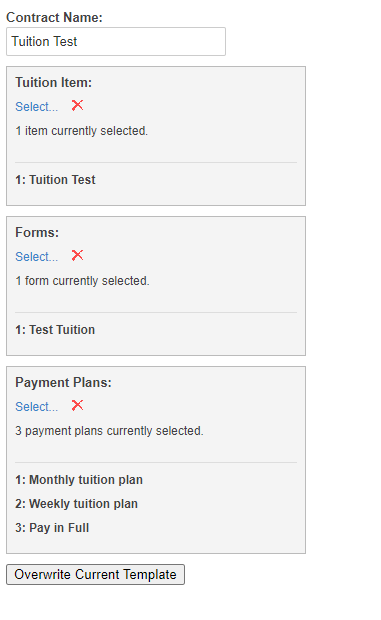
4. If you chose Add New Contract Template: This will create a new Contract for you.
Give the Contract a Name and then go through Tuition Item, Forms and Payment Plan and click the blue Select:
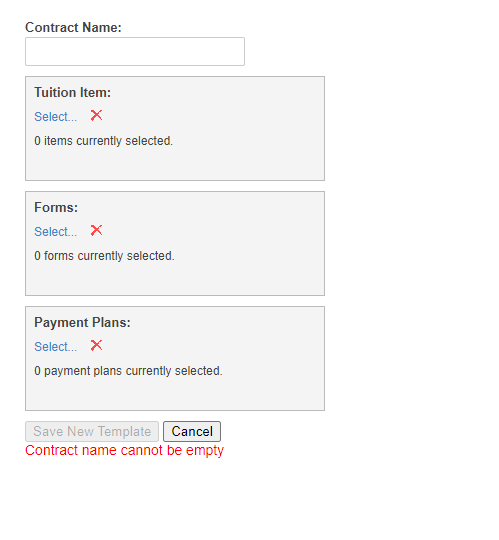
Tuition Item: Existing Tuition Item will show up here, click on one and click save.
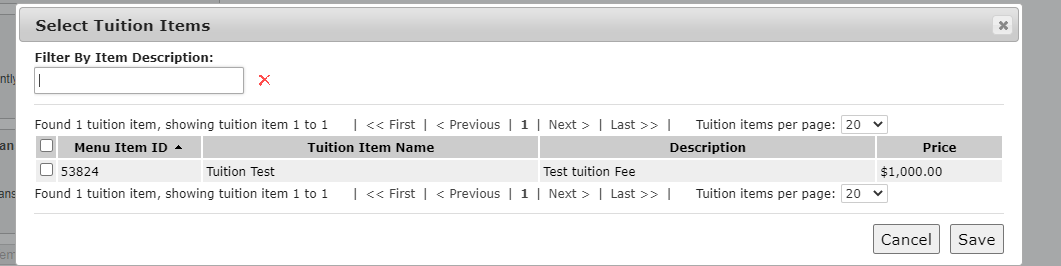
Forms: Existing forms will show up here, click on one and click save
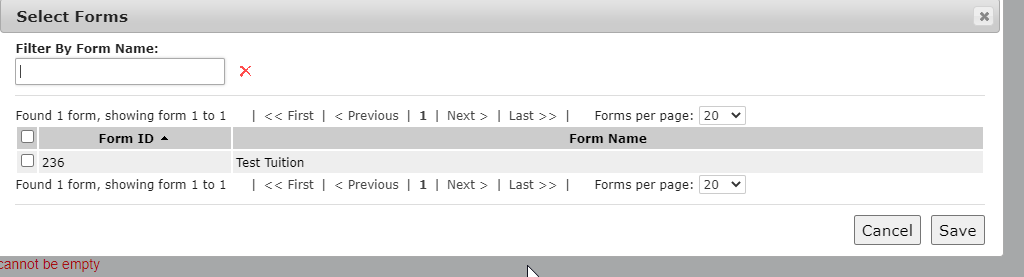
Payment plans: Existing Payment plans will show up here, select one and click on save