Sometimes transactions are not able to be recorded the day they are served. Wordware provides the ability to move all transactions from a serving line to another day. Close, move, process.
After entering only the transactions into the proper serving line. The first step is to Force Close the line.
Please note: Do NOT click "Process" yet.
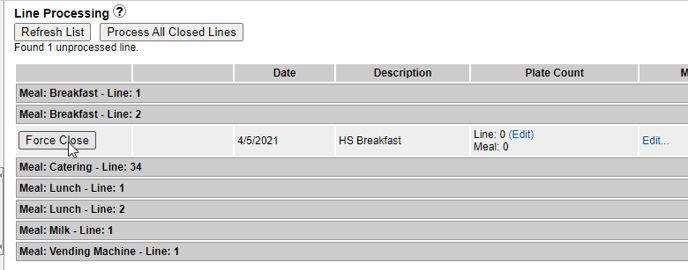
After the line is closed, we can now move the line to the correct date. On the right side of the screen, click "Undo/ Edit Lines"

Using the date selector, click on the date that you want to move all the transactions from the line too. You should see the date fill into the box. Please double-check the day, month, and year.
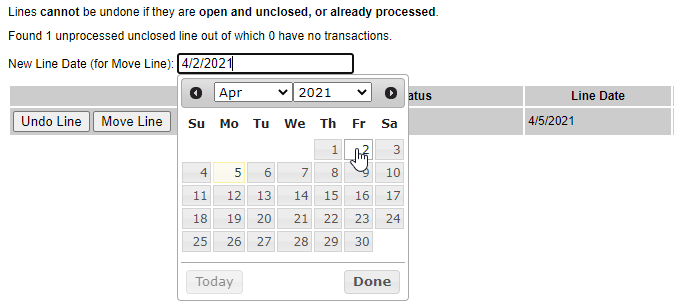
Click on "Move Line" to change the date of the line.
Note: Do NOT click on Undo Line. This is to erase all transactions in the line.
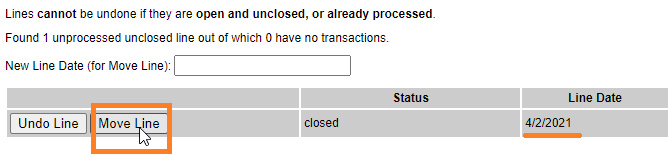
Finally, return to the "Serving Line Processing" page and click "Process". The line will show the newly selected date. All Transactions in that line will automatically adjust on your reports.
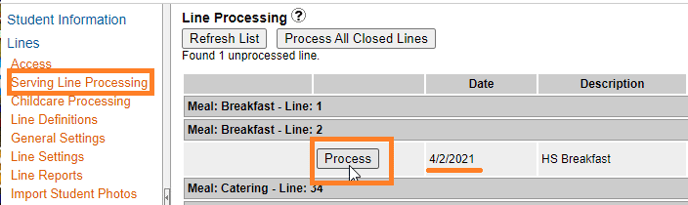
Tip: We always recommend checking your reports after making changes.
