Steps to setup FR lunch Export to PS
1. Create Sftp credentials
1a. District maintenance page> create credentials
2. Create Export Template in the LCS1000
*make sure there are no spaces when creating an export folder
2a. Go to Student export settings template
2b. Name file 'Lunch FR', set to the export folder, no headers, exclude adults, include everyone else, for fields add in Student ID and lunch Status, csv comma, save template as 'Powerschool FR export'
2c. Download the file
3. Enable Automatic export
3a. Move 'Lunch FR' file to the right side and enable this, set export time to 2am
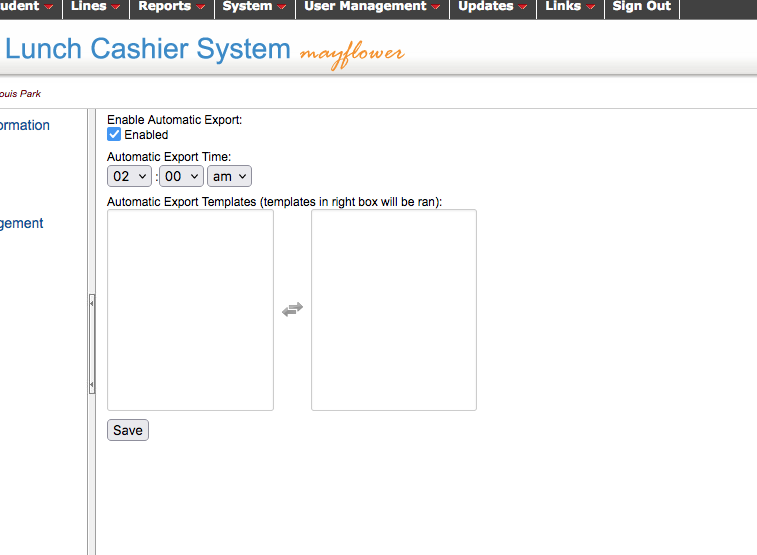
4. Setup Data File Upload Settings
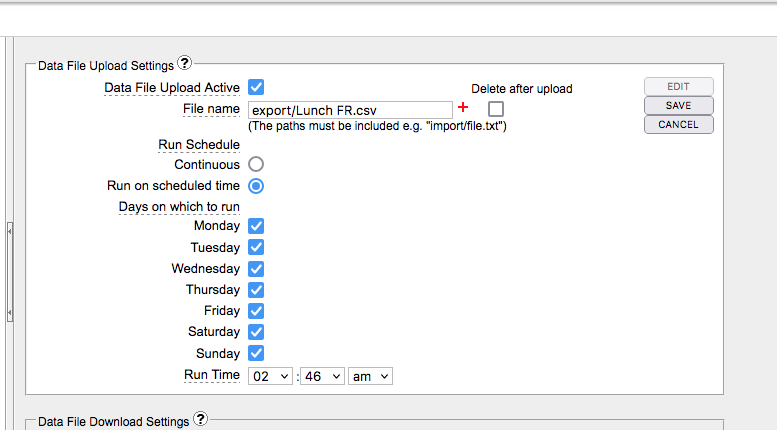
**To test if the File is landing in the export folder, run Datapipe and check for a message that says the file has been downloaded to the export folder.
Note: For Powerschool, this needs to be off on the District Maintenance page
**Disabling this setting can only be done when there is a number in the Voice caller ID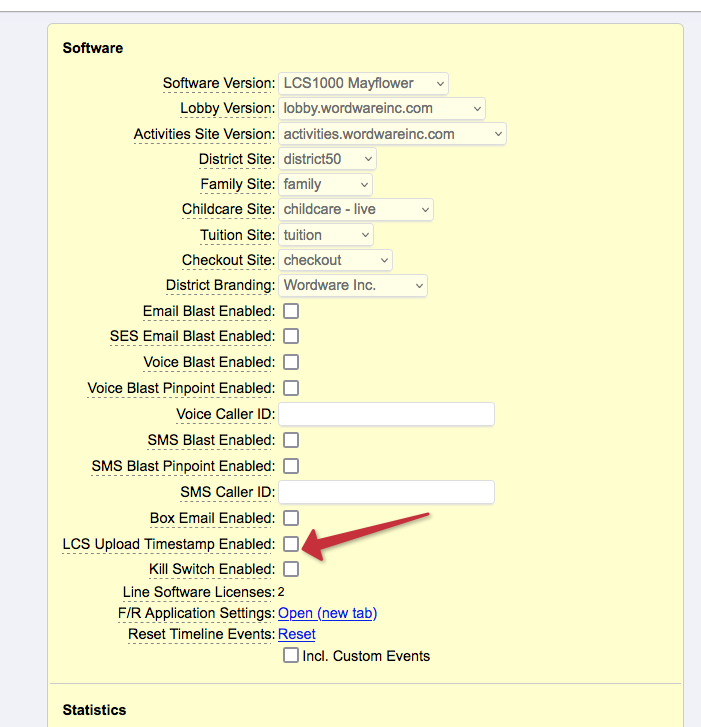
Powerschool end Setup
5. Admin access> District
6. System administrator> system settings. Server> plugin management configuration> Remote connection manager> function> create connection
6a. Copy the format below, add sftp creds, and test connection, when it fails, click okay and test again, should be successful after 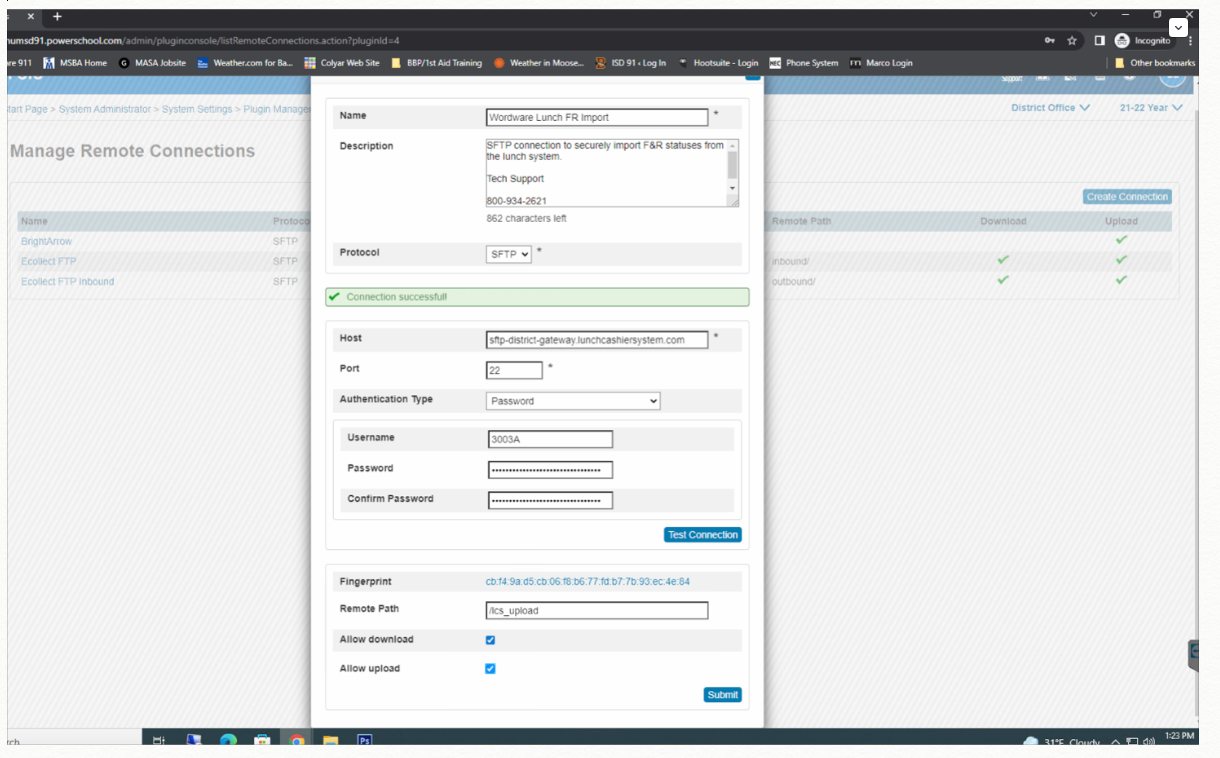
7. Go back to System> data management> Auto Comm
7a. Setup auto comm like this:
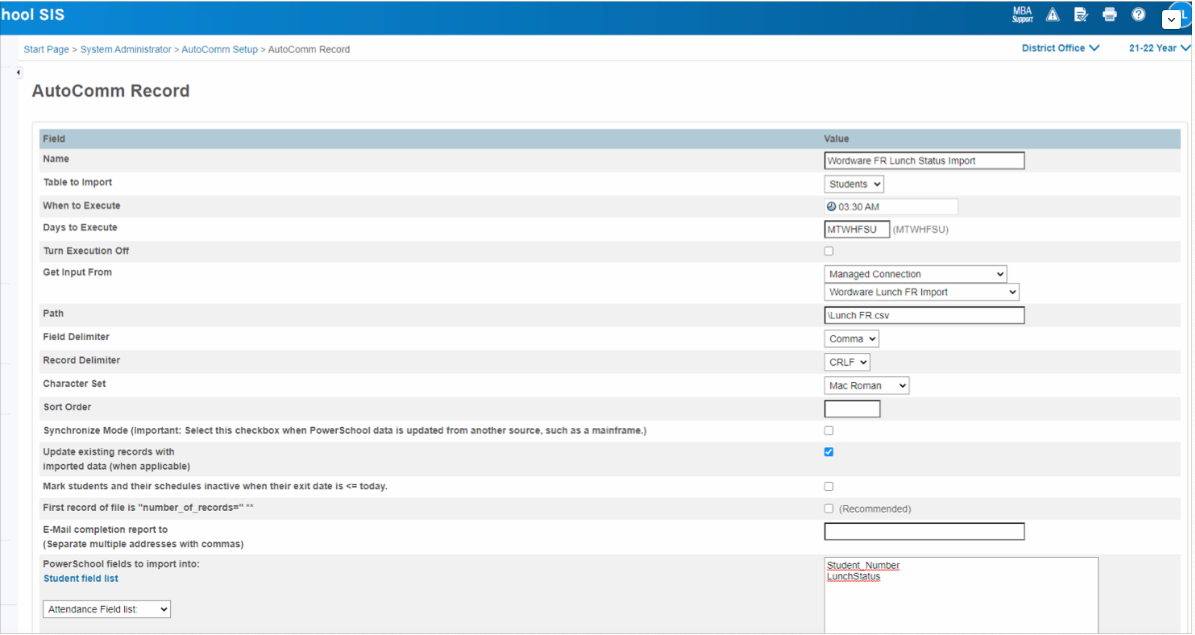
To test right away
1. Copy the 'Lunch FR' file and place it on the sftp export folder
2. run auto comm manually in PS
3. Check verify student in LCS and PS for FR lunch Status
