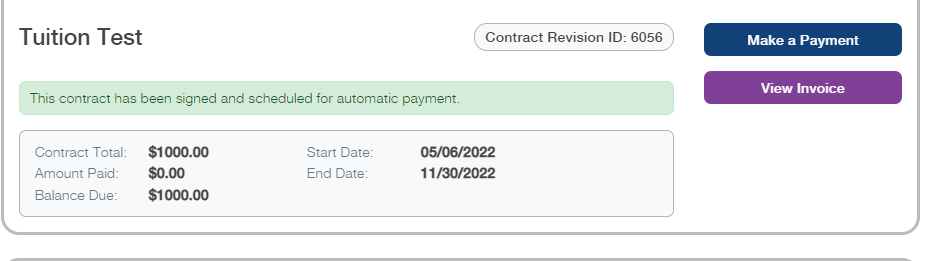How to sign and pay for Tuition Contract
When parents sign into their Smart School K12 account: They'll see some Icons
1. Have them click on the Tuition Icon:

2. You should see Contract and Enrollment and the Contract assigned to the student:
If you want to know how to assign a contract to a student go here: https://help.wordwareinc.com/how-to-assign-tuition/fee-to-student-in-the-district-site
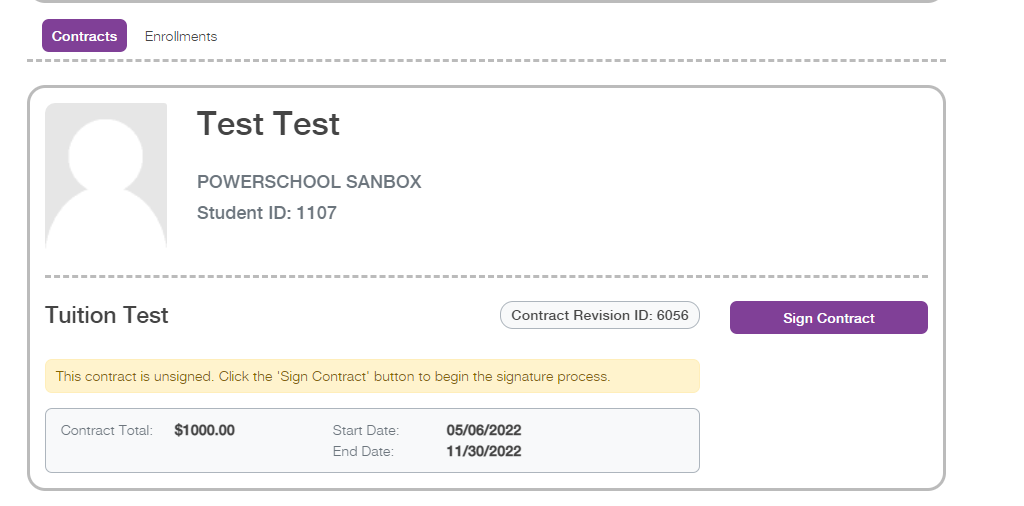
3. Click on Sign Contract and then click Next
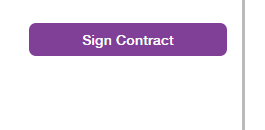
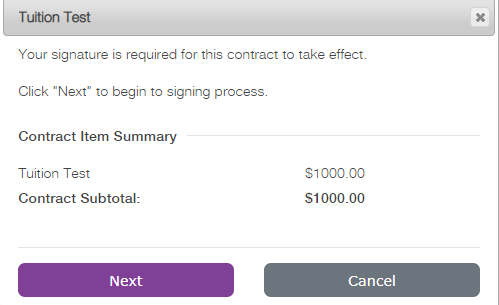
4. Fill out the Form and agree to the terms and condition of the contract, select a payment and then click on Submit Responses:
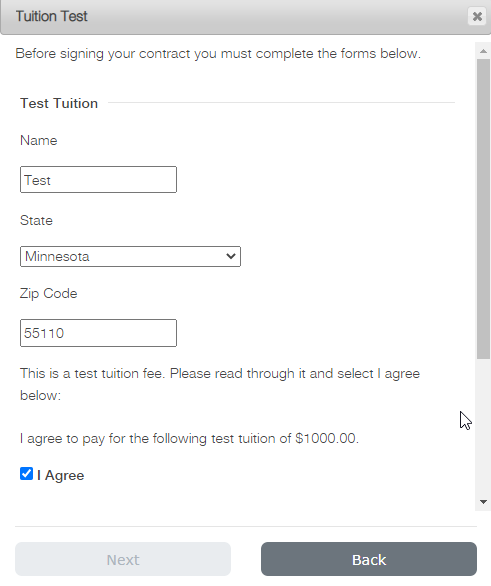

5. Click Next
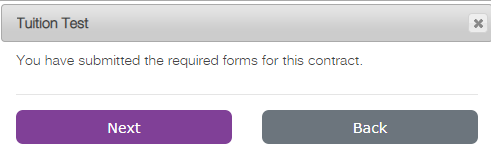
6.Confirm your payment plan, agree to the contract again, and then click next:
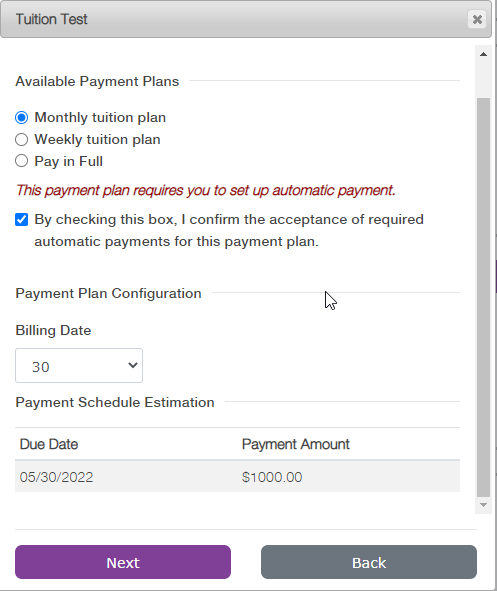
7. Agree to the Contract and select a card for the auto payment and then sign by typing in parent's name:
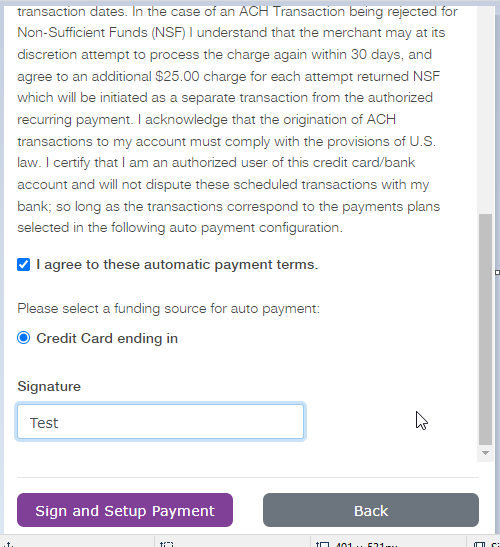
8. There should be a confirmation that the contract is signed: