How to use student on hold option. Allow school to place a student on hold and prevent Parent or student from making a purchase of any item/fee until school removes the Hold.
Student on Hold can be change in the Student Detail box in the district site
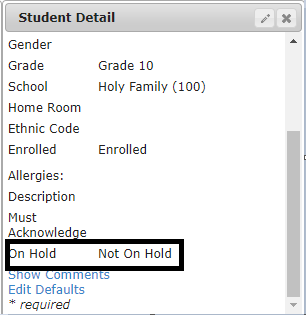
Click on the pencil to edit the Student Detail: Toggle between Not on Hold and On Hold
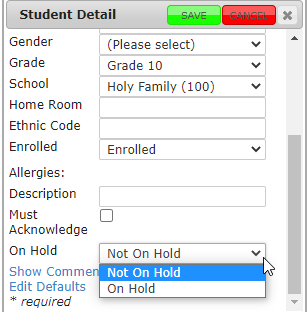
Fee item with student on hold option: Click here on How to create Fee Items
If a student is not on hold: See above to find if student is on hold or not:
1. When parents sign into their SSK12 (Smart School K12) account. If they were to click on Optional Items and add a fee: They'll see the following screen below after adding the fee.
If a student isn't on hold: The parent can make the purchase for the student
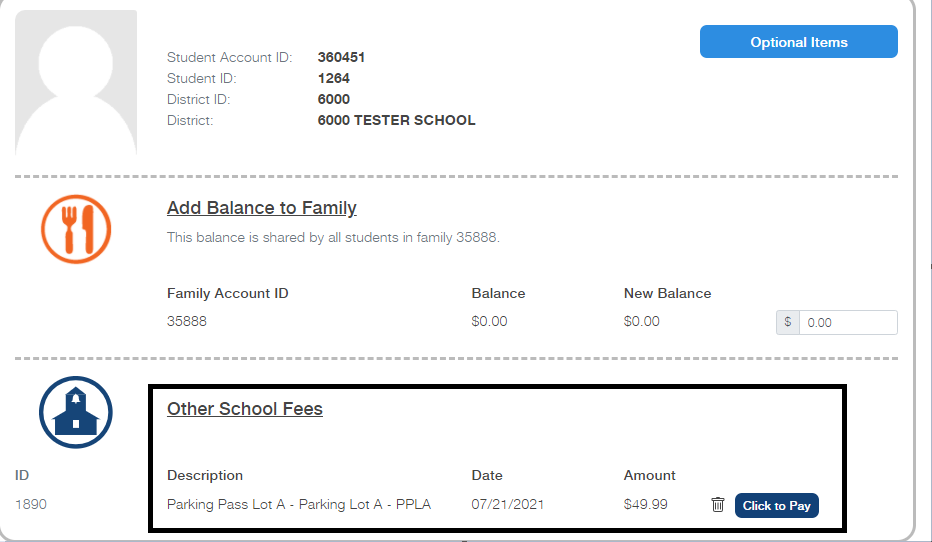
If a student is on hold: See above to find if student is on hold or not:
1. When parents sign into their SSK12 (Smart School K12) account. If they were to click on Optional Items and add a fee: They'll see the following screen below after adding the fee.
If a student is on hold: As you can see below. The 'Click to pay' is gray out and there's a ? next to it. If you hover over the ? You will see a message telling you that the item/fee cannot be purchase because student is on hold.
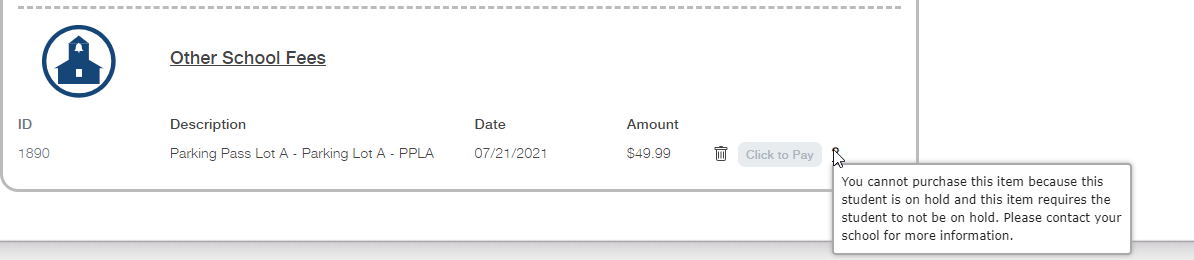
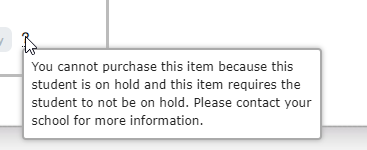
Check here for how to add Fee Item:
Check here for turning on/off On Hold Allowed to Purchased for Fee Item:
