This article will explain to fix things if you entered breakfast in the lunch line or lunch in the breakfast line.
If you enter breakfast in the lunch line or lunch in the breakfast line, be sure you do NOT process your line. Instead, go to LCS1000>Lines tab>Line Reports.
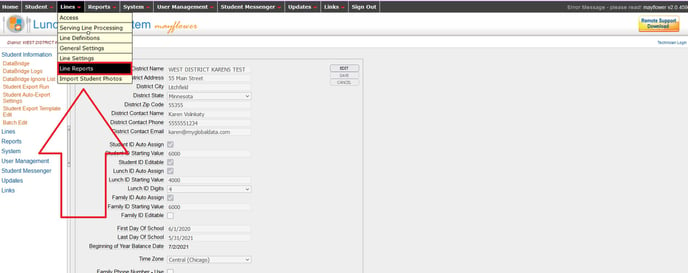
Select the line you entered the transactions in. For example, if you entered lunch transactions in the breakfast line, select the breakfast line.
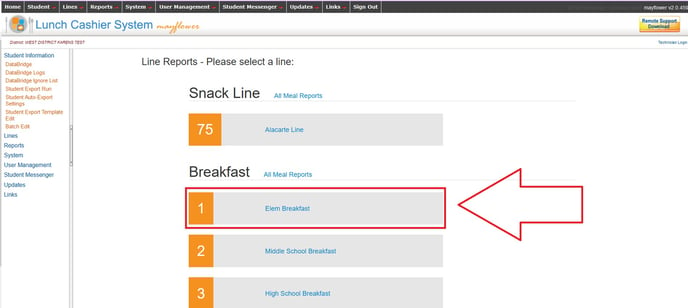
Enter the date of the transactions. In most cases, this is going to be today's date.
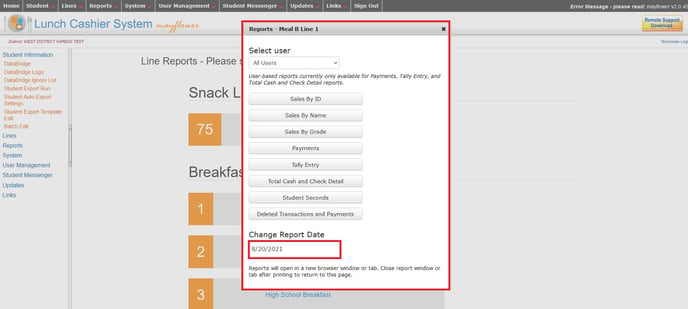
Next, select either Sales by ID or Sales by Name.
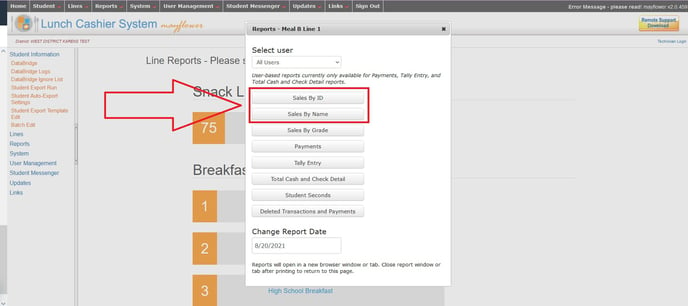
A list of all the transactions entered in that line will appear. These are the transactions you will be re-entering in the correct line, so it is best to print a copy of this.
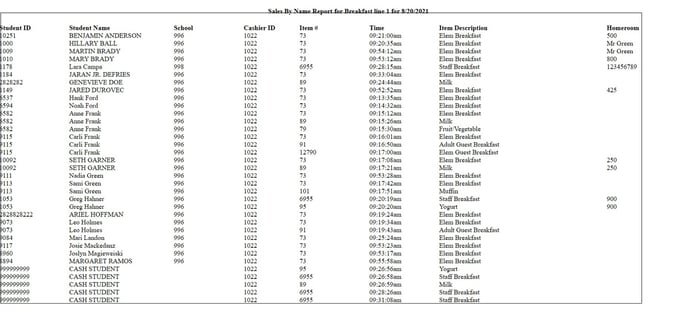
Next, go to the Lines tab>Serving Line Processing.
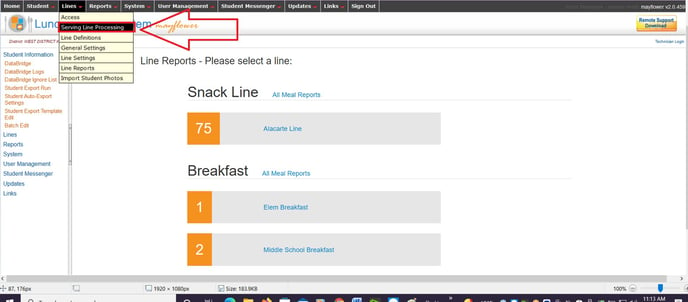
Locate the serving and click the "Force Close" button to close the line. (DO NOT PROCESS THE LINE!)

Click Undo/Edit Lines, located in the top right hand corner of the page.
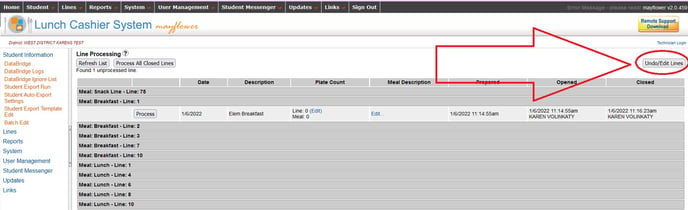
Click "Undo Line."
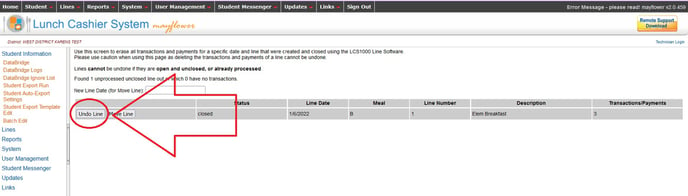
Now, open the correct line and re-enter the transactions.
