This article will review how to get a file from your SIS to Wordware so that it can be imported daily.
At this point, we have a full data file and we are ready to transfer it to Wordware. If you do not have a file please see Step 1 which lays out the data requirements: Step 1 What data is needed for an Automated DataBridge?
Wordware provides a landing place for the data file via a secure file transfer protocol server (sFTP). Each district is provided unique usernames and passwords. The transfers are fully encrypted and secured with the highest quality passwords.
For security purposes, please ask your certified DataBridge manager to reach out to Wordware Support through our ticketing system for access to these credentials. Some of the information will be emailed and some will be given over the phone.
Here is an overview of how to manually connect to the server using sFTP
Location: sftp-district-gateway.lunchcashiersystem.com
Path: /lcs_download
Port: 22
The file must be placed in the /lcs_download. The system will not see it if it is placed in the /lcs_upload.
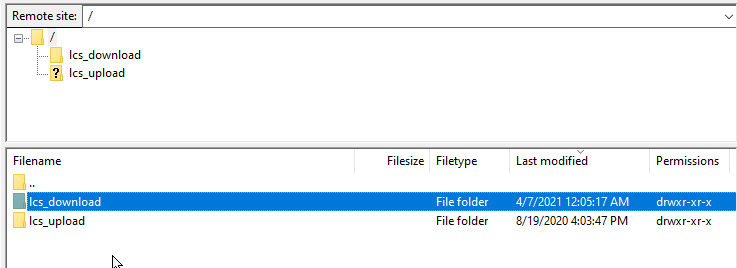
Once the file is there, the rest of the setup is done on the LCS1000.
Step 3 How to set up your Auto-DataBridge Settings
