The LCS1000 has options for sound prompts when the serving line is in use. These sound prompts notify the user the sale has gone through (with a verbal "thank you." Error message also have their own unique sound. This option is user specific, meaning each line user can choose whether or not to enable the sound prompts. To enable the sound prompts, log in to your LCS1000 Line Dashboard and open a serving line. Click on Options at the top of the page.
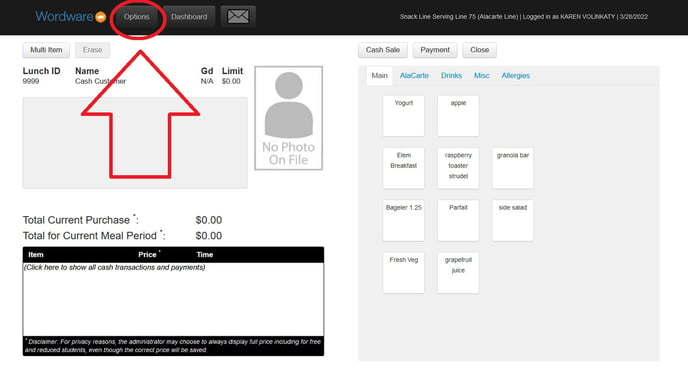
In the Options box, toggle the Sound option to "On."
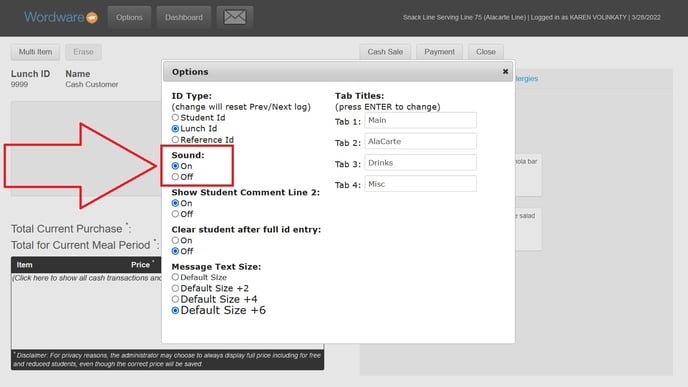
Click the "X" in the upper right hand corner of the Options box to close it.
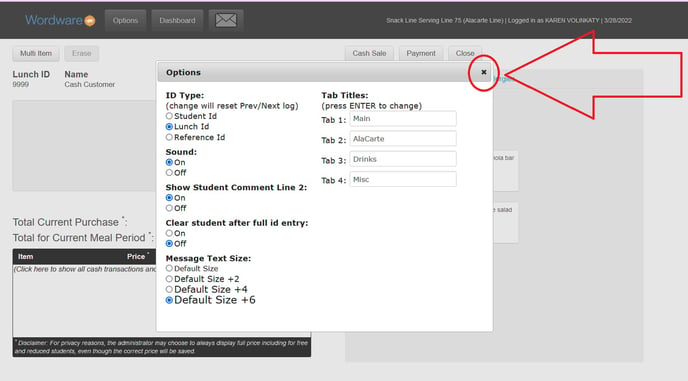
If the sound option is toggled on and the sound is not working:
1. Check the volume to your computer. Is it turned on?
2. Is your browser (Chrome or Firefox) is up to date?
3. Is the Flash program (Adobe Flash Player, Shockwave Flash, etc) on your computer is up to date?
4. Does your computer have any updates pending?
If you have checked all of the above and are still having trouble, the following steps can be taken on a Firefox browser:
Firefox>Tools>Options>Privacy & Security. Scroll down to Permissions and uncheck the box that says "Block websites from automatically playing sound."
If you are still having trouble, restarting the audio service may resolve the issue. First, do a complete restart of Firefox. Then, to access AudioSrv go to your computer's Start menu and type "services." Under Extended Services, look for "Windows Audio". Right click Windows Audio and click Stop. Then right click on it again and click Start. Now, reopen Firefox.
If the issue persists after taking these steps, please contact the Wordware tech team so we can further troubleshoot the issue.
