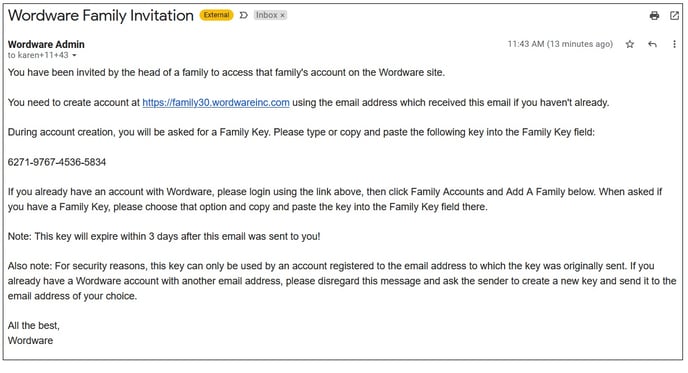This article will explain the purpose of family keys, explain when they are used and how they are created to add family contacts, also called "users" to the family account.
Family Keys link an email to a student and family account at the school, which allows you to complete the registration process.
There are several ways Family Keys can be generated:
Family Keys can be generated individually. To generate a printed Family Key for a specific family go to the Wordware District Site and search for the family. From the Family Dashboard, click on the White layout.
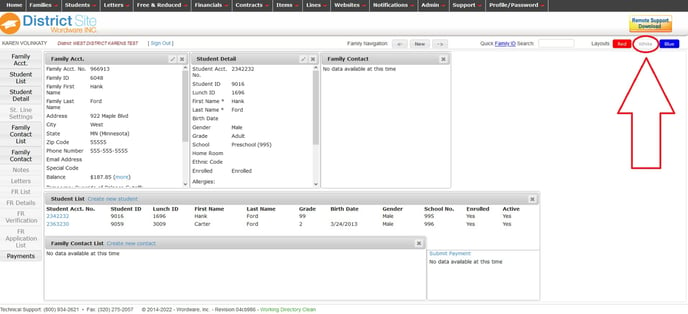
Click on the Letters box (on the left hand side of the page) to bring it out onto the dashboard.
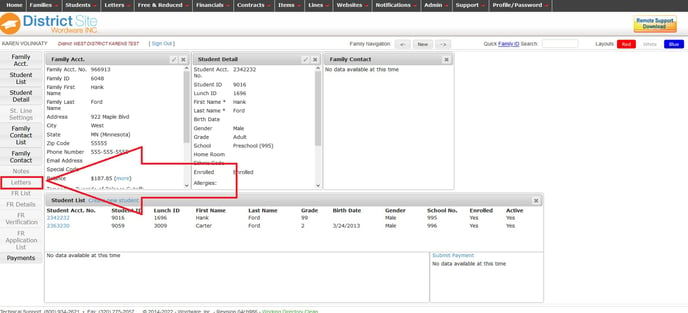
The box can be dragged and dropped anywhere on the layout.
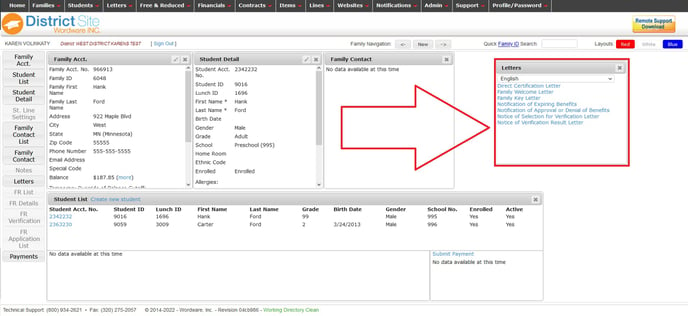
Clicking on the blue Family Key Letter link will create a PDF copy of the Family Key for this family.
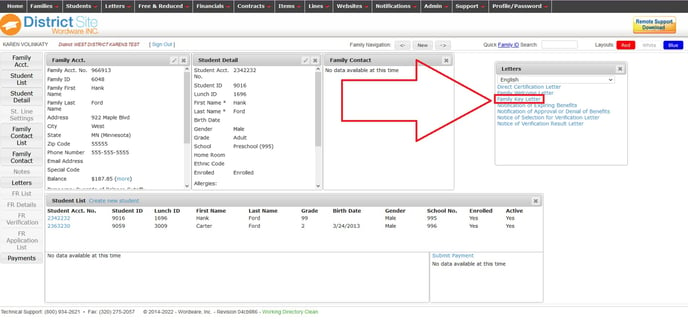
A sample Family Key letter is shown here:
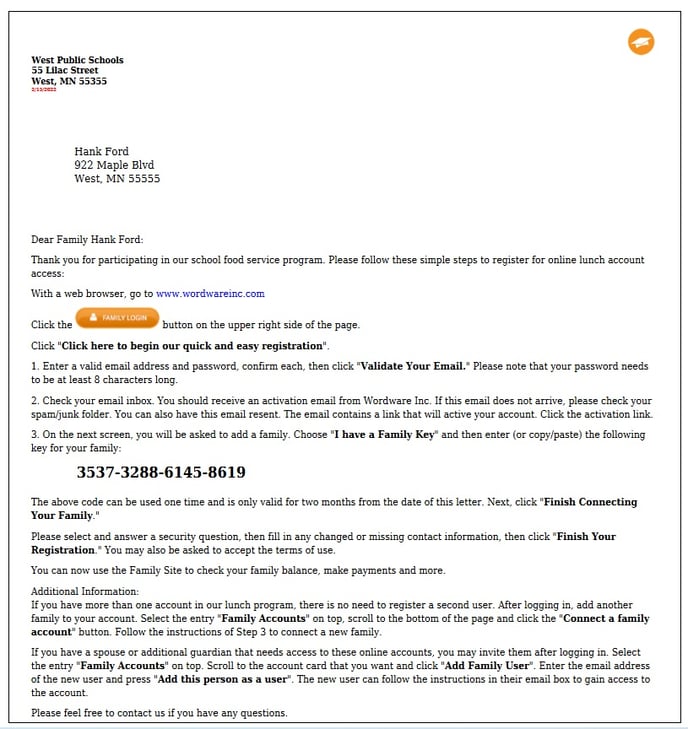
To email a Family Key to a specific family, go to the Wordware District Site and search for the family. From the Family Dashboard, click on the White layout.
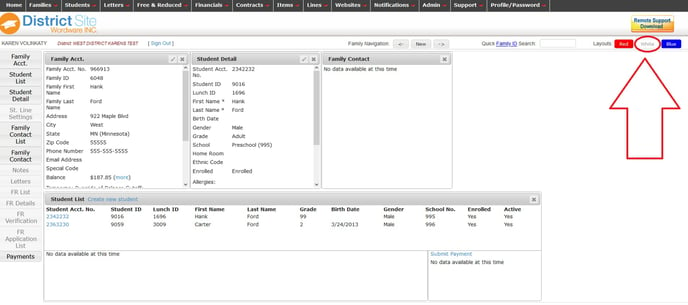
In the Family Account box, click on Family Keys (show)
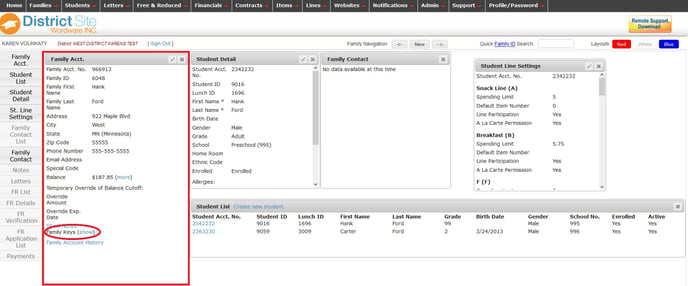
Click on the blue Email new Family Key link.
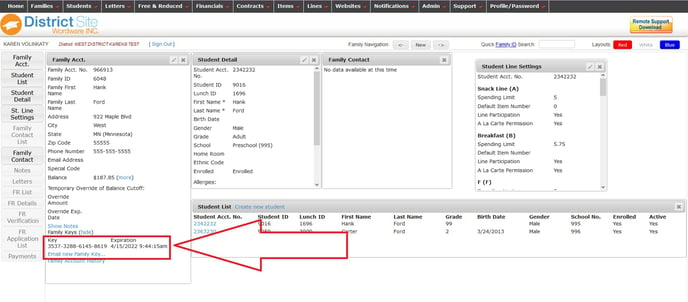
If there is an email listed in the Family Account box, it will appear in the Email Family Key box. If there is not an email in the Family Account box, enter the email in the Email Family Key box, then click Create and email new Family Key. The Family Key and registration instructions will be emailed.
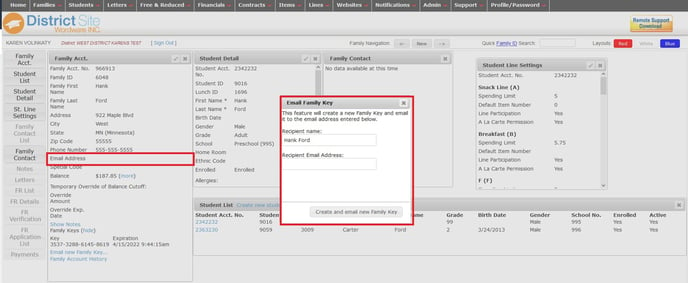
Family Keys can also be created in a batch. Family Key batches are often used at the beginning of the school year. The letters can be mailed or handed out at school registration or open house. To create a batch of Family Keys go to Wordware District Site>Letters tab>Select and Print.
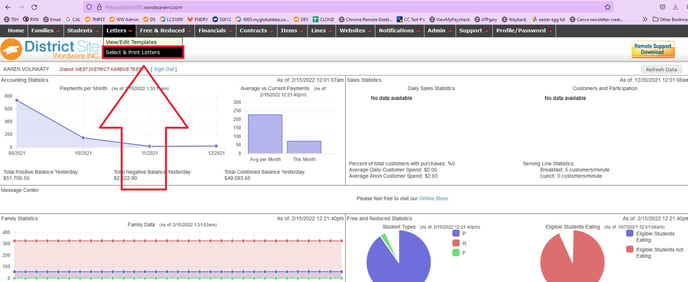
Clicking on the blue Family Key Letters link will generate a PDF file of letters in alphabetical order for all families who have not yet registered for the family site.
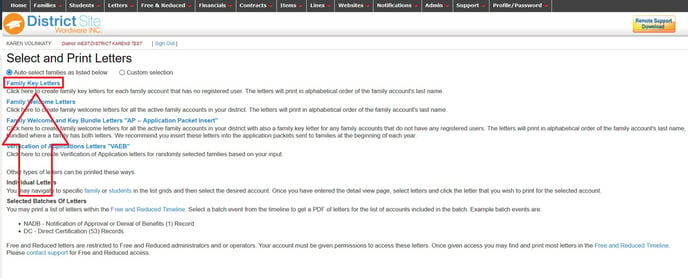
There is also an option to create a "bundle" of letters. The bundle will include a Family Welcome Letter for everyone in your school district and a Family Key letter just for those families who have not yet registered on the family site. The letters will be bundled together in alphabetical order. To create the bundle, click on the blue link for Family Welcome and Key Bundle Letters.
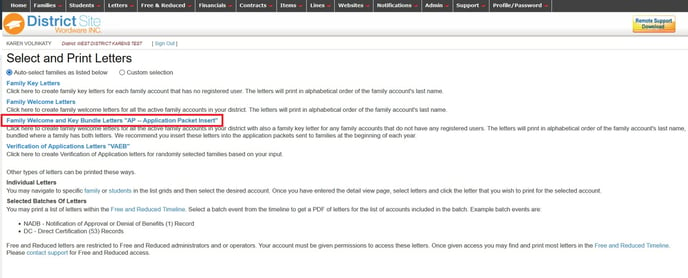
Family Key letters can also be generated using a custom selection. This is done by selecting "Custom Selection" at the top of the page.
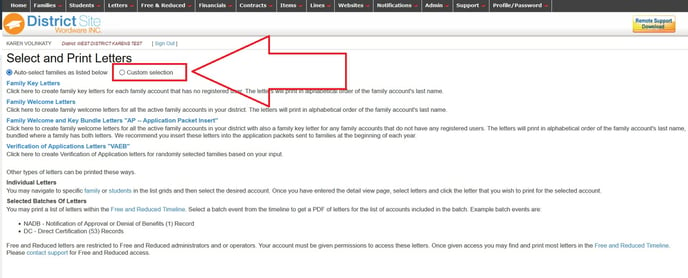
Family Keys can also be emailed by a current registered Wordware/SmartschoolK12 family site user. This option works well if a family member wants to give another family member access to the family site so they, too, can view the student's transactions and make online payments.
A registered family user will need to log in to the site and click on the Family Accounts tab.
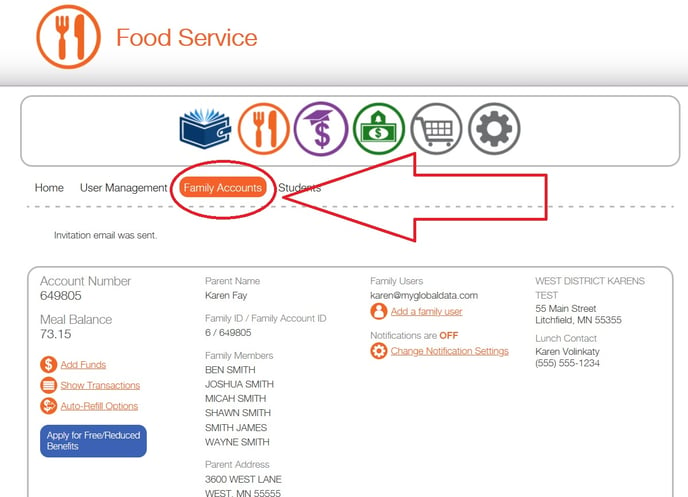
Click on "Add a family user"
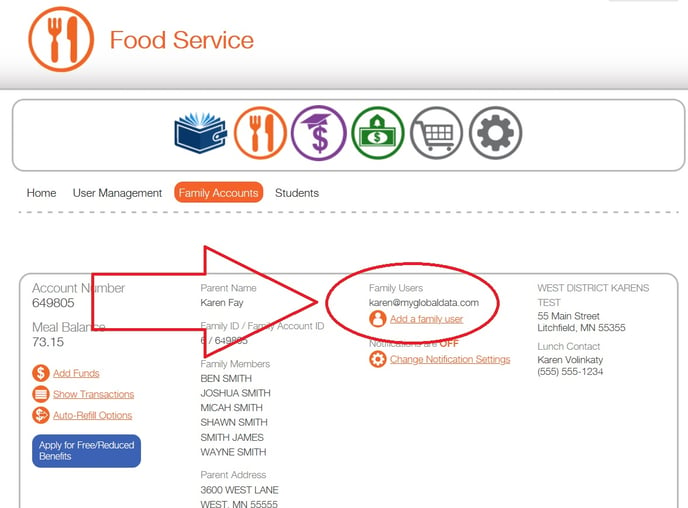
Enter the email address of the person you want to add and click "Add this person as user"
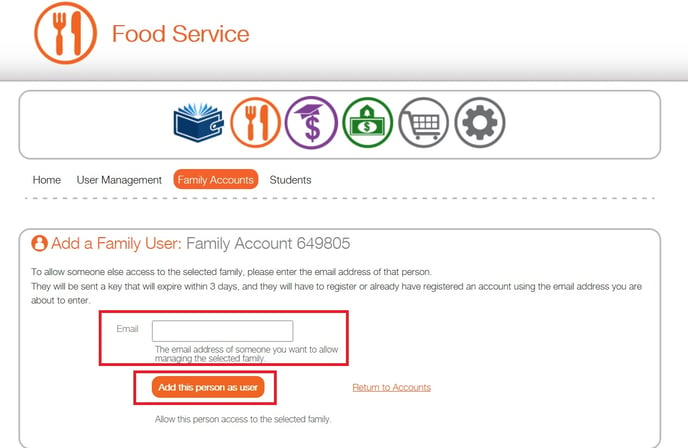
The new user will receive an email with a family key and instructions that explain how to get registered on the family site. A sample email is shown here: