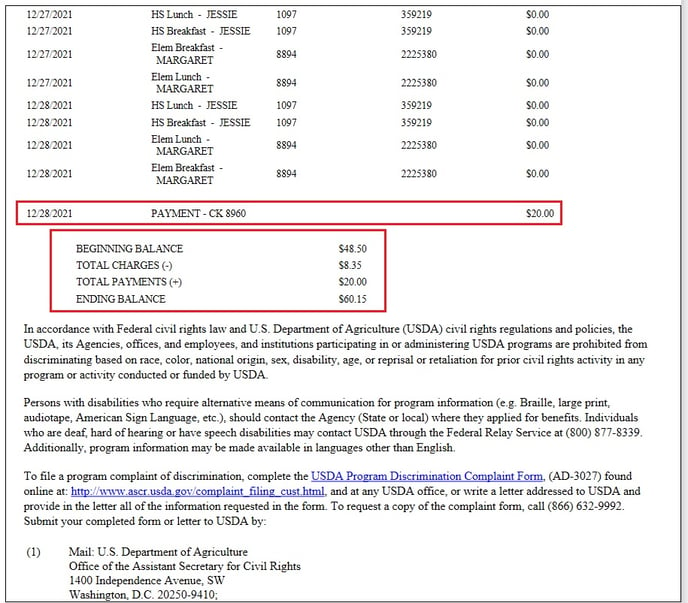This article will explain how generate a detailed statement to get a list of items a student has purchased.
To get a list of everything a student has purchased, we recommend using a detailed statement. The detailed statements can be generated from the LCS1000>Reports tab>Statements.
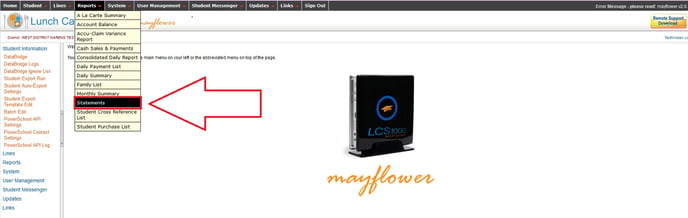
For Statement Type, select Detailed Statement. To generate a statement for an individual student or several students, choose Select Families Manually and click the blue "Select" option.
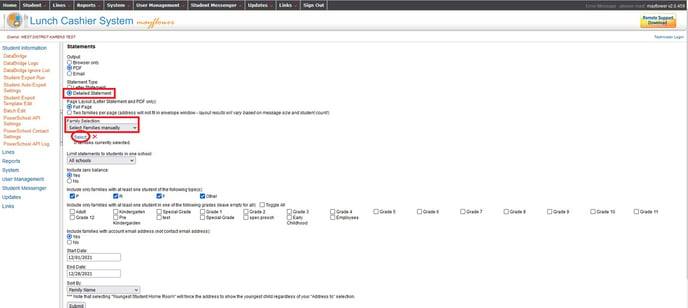
Enter the name (either first or last) of the family in the Data Selector box. The results will populate on the screen as you type. Check the box next to the family you are searching for. Repeat this process to select other families. Once you have everyone selected, click the X at the top right hand side of the Data Selector box to close the box.
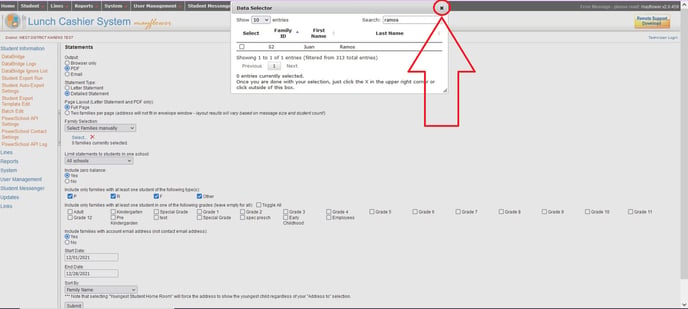
Unless you need something very specific, in most cases, you may leave the other options defaulted to these selections. (See the image below.)
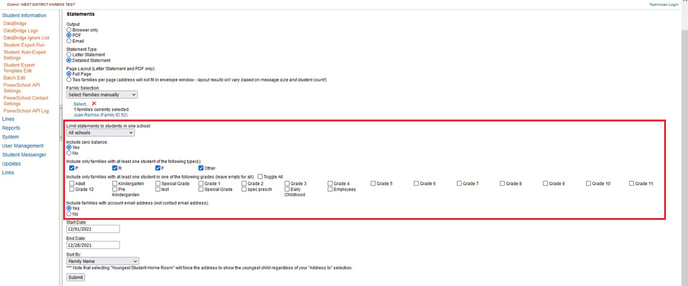
Enter the appropriate date range. There is also an option to sort the statements. The default is sort by Family Name. This will sort the statements alphabetically. Finally, click "Submit" to create your statement(s).
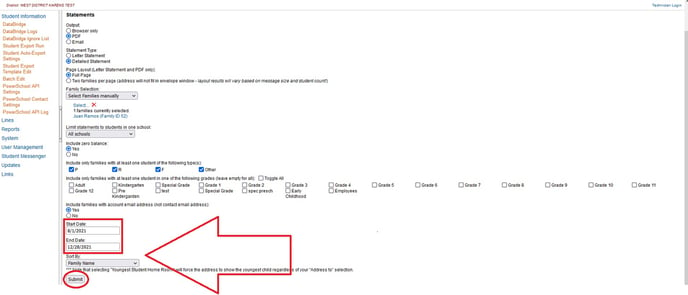
Detailed Statements list a description of each item the student has purchased, the date it was purchased and the price of the purchase.
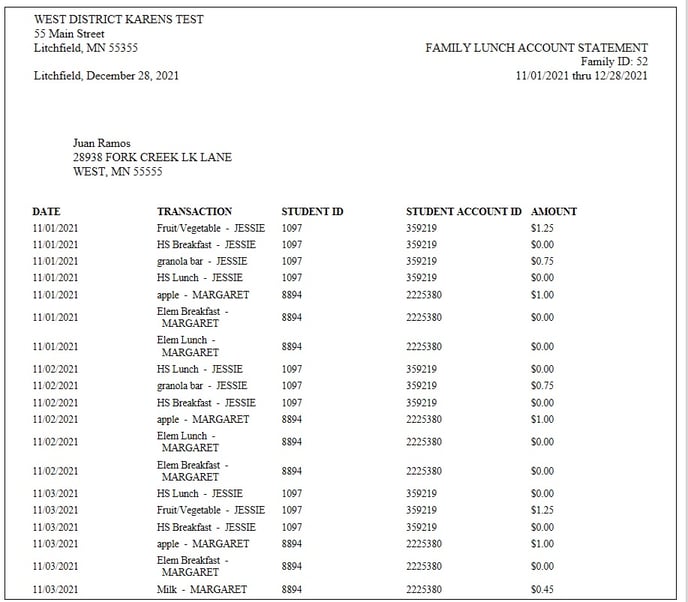
Near the bottom of the statement will be the beginning balance, any payments made, the total charges and the ending balance.