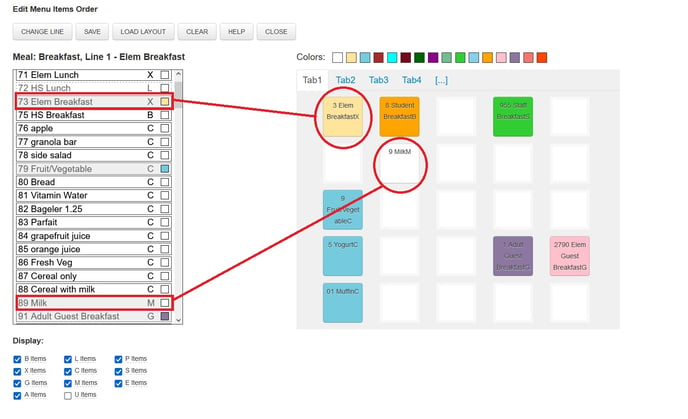This article will explain the change-to-milk button, including use and set up.
The change-to-milk button in the LCS serving line is used to quickly change a default menu item to a milk. This is used when a school is using default menu items in the serving lines and the student going through the line is bringing a cold lunch from home and only needs to be charged for a milk.
The change-to-milk button is shown here:
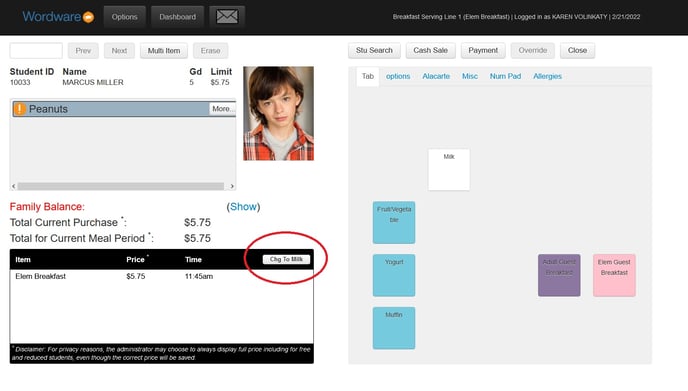
Clicking the change-to-milk button deletes the default menu item and replaces it with a milk, as seen here:
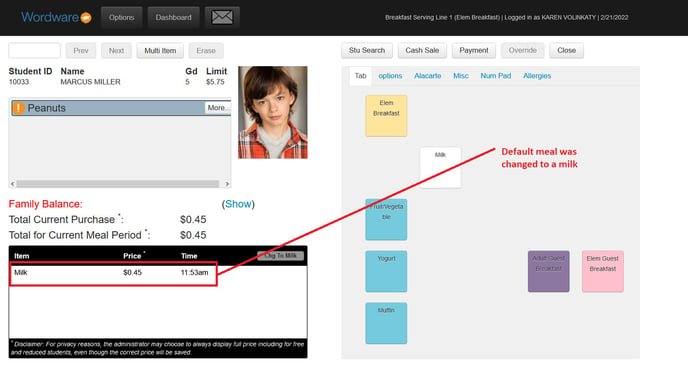
To use the change-to-milk button, it must be set up in the Line Settings area.
Go to LCS1000>Lines tab>Lines Settings.
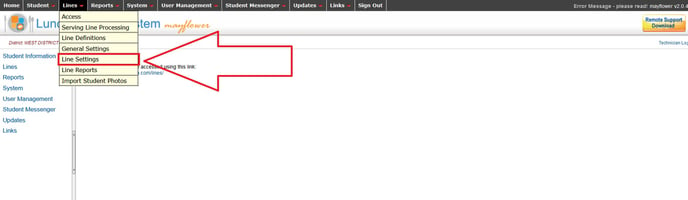
Select the line by clicking on it.
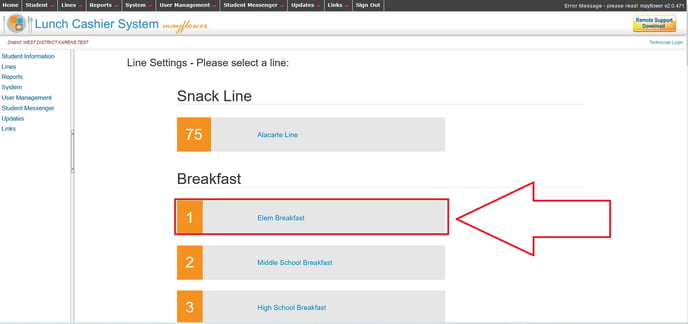
Next, click on Line Settings.
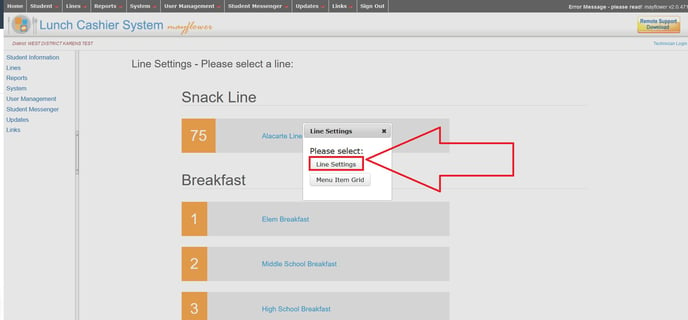
Click on the Edit button.
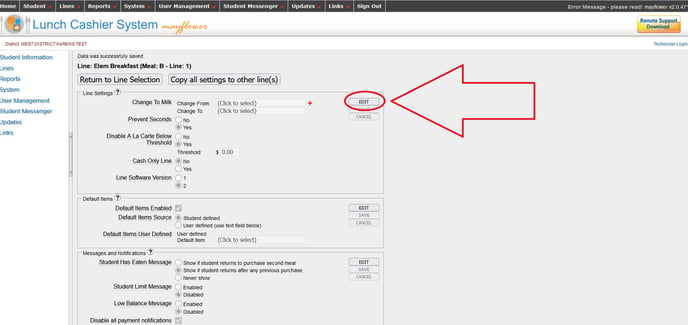
Click in the "Change From" box to open up the data selector box.
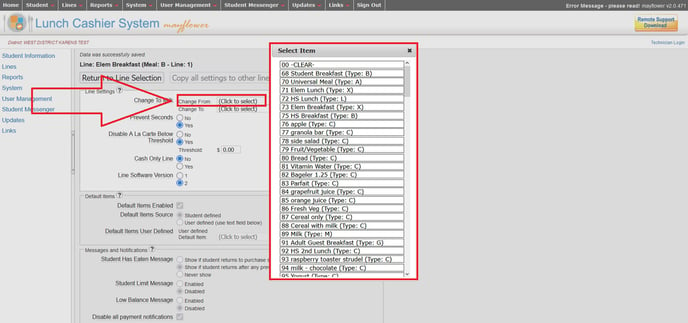
Select the reimbursable meal item you serve in this line. For example, this is the Elem Breakfast line, so the selection would be the Elem Breakfast Meal item.
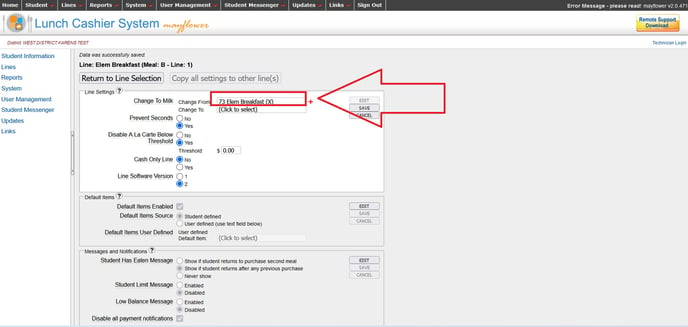
If you serve another reimbursable meal in this serving line, click the red (+) sign to select another item. Repeat this process for any other reimbursable meals you serve in the line.
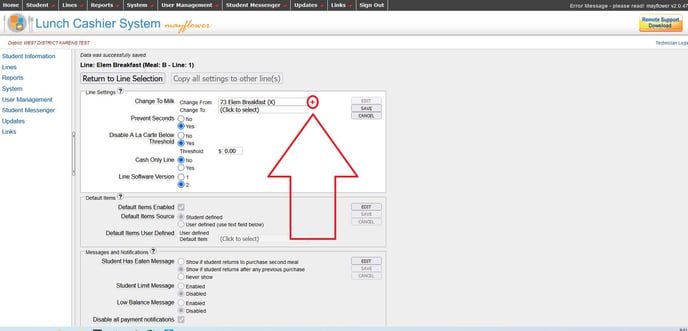
Next, click in the "Change To" box to open up the data selector box.
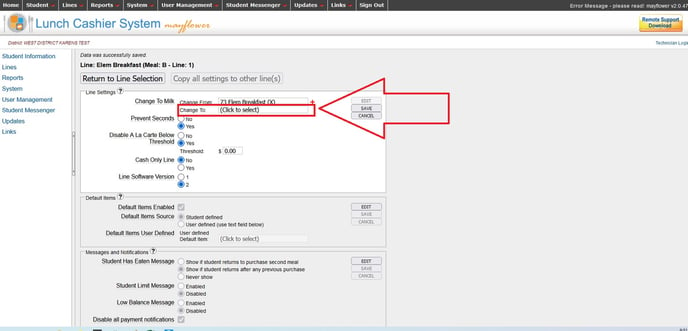
Select the milk item you serve in that line. (Keep in mind, some schools have multiple milk items so you must be sure to select the milk that is actually on the menu grid for that serving line.)
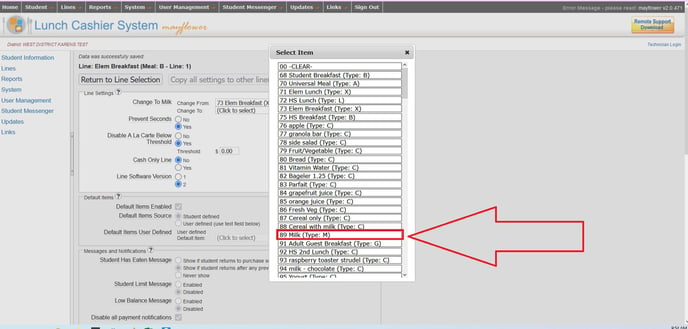
Click the "Save" button.
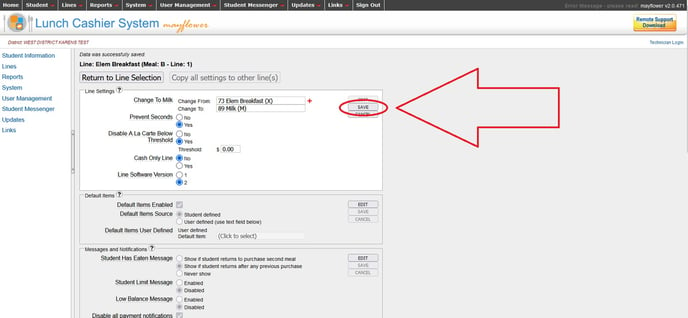
If, after following these steps, your change-to-milk button is not working, please confirm the menu items you have selected, to be certain they are the menu items you are using on that particular line. To verify, go to LCS1000>Lines tab>Lines Settings. Select the line by clicking on it then select Menu Item Grid.
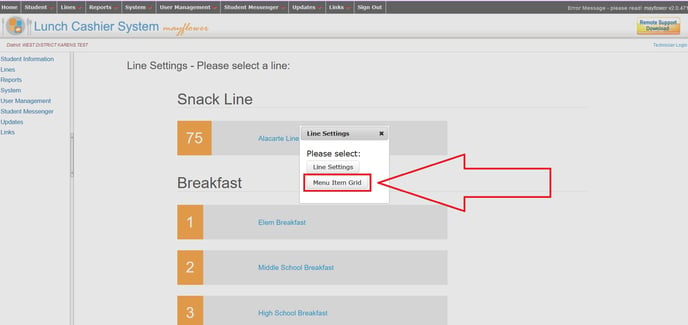
Then, verify the menu items on the grid and adjust the items in the change-to-milk area, if necessary.