In the Family Dashboard (in the Wordware District Site) there are three layouts: red, white and blue. If a district site user has full permissions, all three layouts will be visible. District site users who do not have permissions to view free and reduced information will not see the blue layout.
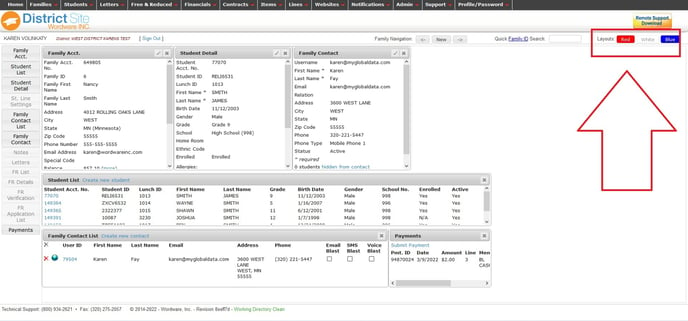
The white layout is a standard layout with the six most commonly used information boxes on it: Family Account, Student Details, Family Contact, Student List, Family Contact List and Payments.
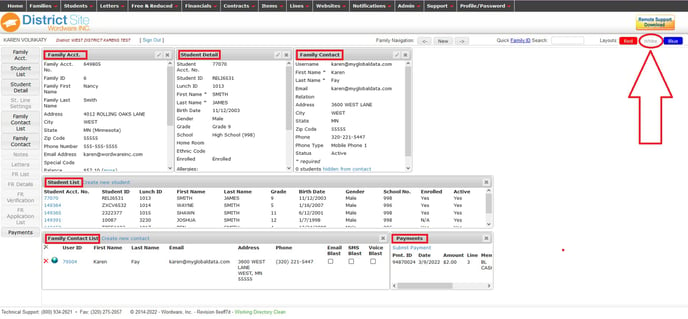
All of the available information boxes are listed on the left hand side of the page. You will see the ones that appear darker are on the layout. The ones that are lighter/grayed out, are not on the layout.
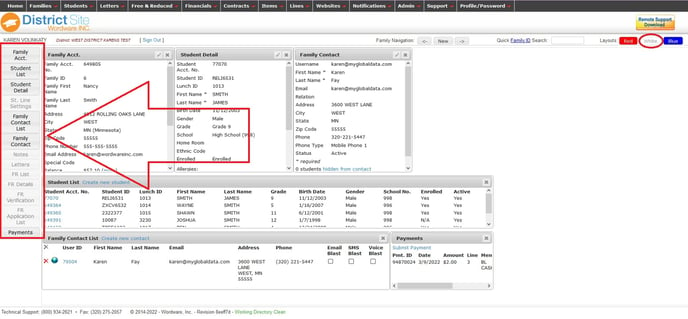
To view an information box that is not on the layout, just click the box for it and it will move to the layout. For example, if you wanted to view the Student Line Settings, click on the Student Line settings box.
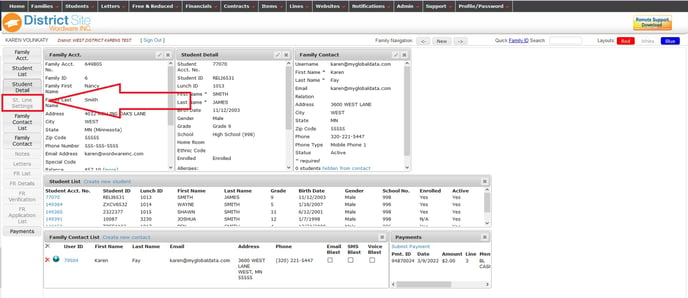
The Student Line Settings box is now on the layout.
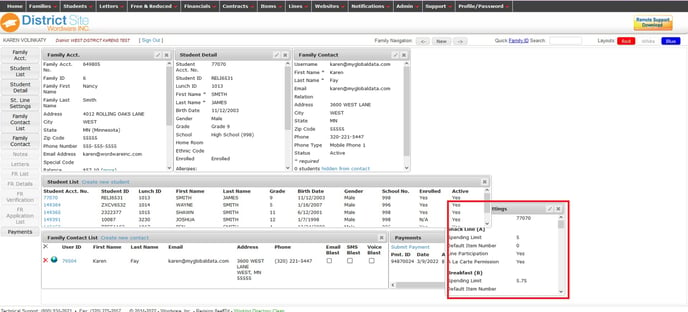
Now you can drag and drop it to another place on the layout so you can view it easily. The information boxes can also be made shorter/taller, wider/narrower just by grabbing the edge of the box using your mouse. In the example shown here, the Student Line Settings box has been moved to the right hand side of the layout. It has been made taller, so more information can be seen without scrolling.
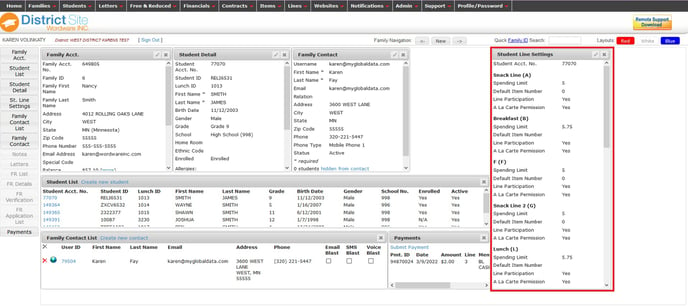
The white layout is a "set" layout, so once you search for a new family or use the Family Navigation buttons at the top of the page, the layout will return to the original 6 information boxes.
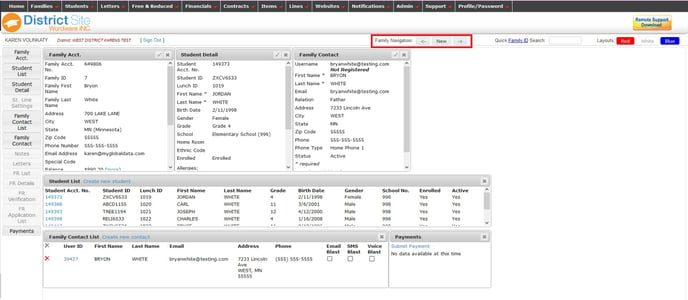
The blue layout is the free and reduced layout. This is the layout you will want to use when viewing the free and reduced information about a family. The 6 most commonly used information boxes related to free and reduced are on this layout.
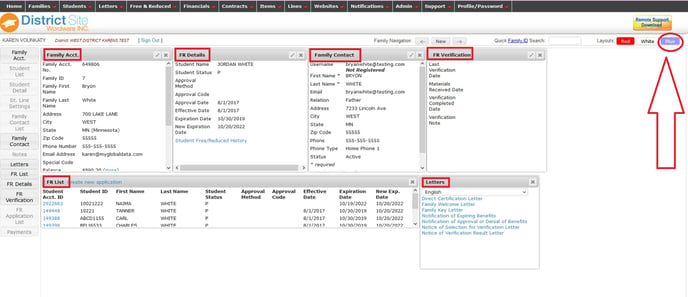
Like the white layout, the blue layout is a "set" layout. You can view other information boxes by clicking on them and adding them to the layout; but as soon as you search for a different family or use the Family Navigation buttons at the top of the page, the layout will return to the 6 original free and reduced information boxes.
The red layout is the only layout that is able to be customized. Most people like this layout the best, as you have the option to see the information that is most important and relevant to you. The first time you open the red layout, it will look similar to this:
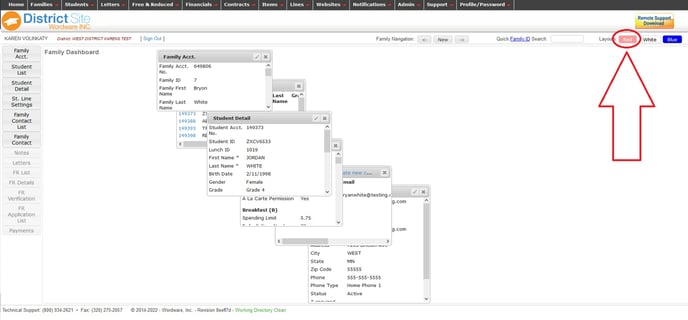
To customize the layout, remove all of the information boxes by clicking the "X" in the top right hand corner of each box.
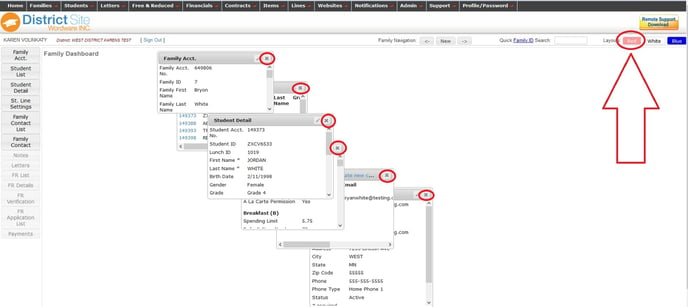
After all of the boxes have been removed from the layout, click on the information pieces on the left to place the information boxes you want to see back on the layout.
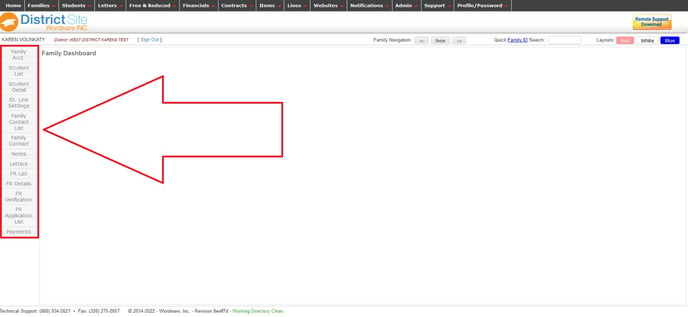
Drag and drop the information boxes on to the layout.
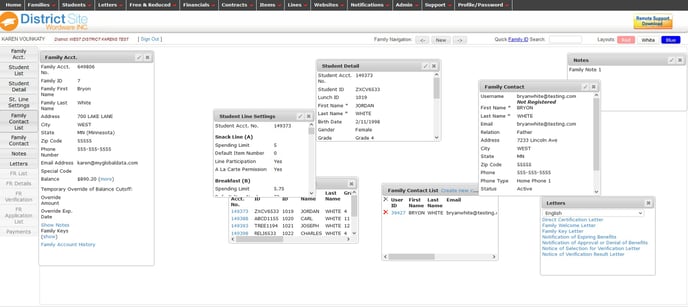
Drag and drop the information boxes where you want them on the layout and resize them, as necessary, until you get a layout you like. An example layout is shown here:
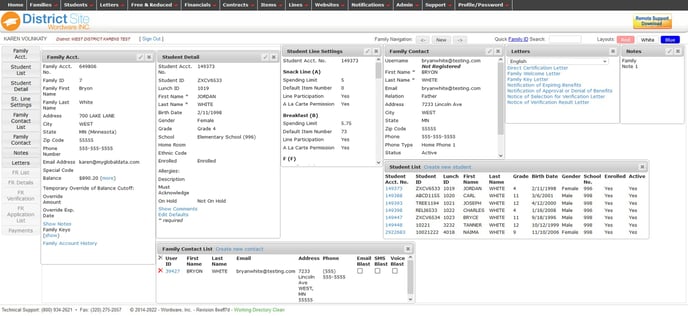
When you search for a new family or use the Family Navigation buttons at the top of the page, your layout will stay this way. You may rearrange your red layout at any time. Each district site user has the ability to customize their own red layout.
